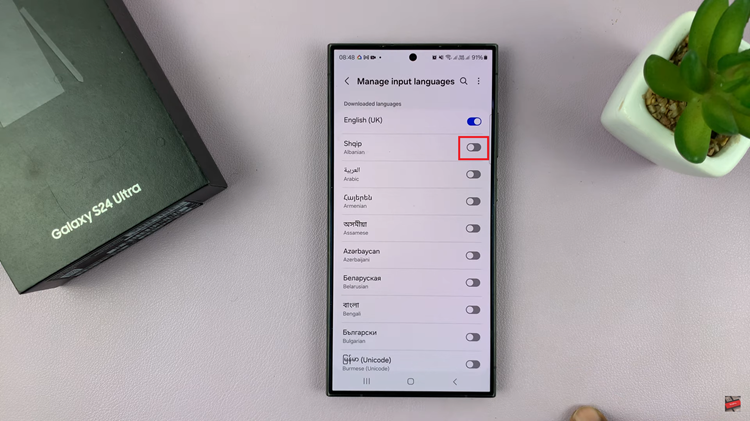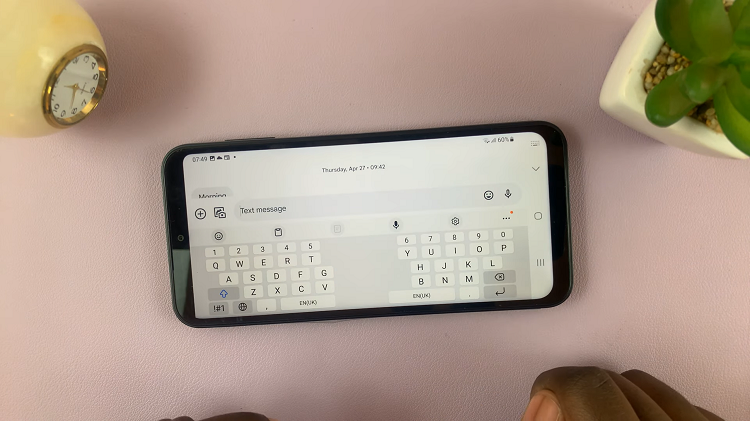Ever wondered how you can turn off/restart on your Google Pixel 8 or Pixel 8 Pro. In this article, we’ll guide you through the step-by-step process to ensure you can efficiently manage your Pixel 8 Series.
The Google Pixel 8 and Pixel 8 Pro are cutting-edge smartphones known for their powerful features and innovative technology.
While they offer a seamless user experience, it’s essential to familiarize yourself with basic functions like turning off and restarting your device.
Watch: Google Pixel 8 / Pixel 8 Pro: How To Change Hotspot Name and Password
Turn OFF/Restart On Google Pixel 8 & Pixel 8 Pro
There are a couple of methods you can use to turn off or restart your Google Pixel 8 & Pixel 8 Pro. You can use physical buttons, the on-screen power button or the Google Assistant.
We’ll discuss all these step-by-step as well as how to perform a force restart if your Pixel 8 or Pixel 8 Pro doesn’t respond to the above methods.
Use Physical Buttons
Locate the power button and volume up button on the right side of your device. Press and hold them simultaneously for a brief moment until the power menu appears on the screen. You can also simultaneously press them once to achieve the same result.
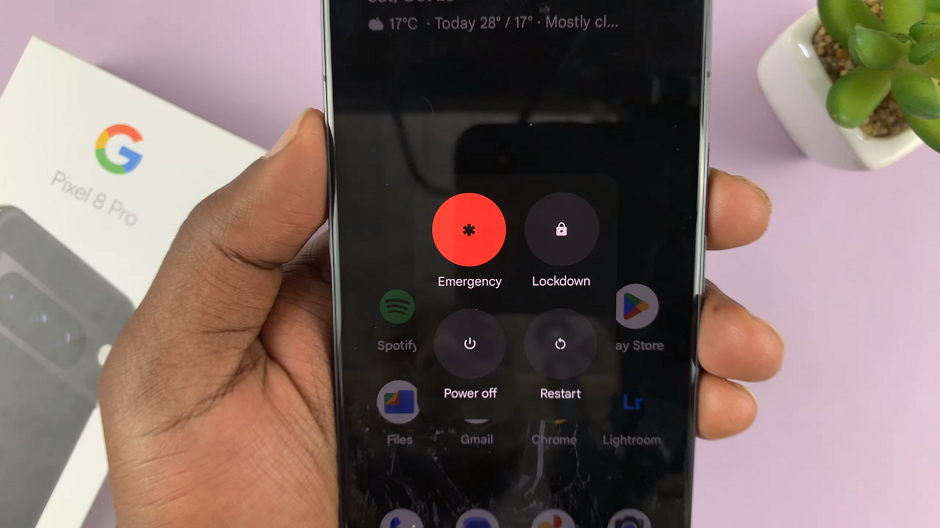
To power down your Pixel 8 or Pixel 8 Pro, once the power menu is visible, tap on the Power off option. The words Shutting Down will appear on the screen and your Pixel 8 or Pixel 8 Pro will power down.
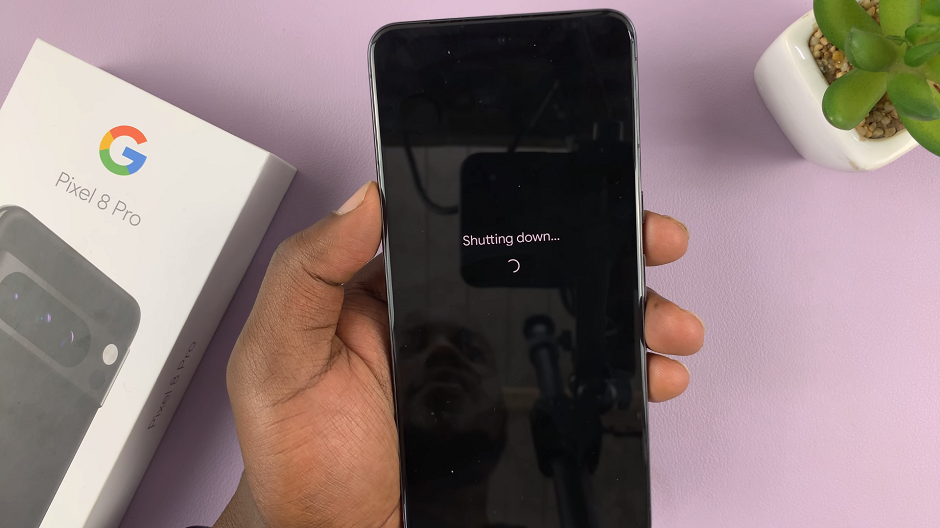
To restart your Pixel 8 or Pixel 8 Pro, similar to turning off your device, press the power button and volume up button simultaneously until the power menu appears. In the power menu, select the Restart option. This will initiate the restart process.
Use On-screen Power Button
Unlock your Pixel 8 or 8 Pro and swipe down twice from the top of the screen to reveal the quick settings.
At the bottom of the quick settings, you should see a touch screen power button. Tap on it to reveal the power menu.
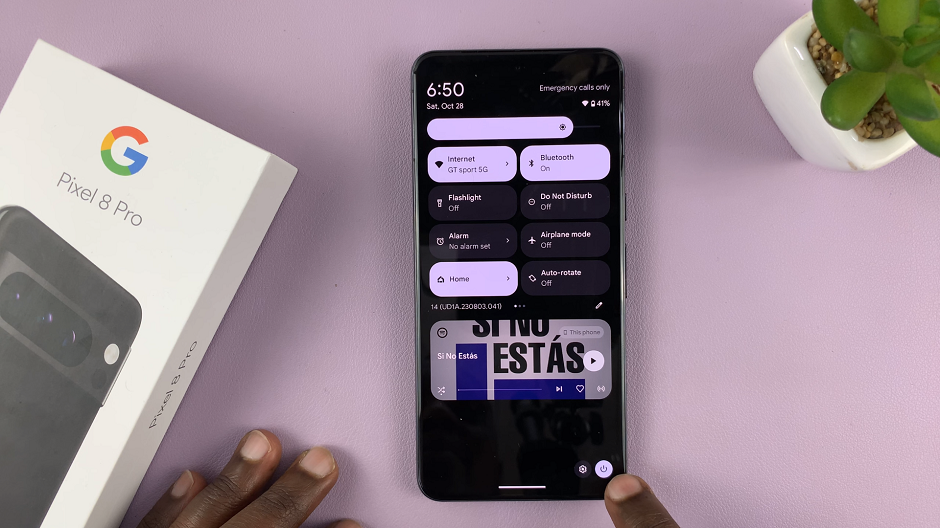
Select Power Off to shut down or Restart to restart your Google Pixel 8 or Pixel 8 Pro.
Use Google Assistant
Make sure Google Assistant is enabled on your Google Pixel 8 or Pixel 8 Pro. Launch Google Assistant by pressing the side key once.
Give the command Restart Phone or Power Off/Turn Off Phone. A power menu will appear.
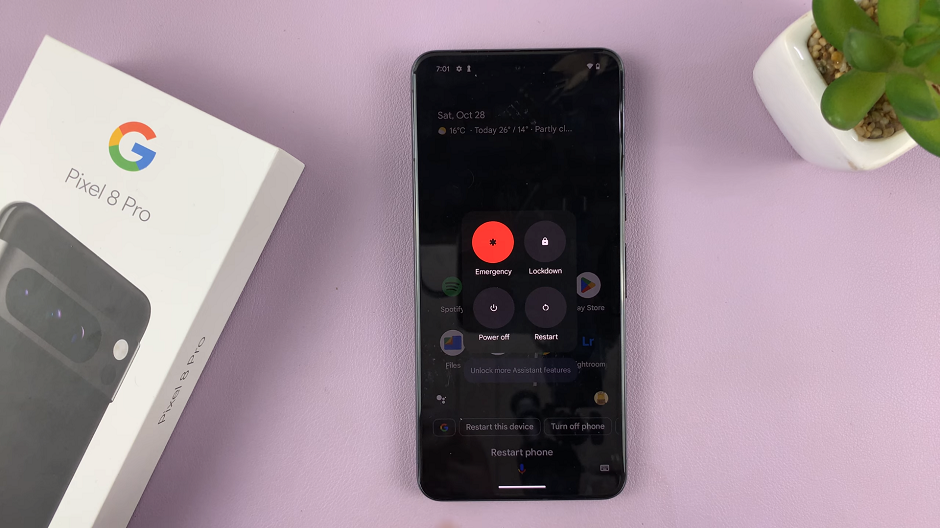
Select Power Off to shut down or Restart to restart your Google Pixel 8 or Pixel 8 Pro.
Perform a Force Restart
In some cases, you may encounter issues that require a forced restart. This includes a frozen phone, unresponsive touch screen or a deadlock. To force a restart:
Simultaneously press and hold the Power button and Volume Up button for about 10-15 seconds. Ignore everything that happens on the screen, until the screen goes off. Once it does, release the buttons.
This will force a restart of your Pixel 8 or Pixel 8 Pro. Simply wait for the Google logo to appear and you should be good to go.
Mastering basic functions like turning off and restarting your Google Pixel 8 or Pixel 8 Pro is crucial for efficient device management. Whether you’re troubleshooting an issue or simply powering down for the night, these steps will ensure a smooth experience with your device. Stay tuned for more tips and tutorials to make the most out of your Pixel 8 series!
Read on: How To Change Screen Brightness On Google Pixel 8 & Pixel 8 Pro