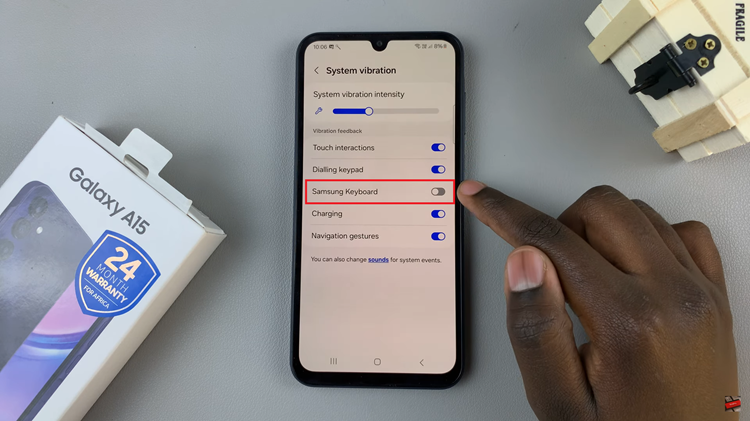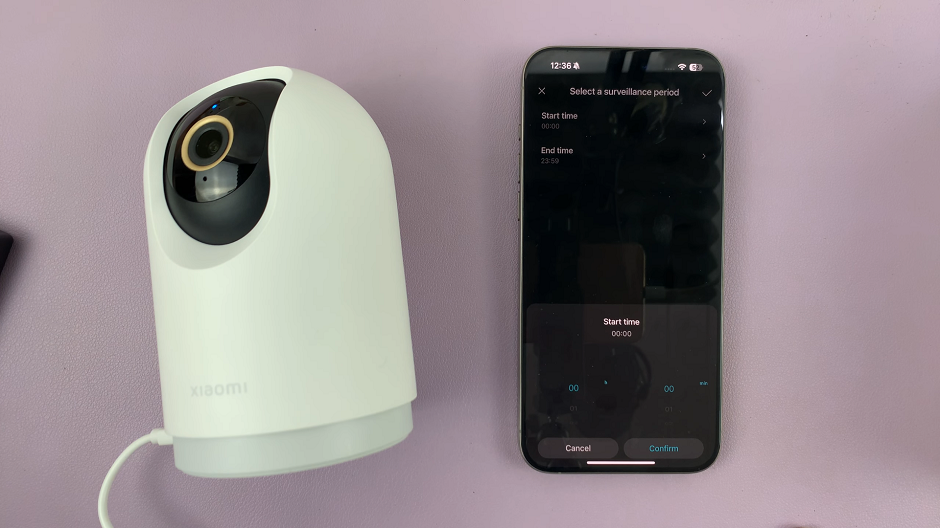In this guide, we’ll walk you through the simple yet powerful process to turn the timer ON/OFF on your GoPro HERO12.
The GoPro HERO12 is a powerhouse of a camera, designed to capture life’s most thrilling moments in stunning detail.
One feature that often goes overlooked is the timer function, a tool that can elevate your photography and videography game.
Take a Moment to Watch: Google Pixel 8 / Pixel 8 Pro: How To Show / Hide Notifications On Lock Screen
Turn Timer ON/OFF On GoPro HERO12
How To Turn Timer ON
To begin, press the power button to turn on the camera and enter video or photo mode.
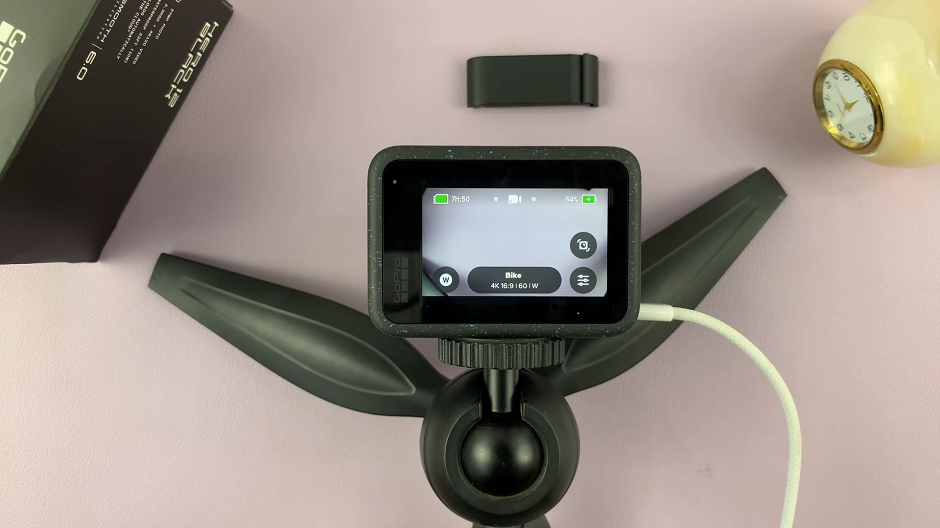
Make sure you’re using the Pro controls. Simply swipe down to reveal the GoPro menu. Flick left, tap on Controls. If it’s set to Easy, toggle it upwards to select Pro.
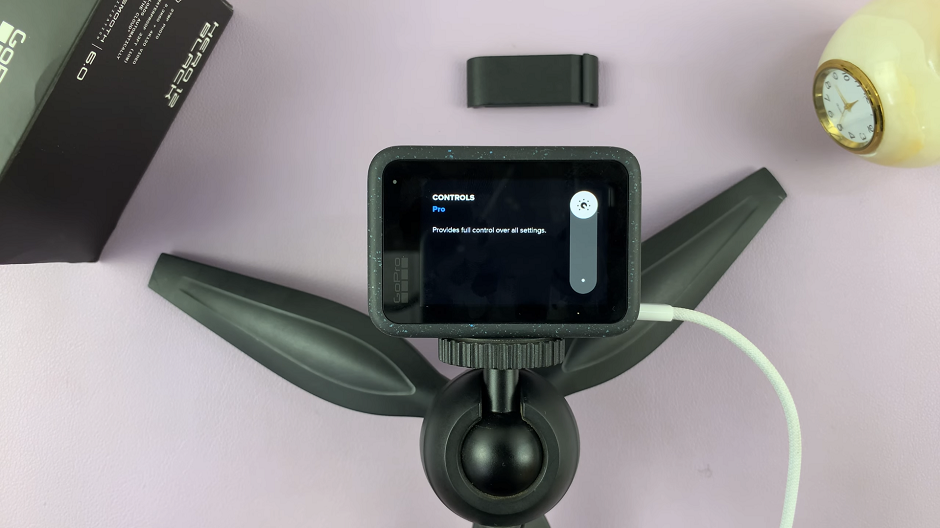
Tap on the settings option, in the bottom-right corner. Scroll down to the Capture section. You should see the Timer option. Tap on it. This option offers you the flexibility to capture after a certain duration you have chosen, once you press the shutter button.
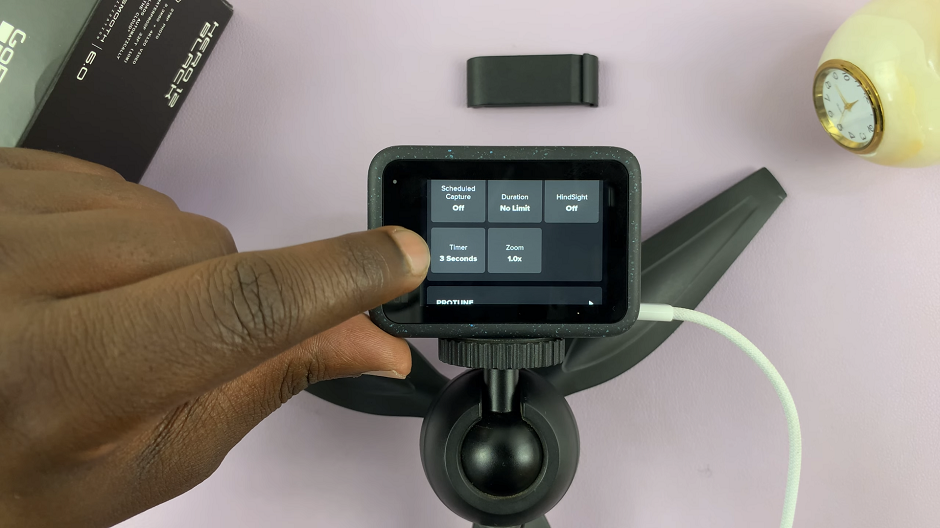
Use the slider to set the duration of the timer. Adjust the countdown according to your preferences. Durations include 3, or 10 seconds.
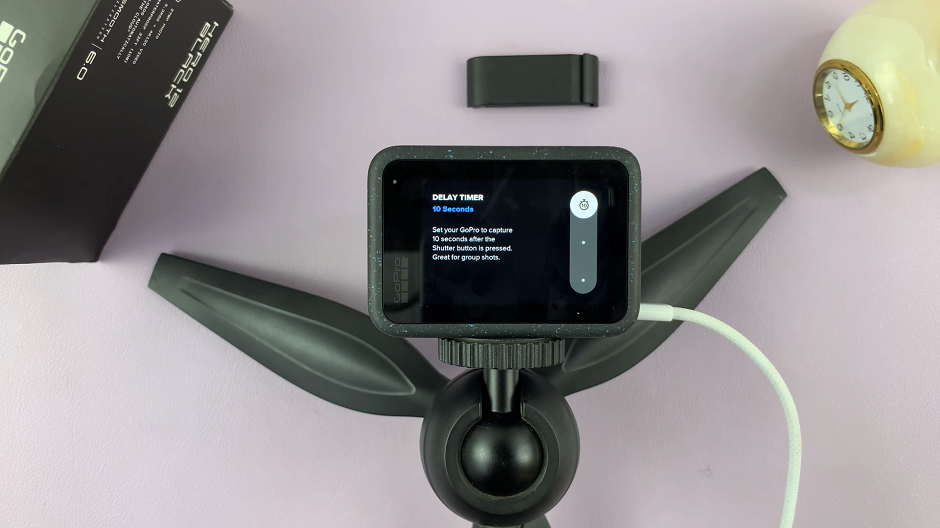
Choose either of these to enable the camera timer.
Before heading into your shooting scenario, it’s advisable to test the timer. Exit the menu and enter the camera mode. Press the shutter button, and observe the countdown on the screen.
Turn Timer OFF On GoPro HERO12
If you no longer need the timer, simply revisit the timer settings in the main menu. Swipe the slider to the bottom to select OFF. This will deactivate the timer function.
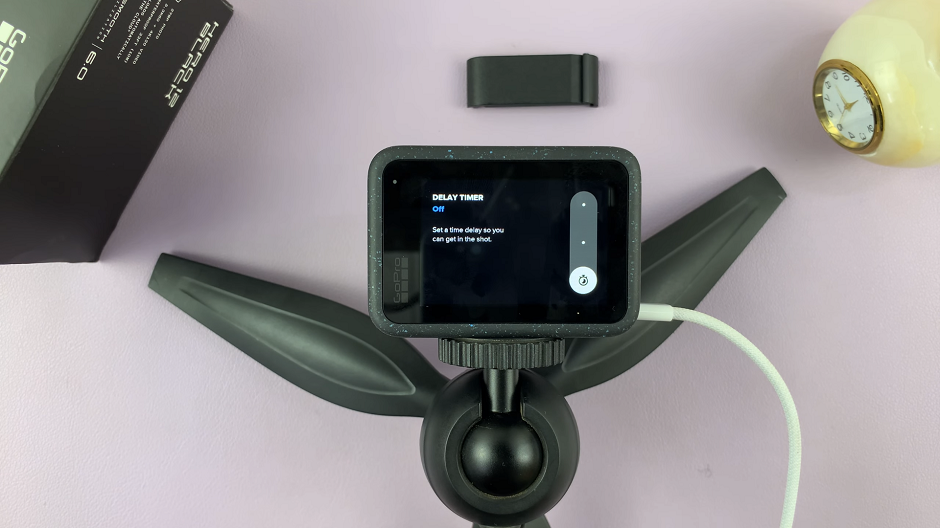
Pro Tips
Group Photos and Selfies: Use the timer for capturing group photos or when you’re the star of the show. Set the timer, find the perfect spot, and strike a pose.
Adventurous Shots: When engaging in high-energy activities, the timer allows you to start recording or capturing without the need for immediate button presses.

Steady Shots: Eliminate camera shake by using the timer, ensuring a steady shot when shooting on a tripod or stabilizer.
Congratulations! You’ve now mastered the timer feature on your GoPro HERO12. This simple yet effective tool opens up a world of creative possibilities, allowing you to capture moments with precision and style. Experiment with different timer durations and integrate this feature into your photography and videography repertoire.
Whether you’re a seasoned adventurer or a casual content creator, the timer function on the GoPro HERO12 is sure to become an invaluable asset in your toolkit. So, go ahead, set the timer, and let the HERO12 do the rest!
Take a Moment to Read: How To Zoom In and Out On GoPro HERO12