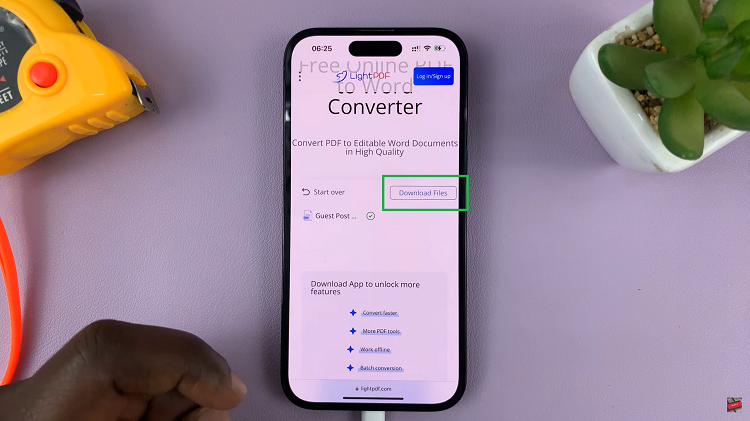Call of Duty: Modern Warfare 3, a thrilling installment in the iconic first-person shooter franchise, has captivated gamers worldwide with its intense gameplay, cinematic storytelling, and heart-pounding action.
While the game’s soundtrack undoubtedly adds to the immersive experience, there are instances when players may wish to silence the in-game music.
In this guide, we’ll walk you through the comprehensive step-by-step process on how to turn off music in Call Of Duty Modern Warfare 3.
Also Read: How To FIX Microphone Not Working In Call Of Duty Modern Warfare 3
How To Turn OFF Music In Call Of Duty Modern Warfare 3
To begin, press the Options button on your console to open the in-game menu. Navigate to the Settings menu. Once in the Settings menu, select the “Audio” option to proceed to the next step.
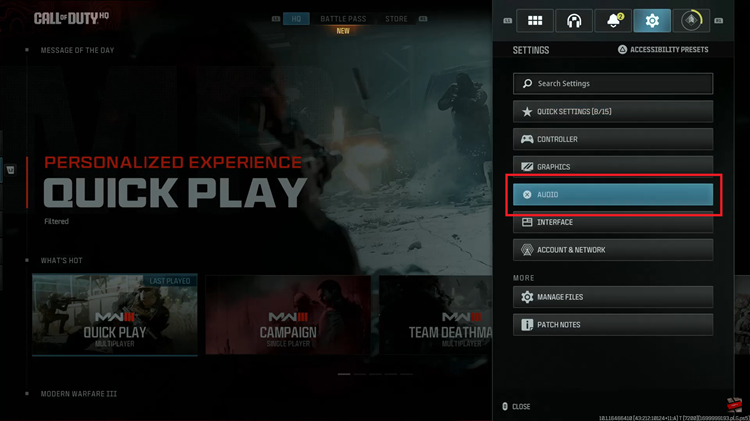
Under the Audio settings, locate the “Volume” section. Here, you’ll find the option for “Master Volume.” Select this option to access additional settings related to the overall audio experience in the game.
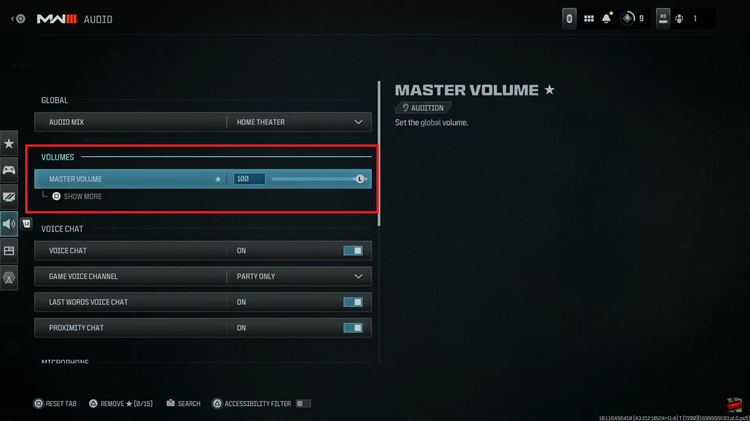
Within the Master Volume settings, you’ll find specific options for “Gameplay Music Volume” and “Cinematic Music Volume.” To turn off the music, use the slider next to both “Gameplay Music Volume” and “Cinematic Music Volume.” Set the sliders to zero to mute the in-game music completely. This action ensures that you can enjoy the game without any background music playing during gameplay or cinematic sequences.
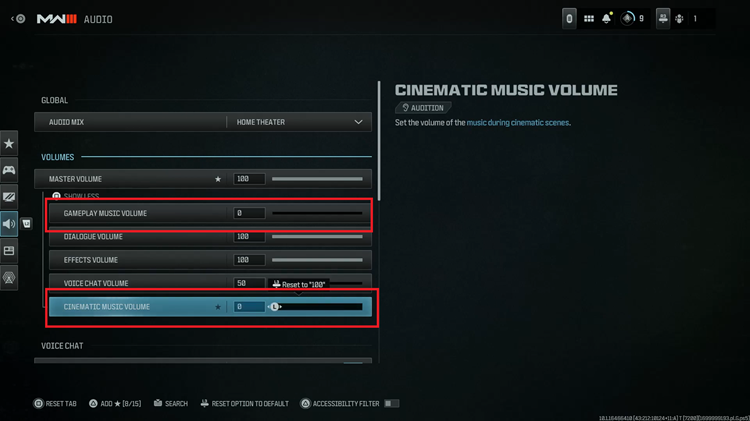
Customizing your gaming experience in Call of Duty: Modern Warfare 3 includes the option to turn off the music if you prefer a quieter or more focused gameplay session. By following these simple steps, you can easily adjust the audio settings and tailor the gaming experience to your liking.
Watch: How To Change Field Of View In Call Of Duty Modern Warfare 3