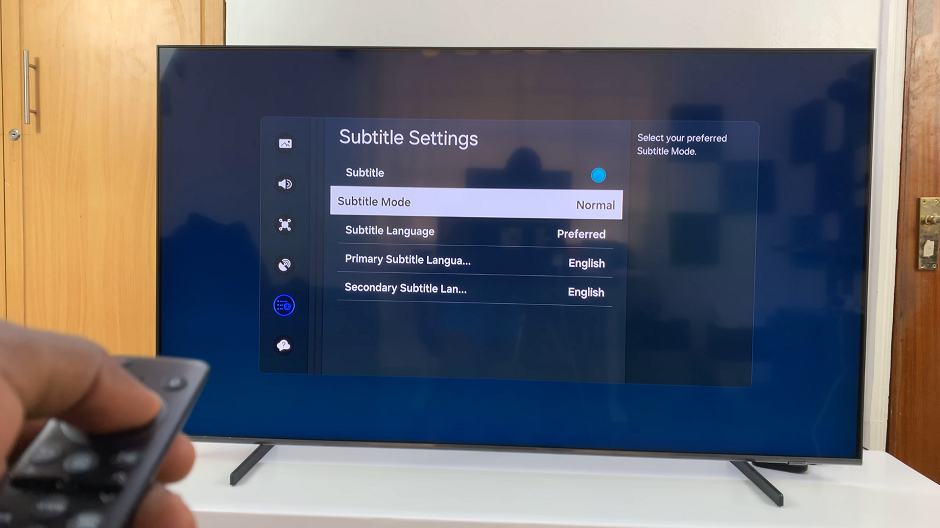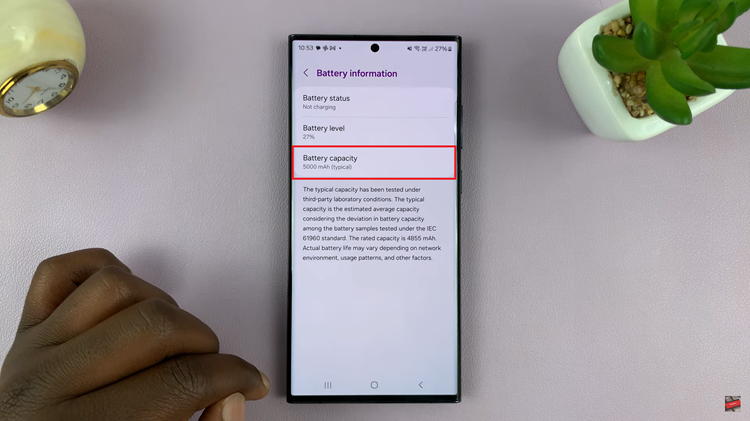Call of Duty: Modern Warfare 3 stands as a testament to exciting first-person shooter genre. As players traverse through intense combat scenarios and engage in thrilling multiplayer battles, the ability to customize one’s gaming experience becomes increasingly important.
The Field of View serves as a window into the virtual world, influencing how much of the game environment you can see at any given moment.
In this guide, we’ll walk you through the comprehensive step-by-step process on how to change the field of view in Call Of Duty Modern Warfare 3.
Also Read: How To Turn OFF Music In Call Of Duty Modern Warfare 3
How To Change Field Of View In Call Of Duty Modern Warfare 3
The first step is to locate and press the Options button. Navigate to the “Settings” option. Within the Settings menu, select the “Graphics” option to proceed to the next step.
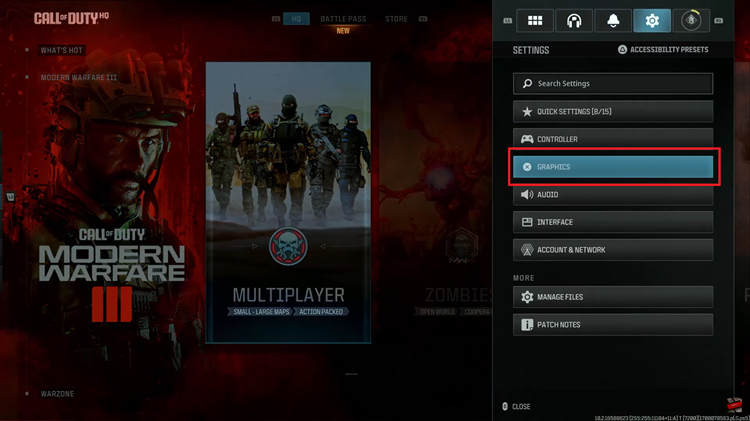
Once you’re in the Graphics settings, look for the section labeled “View.” Within the View section, you’ll find the option named “Field of View.” This is the parameter you’ll tweak to widen or narrow your in-game vision. A slider should be present; use it to increase or decrease the FOV according to your preferences.
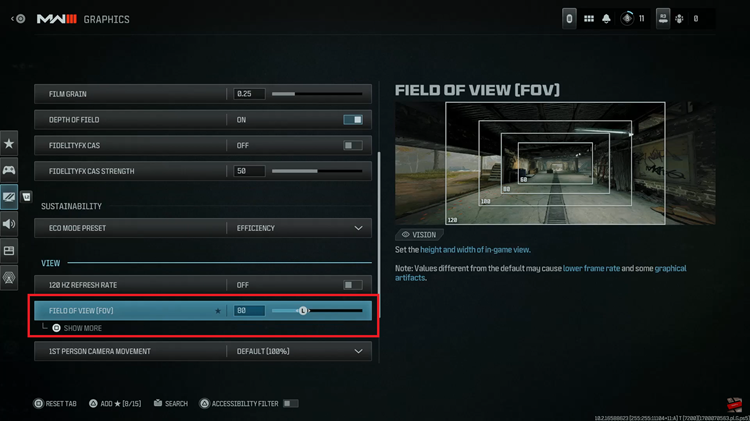
Keep in mind that a higher FOV can provide a broader view of the game world, potentially improving situational awareness, but it might make distant objects appear smaller. On the other hand, a lower FOV may offer a more focused and cinematic experience.
Watch: How To Turn OFF Voice Chat Volume In Call Of Duty Modern Warfare 3