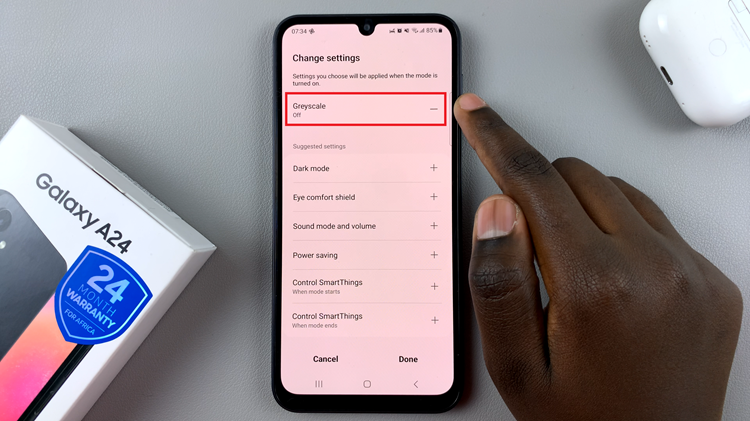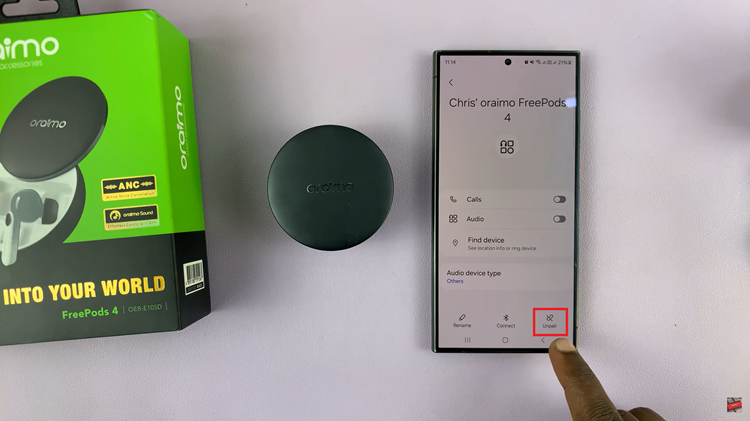Call of Duty: Modern Warfare 3 (MW3) is an adrenaline-pumping gaming experience that many players enjoy.
However, sometimes you might find yourself in a situation where you want to turn off the voice chat volume for a more focused gaming session.
In this guide, we’ll walk you through the comprehensive step-by-step process on how to turn off “Voice Chat Volume” in Call Of Duty Modern Warfare 3.
Also Read: How To Change Field Of View In Call Of Duty Modern Warfare 3
How To Turn OFF Voice Chat Volume In Call Of Duty Modern Warfare 3
The first step is to access the Options menu. Once you’re in the Options menu, scroll down and look for the Settings option. Select it, and then navigate to the Audio settings.
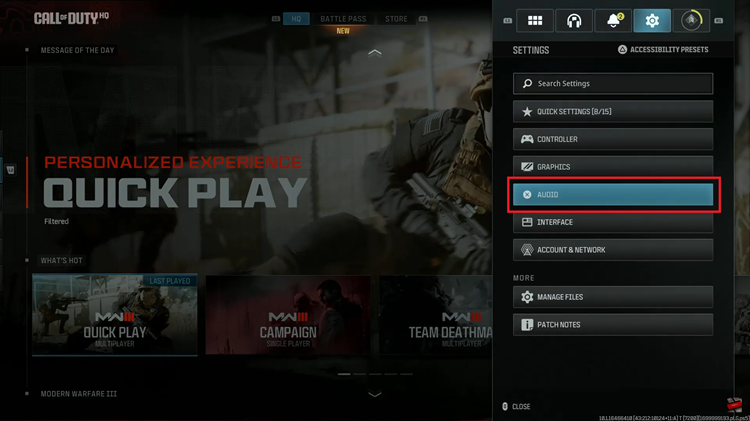
Under the Audio settings, locate the section labeled “Volume.” Here, you’ll find options to adjust different aspects of the game’s audio. Ensure that “Master Volume” is selected. This controls the overall volume of the game.
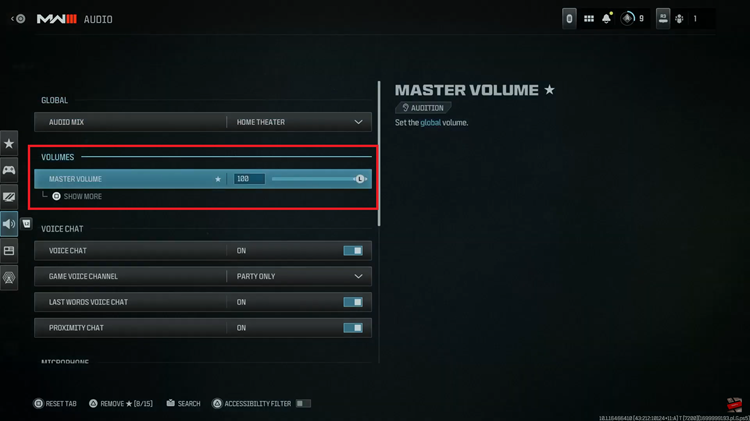
With Master Volume selected, press the box button on your console. This will open up additional options related to the Master Volume setting. Scroll through the additional options until you find “Voice Chat Volume.”
This is the setting you want to adjust to turn off voice chat. Use the slider associated with Voice Chat Volume and move it all the way to zero. This action effectively mutes the voice chat volume, allowing you to play the game without hearing other players.
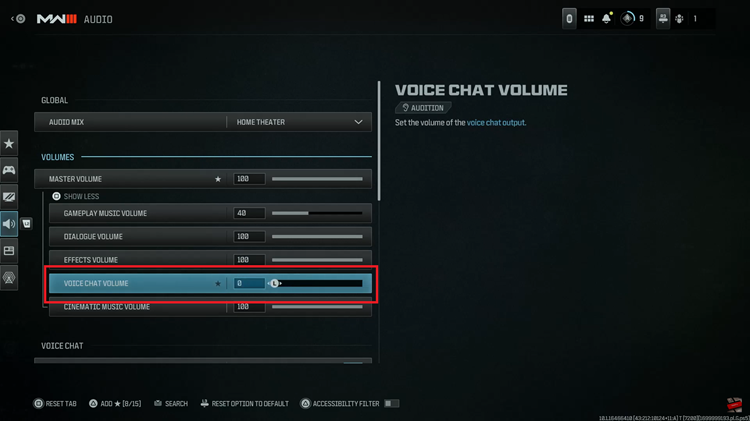
This simple adjustment can enhance your gaming experience by providing a quieter environment, allowing you to focus on the action-packed gameplay without distractions from in-game communication.
Watch: How To Switch To Third Person In Call Of Duty Modern Warfare 3 Zombies