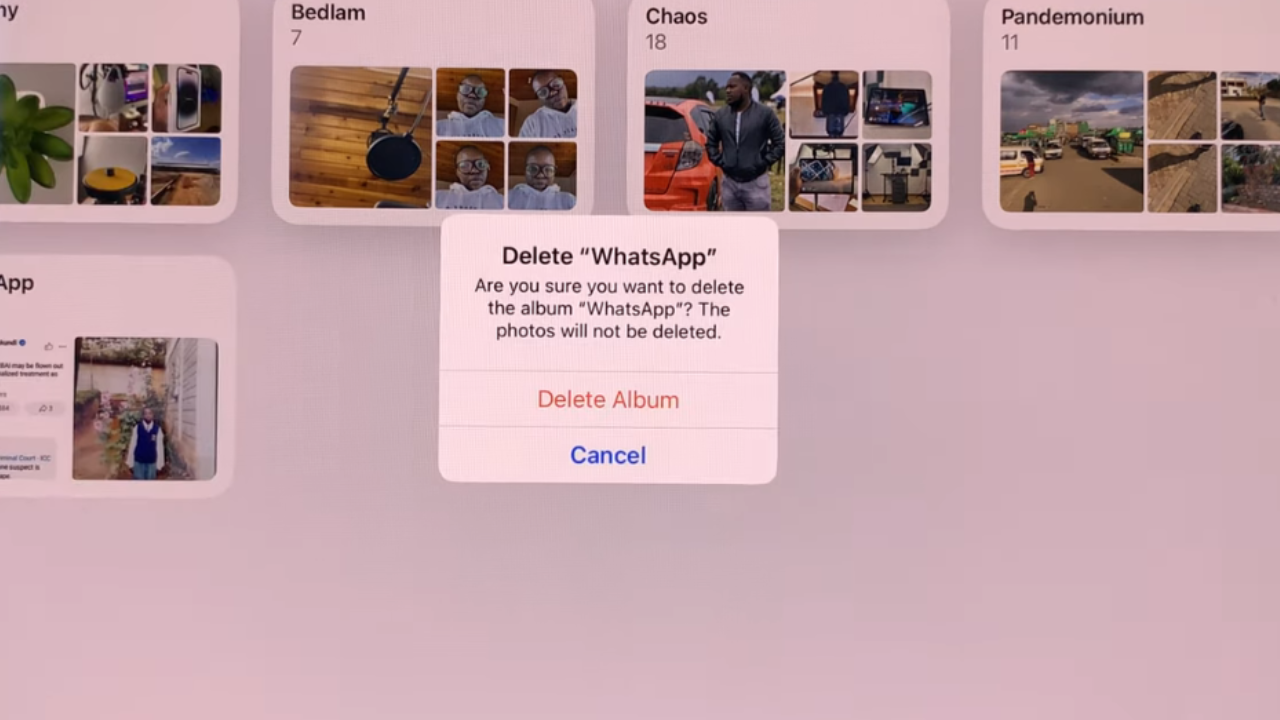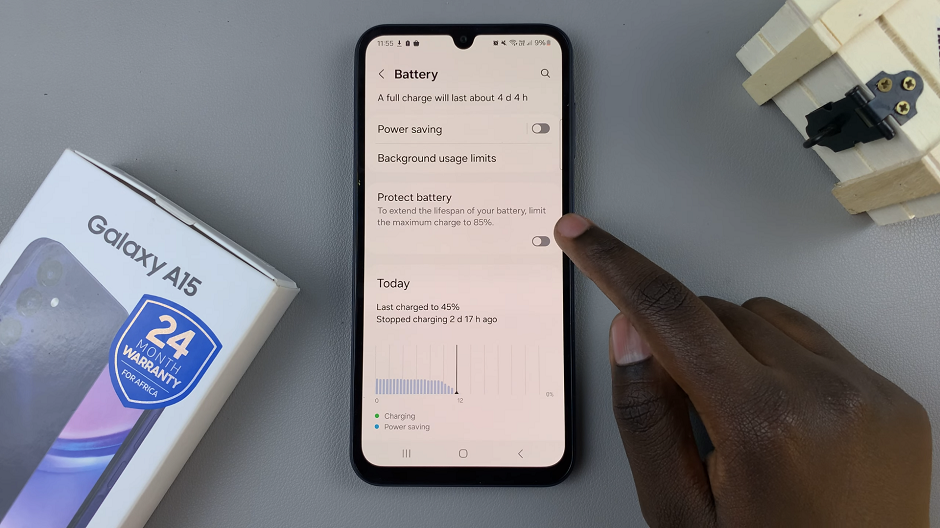WhatsApp stands as a cornerstone of our daily interactions. Whether it’s coordinating plans, sharing memories, or staying connected with loved ones, the app has become an integral part of our lives.
Yet, there are moments when the need arises to change our phone numbers, a task that might initially seem daunting, especially when considering the potential loss of cherished chats and data.
In this guide, we’ll walk you through the comprehensive step-by-step process on how to change your WhatsApp number without losing chats and data.
Also Read: How To Select Multiple WhatsApp Chats
How To Change WhatsApp Number Without Losing Chats & Data
Before initiating the number change process, make sure that both your old and new SIM cards are active and capable of receiving messages. Once you’ve confirmed the functionality of both SIM cards, open your WhatsApp application and navigate to the Settings menu. Within the Settings, locate and select the “Account” option.
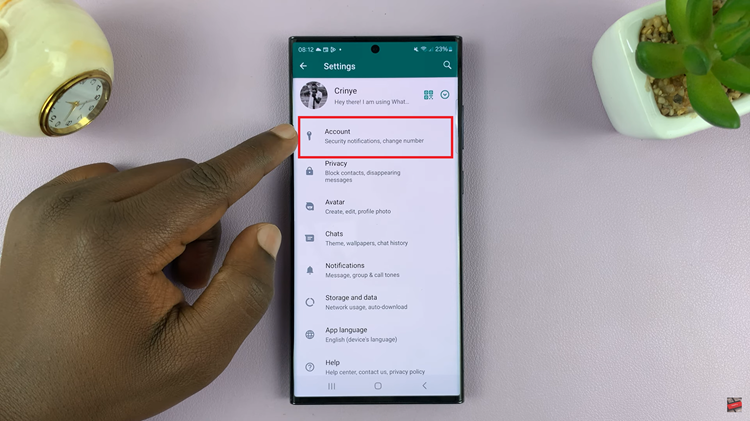
Within the Account settings, you should find the option labeled “Change Number.” Tap on it. In the next screen, you’ll be prompted to enter both your old and new phone numbers. Carefully input the required information and proceed to the next step by tapping “Next.”
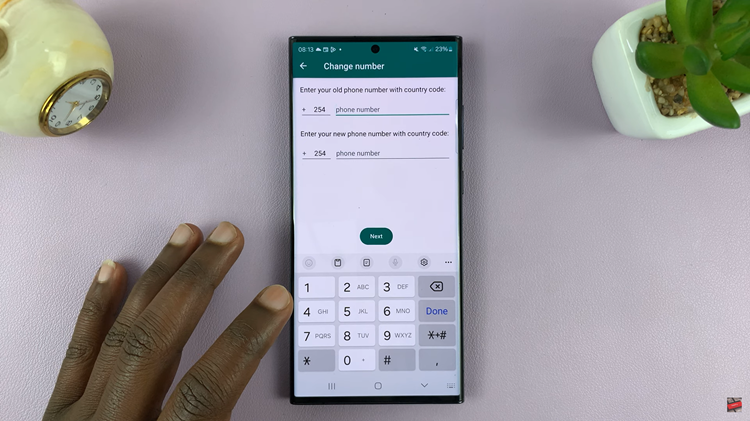
WhatsApp provides an optional feature where you can notify your contacts about your number change. If you choose to use this feature, select the appropriate option. If not, you can proceed without notifying your contacts. Wait for WhatsApp to process and load the changes. This might take a few moments.
Once the changes are successfully processed, you’ll receive a confirmation message stating that your number has been changed. This indicates that your chats and data have been transferred to the new number seamlessly.
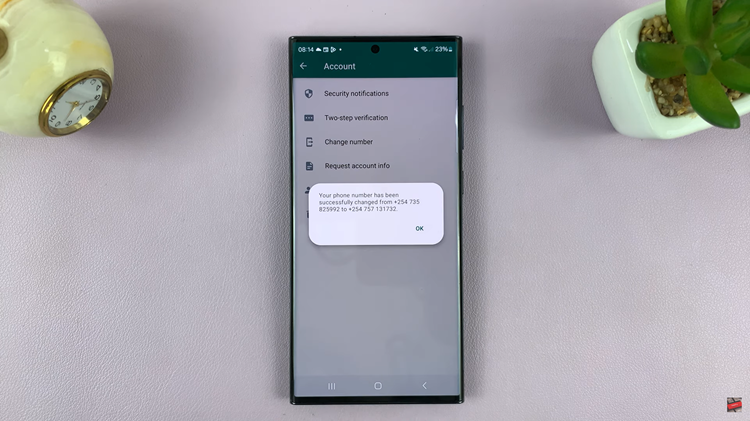
Changing your WhatsApp number doesn’t have to be a nerve-wracking experience. By following these simple steps, you can ensure a smooth transition without losing any of your important chats and data.