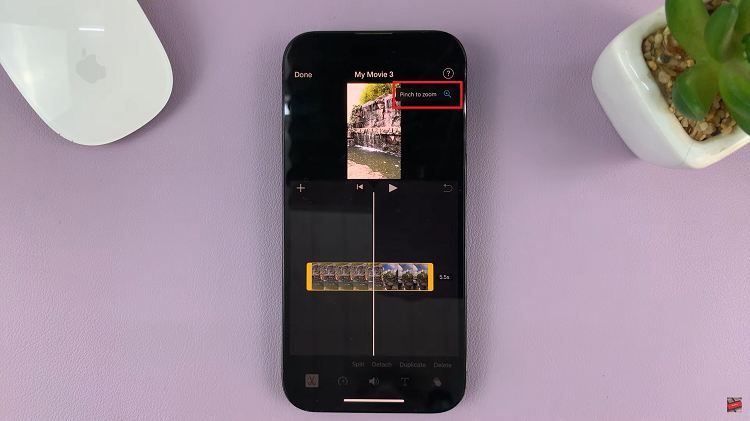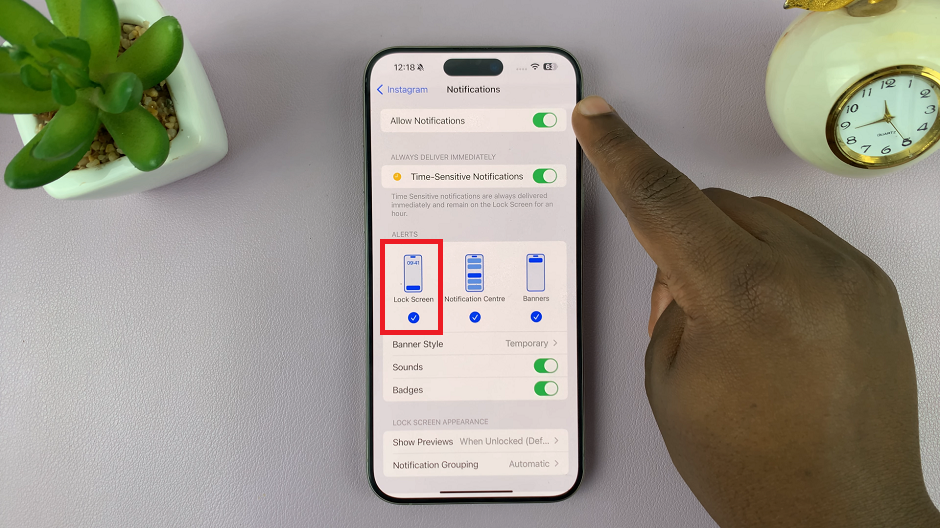In the ever-evolving landscape of mobile technology, Android has continued to dominate the market as one of the most popular operating systems for smartphones and tablets. With each iteration, Android introduces new features, enhanced security, and improvements in performance.
Knowing which Android version your device is running on is essential, as it not only determines the capabilities of your device but also affects its compatibility with apps and software updates.
Your Android version serves as the backbone of your device’s functionality. Different versions come with distinct features, design changes, and security enhancements. For instance, Android 12, the latest version at the time of writing, offers revamped privacy features, a refreshed user interface, and improved performance compared to earlier versions like Android 11 or Android 10.
Watch: How To Mount GoPro HERO 12 On a Tripod
What Android Version Am I Using?
Identifying the Android version on your device is a straightforward process. Here’s a step-by-step guide to help you find which Android version you’re using:
Locate the Settings app on your Android device. It’s usually represented by a gear icon and can be found in your app drawer or by swiping down and selecting the gear icon from the quick settings menu.
Once in Settings, scroll down until you find the About Phone option. Tap on it.
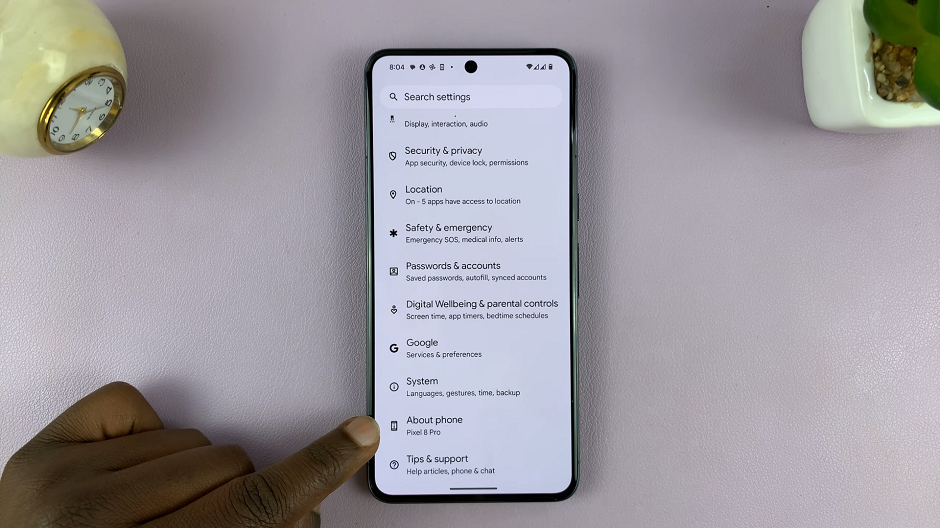
Under the About Phone section, you’ll see details about your device, including the Android version. The version number will be displayed here (e.g., Android 11, Android 12, etc.). You can also tap on Android Version to expand it.
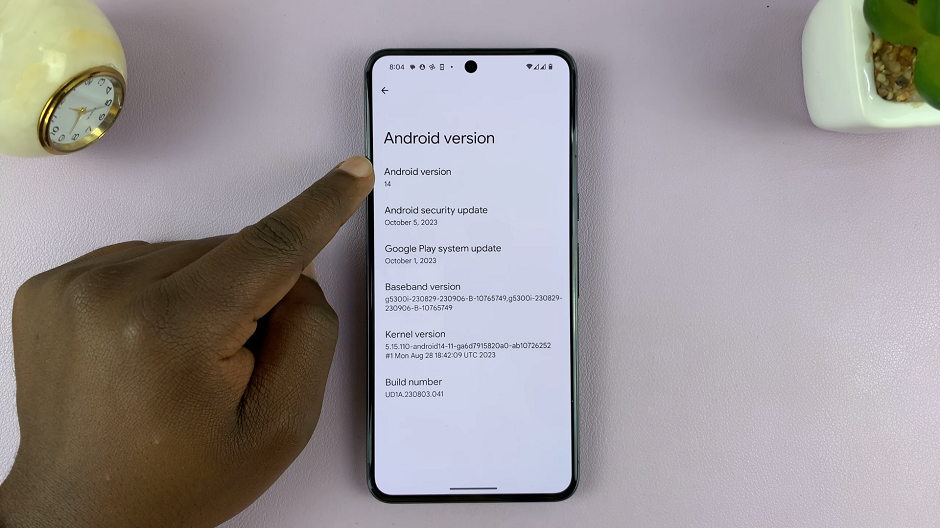
Under Settings, you can also tap on the search icon and type Android Version.
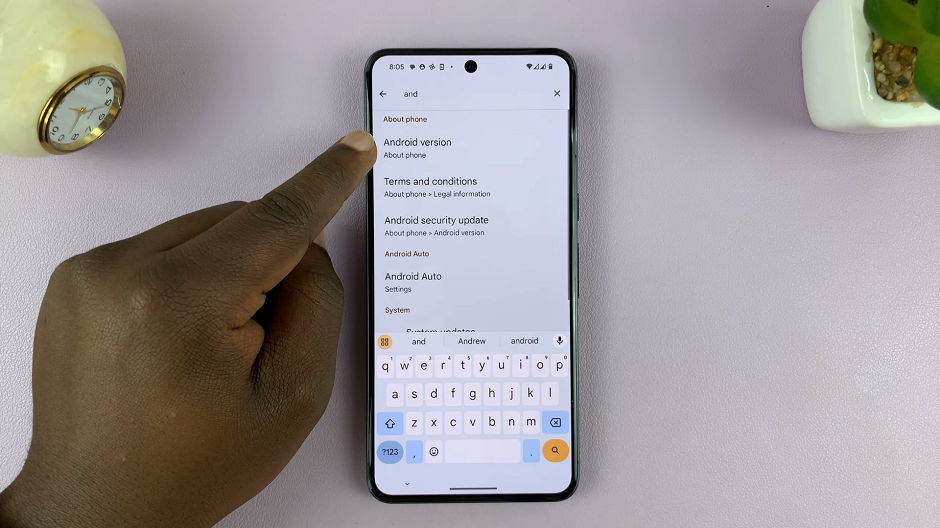
Tap on the Android version three times to see the Android version animation.
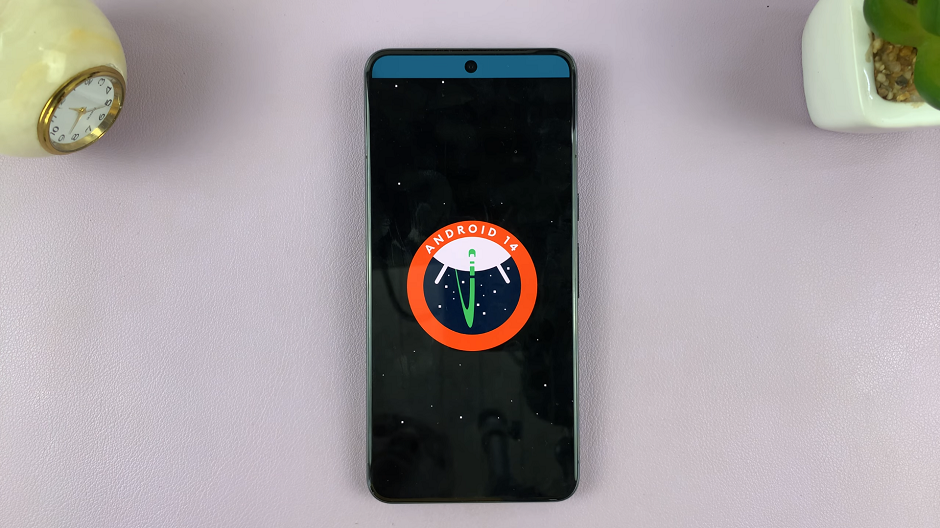
Understanding the Different Android Versions
Android versions are often named after desserts or sweet treats in alphabetical order. For example:
Android 4.4 – KitKat, Android 5.0 – Lollipop, Android 6.0 – Marshmallow, Android 7.0 – Nougat, Android 8.0 – Oreo, Android 9.0 – Pie, Android 10, Android 11, Android 12, Android 13 and Android 14.
Each version introduces new features, improvements in security, performance enhancements, and visual changes. Staying updated with the latest version ensures you have access to the newest functionalities and security patches provided by Google.
Importance of Updating to the Latest Version
Updating to the latest Android version is crucial for several reasons:
Security: Newer versions often come with enhanced security features and patches to address vulnerabilities.
Features: Updated versions offer new features, improvements in user experience, and compatibility with the latest apps and software.
Performance: Software updates can optimize device performance and battery life.
Knowing what Android version your device is running on is fundamental for making the most out of your smartphone or tablet. Whether it’s navigating through the settings or utilizing shortcuts/widgets, identifying your Android version is a simple yet crucial task that ensures you’re up-to-date with the latest features and security enhancements. Stay informed, stay updated, and enjoy the best of what your Android device has to offer!