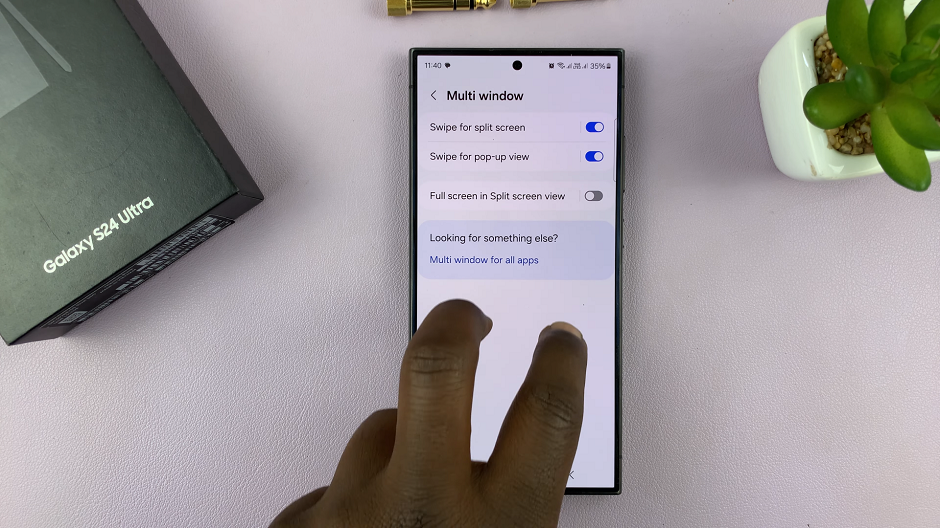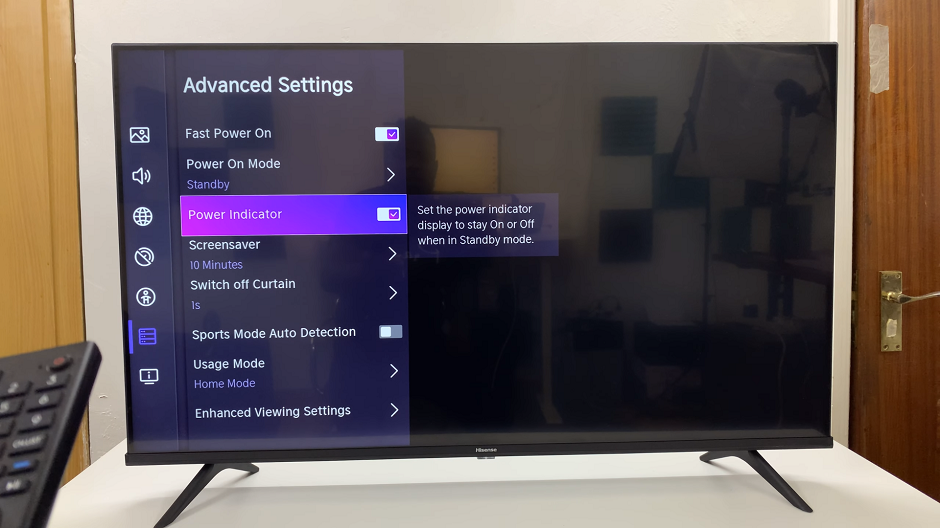In a world where communication is key, having multiple WhatsApp accounts on a single device can be a game-changer.
Whether it’s for personal and professional separation or managing different aspects of your life, setting up two WhatsApp accounts on your iPhone is a practical solution.
In this guide, we’ll walk you through the comprehensive step-by-step process on how to set up two WhatsApp accounts on your iPhone.
Also Read: How To Format SD Card or Micro SD Card On iPhone
How To Set Up Two WhatsApp Accounts On iPhone
Before diving into the setup process, make sure that your iPhone has two SIM cards installed. Having two SIM cards is a prerequisite for using two separate WhatsApp accounts. Head to the App Store and download the second version of WhatsApp, such as WhatsApp Business. Once the installation is complete, launch the app to initiate the setup process.
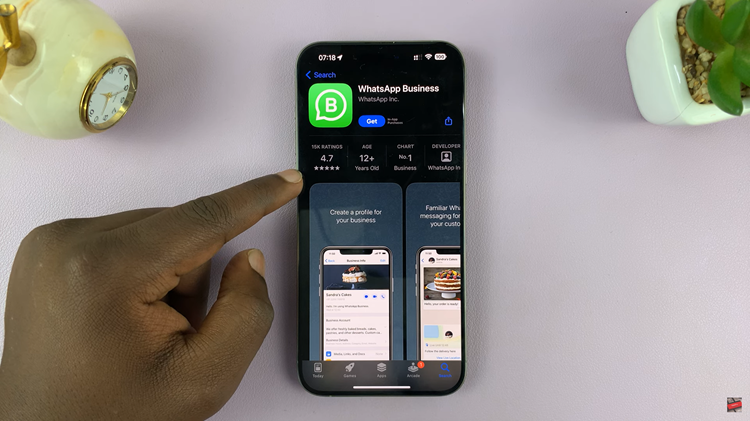
Upon launching the app, you’ll be directed to the initial setup page. Begin by agreeing to the Privacy Policy and Terms of Service. Follow the on-screen prompts to set the necessary permissions for WhatsApp Business. At this point, you might be prompted to migrate data from your existing WhatsApp account to the new one. Choose the option to “Use a Different Number.”
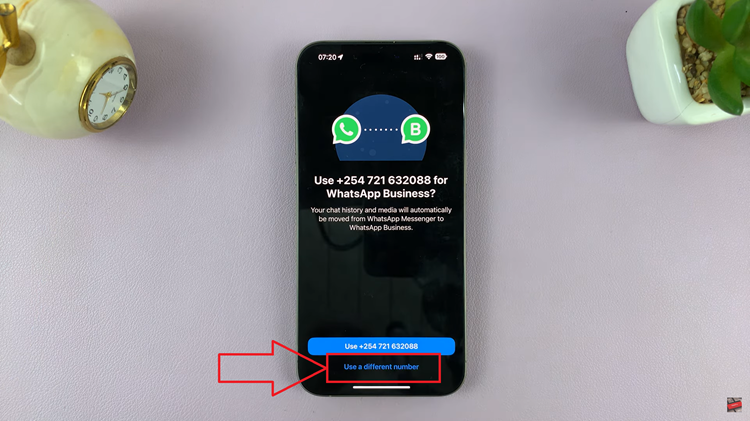
Enter the phone number you want to associate with the second WhatsApp account. Verify the number through the provided method, usually a verification code sent via SMS. If you have any backups from your previous WhatsApp account, you can restore them at this stage, or choose to skip if not applicable.
Personalize your second WhatsApp account by setting up a username and profile picture. Once completed, wait for the new account to be created.
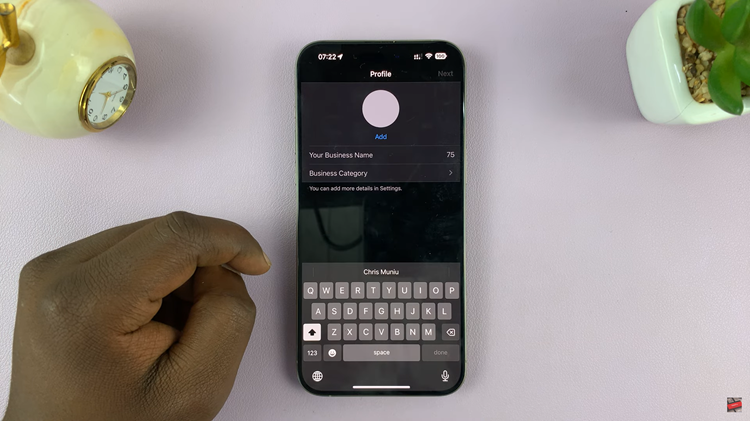
To ensure the smooth functioning of your second WhatsApp account, grant any additional permissions the app may request. This can include access to contacts, camera, and notifications. By following these steps, you can enjoy the convenience of having separate WhatsApp accounts for various purposes.