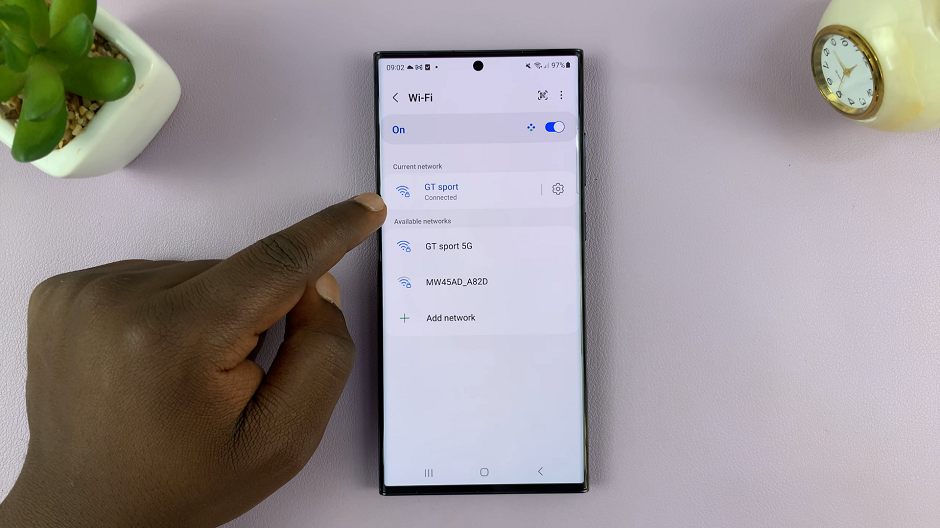Slow internet on your iPhone or iPad can be a frustrating experience, affecting various aspects of your online activities.
Whether you’re browsing, streaming, or using apps, a sluggish connection can hinder your overall user experience.
In this guide, we’ll walk you through the comprehensive step-by-step process on how to fix slow internet on your iPhone and iPad.
Also Read: How To Set Up Two WhatsApp Accounts On iPhone
How To FIX Slow Internet On iPhone & iPad
One of the simplest solutions to slow internet is to toggle your Wi-Fi or mobile data off and then back on. Access the Control Center, disable Wi-Fi or mobile data, wait a few minutes, and then re-enable it.
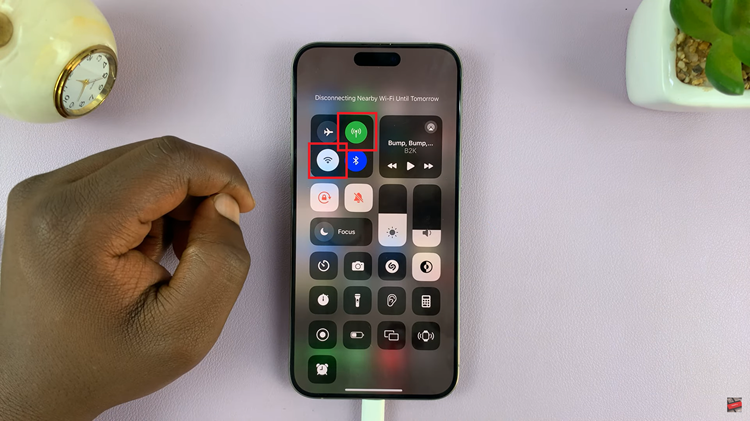
A quick restart can often work wonders in resolving various technical glitches. Press and hold the side key and volume up button simultaneously until the power off slider appears. Slide to power off, wait a few minutes, and then restart your iPhone. This process can clear temporary files and refresh system functions.
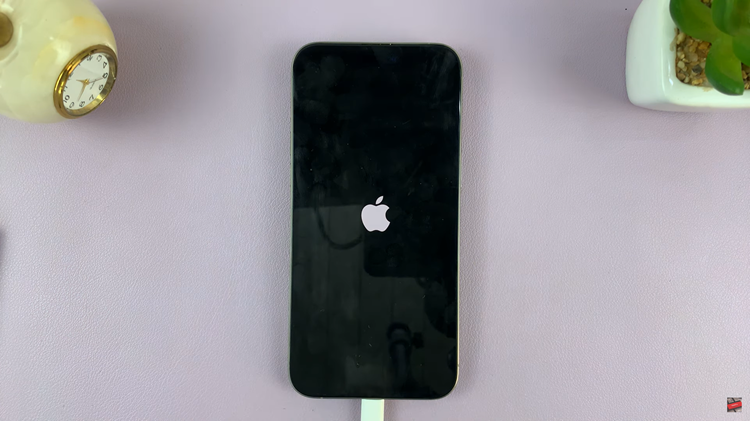
If the issue persists, consider resetting your network settings. Open the Settings app, go to General, and select Transfer or Reset iPhone. Tap on Reset, then choose Reset Network Settings. Enter your passcode and confirm the action. Your iPhone will briefly go dark before restarting. This step resets Wi-Fi, Bluetooth, and cellular settings.
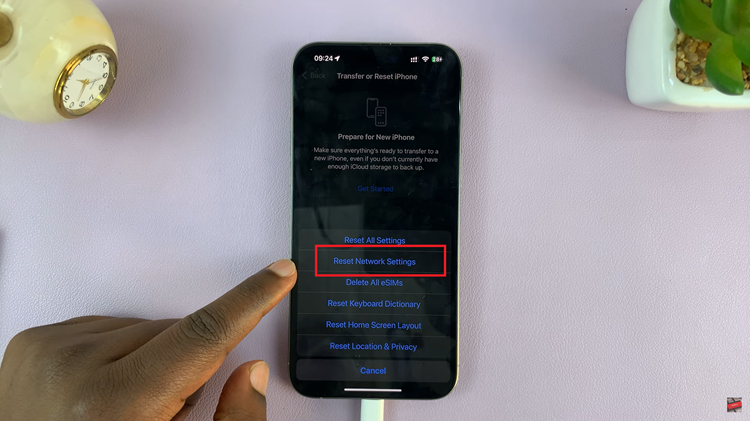
After resetting network settings, take a moment to reconfigure your mobile plan settings. Ensure that your data settings match your carrier’s specifications. Once your iPhone has restarted and network settings are reset, reconnect to your Wi-Fi network. Enter the necessary credentials and ensure a stable connection. This step is vital for users who predominantly use Wi-Fi for their internet access.