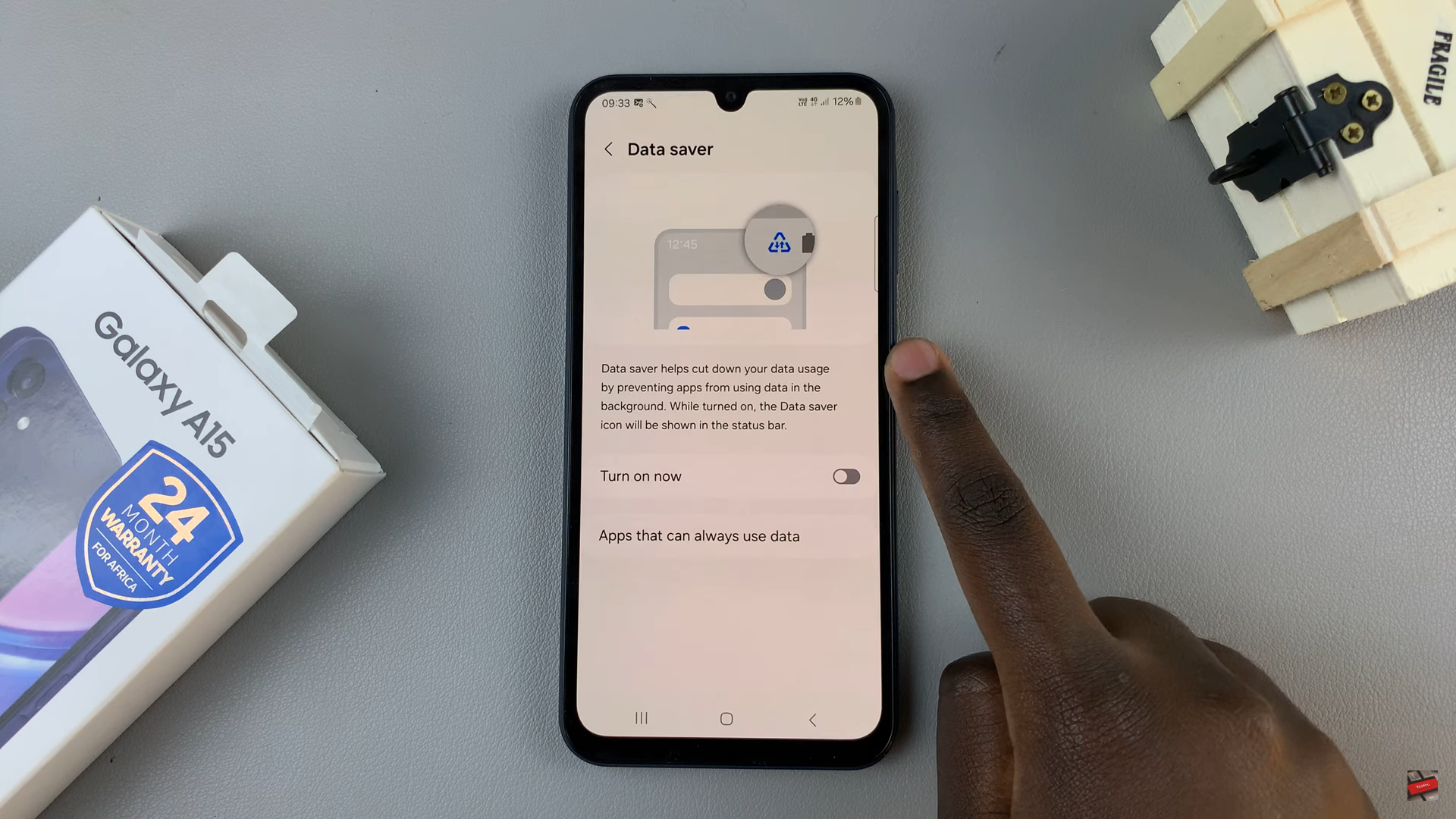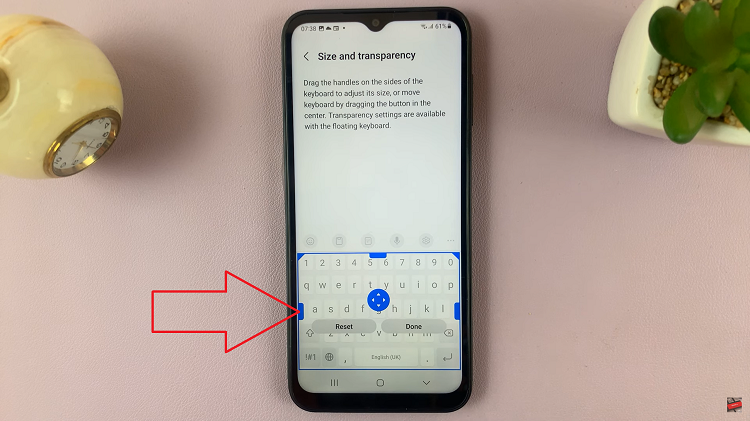Google Pixel, a front-runner in innovative smartphone technology, has introduced a powerful feature known as Live Translate, designed to bridge linguistic gaps in real-time.
Whether you’re navigating a foreign website or engaging in cross-cultural conversations, Live Translate on Google Pixel empowers users to break down language barriers with ease.
In this guide, we’ll walk you through the comprehensive step-by-step process on how to use live translate on your Google Pixel.
Also Read: How To Update Credit or Debit Card Details On Netflix
How To Use Live Translate On Google Pixel
Navigate to the Settings app. Locate and tap on the “System.” Within the System settings, find and select “Live Translate.” Here, you’ll see an option with a toggle, labelled “Use Live Translate.” Tap on it.
Customize your Live Translate experience by selecting the languages you want to be translated. Ensure that “Translate To” is set to your language of choice. Under the “Translate From” section, tap “Add Language” and choose from a diverse array of languages. Once selected, patiently wait for the language pack to download.

Upon successful activation, whenever you open a page or receive a message in a language different from your chosen ones, a banner will appear at the top of the screen. This banner is your indicator that Live Translate is actively working. As you navigate through pages or messages, Live Translate will swiftly and accurately translate the content.
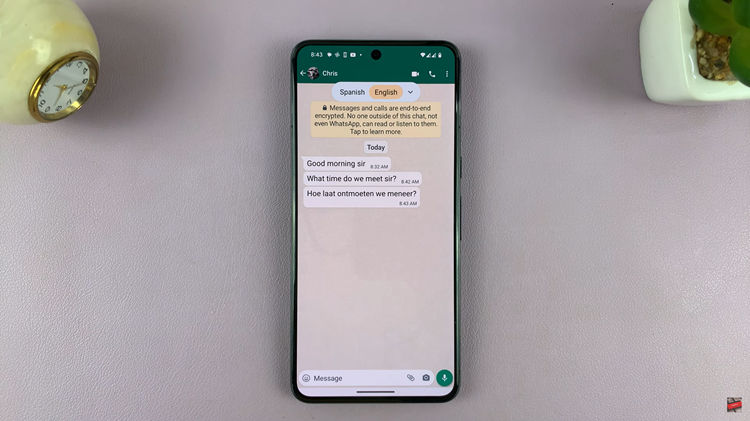
Tap on the translation banner to access additional settings. Here, you can refine your Live Translate experience by choosing when messages or pages are translated. Want to add an auditory dimension? You can even enable sound for translations. Once you’ve adjusted the settings according to your preferences, tap “Done” to save them.
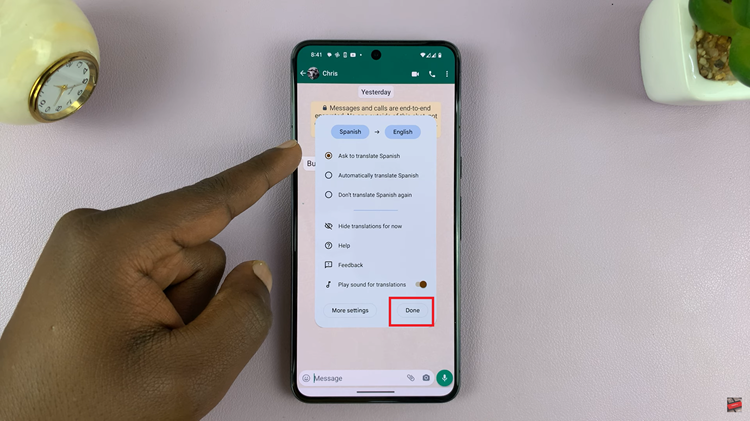
By following these simple steps, you can unlock the full potential of Live Translate, breaking down language barriers and expanding your digital horizons.