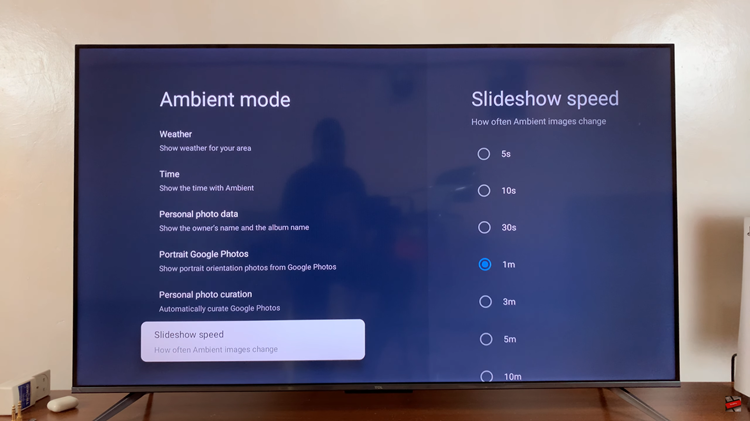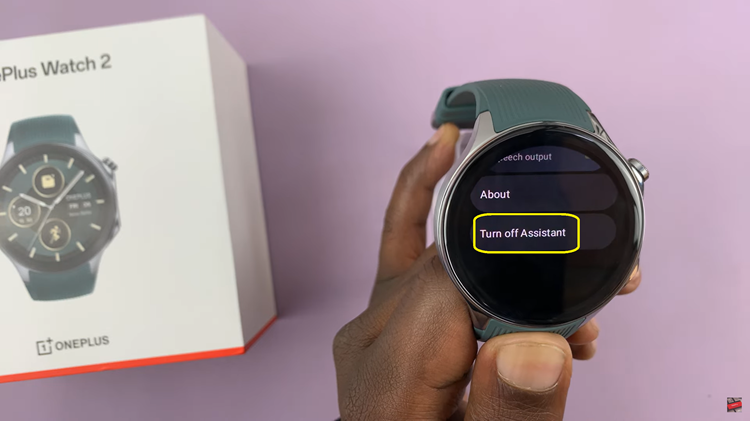In today’s interconnected world, smart TVs like the Hisense VIDAA series offer numerous features and connectivity options, including Airplay and screen mirroring capabilities. While these functions can be incredibly useful for sharing content from various devices to your TV screen, there are situations where you might want to disable them for privacy, security, or personal preferences.
If you’re seeking ways to disable Airplay or screen mirroring on your Hisense VIDAA Smart TV, you’ve come to the right place. This comprehensive guide will walk you through the steps to turn off these features, allowing you to take control of your TV’s connectivity options.
Why Disable Airplay and Screen Mirroring?
There are several reasons why someone might want to disable Airplay or screen mirroring on their Hisense VIDAA Smart TV:
Privacy Concerns: Preventing unauthorized mirroring or casting of content to your TV can enhance your privacy.
Security Purposes: Disabling these features might be necessary to secure your network from potential vulnerabilities.
Avoiding Distractions: Turning off Airplay or screen mirroring can prevent accidental interruptions or unwanted content sharing.
Personal Preference: Some users prefer limiting connectivity options for a streamlined viewing experience.
Watch: How To Do Internet Speed Test On iPhone
Disable Screen Mirroring On Hisense VIDAA Smart TV
Go to the home screen of your Hisense VIDAA Smart TV. If you’re not on the home page, press the home button on the remote control.
Using your remote control, scroll up once to the TV menu. From the TV menu, flick through to get to Settings, represented by a cog-wheel icon. Press OK on the remote to access the Settings menu.
Within the settings menu, in the left-hand side panel, scroll down to the Connection tab. Press OK and scroll down to AirPlay and HomeKit. Press OK to select. This should open AirPlay.
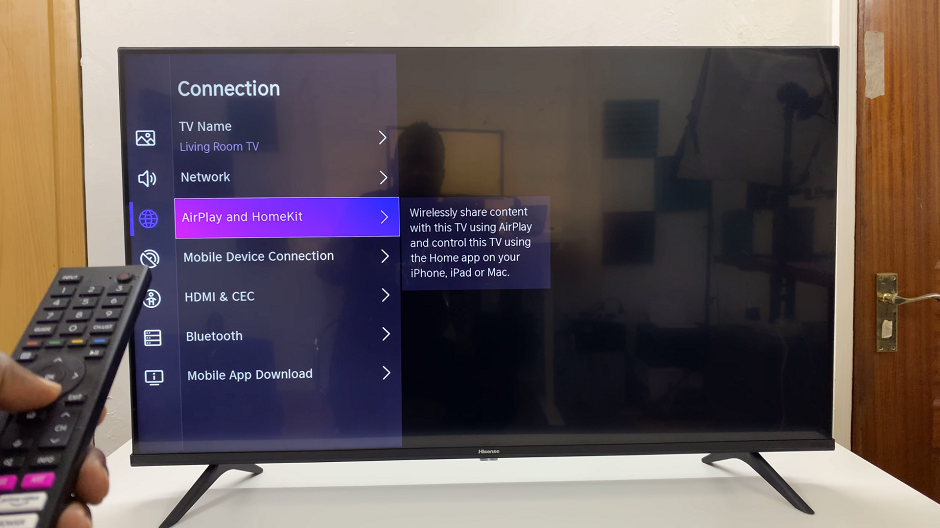
From there, locate the AirPlay option. Highlight it. Because it is on, press the OK button to turn it off. This will disable AirPlay. Your TV will stop being discoverable to Apple devices.
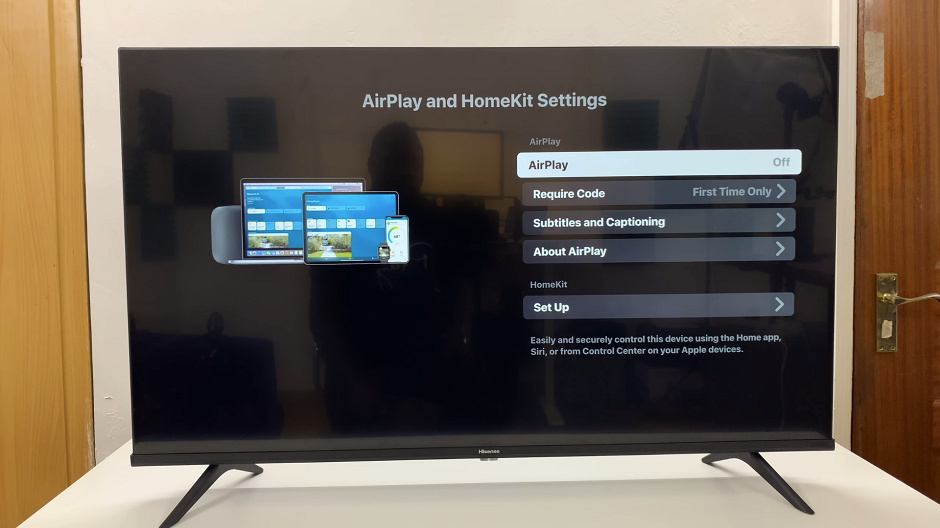
Disabling Airplay or screen mirroring on your Hisense VIDAA Smart TV is a simple process that can be done via the TV’s settings menu or using remote control shortcuts. By following these steps, you can customize your TV’s connectivity options according to your preferences, ensuring a more tailored and secure viewing experience.
Remember, the exact steps might slightly vary depending on the model and firmware of your Hisense VIDAA Smart TV. If you encounter any issues or have a different model, refer to the TV’s user manual or contact Hisense customer support for specific guidance.