Clearing cookies on a Hisense VIDAA Smart TV can help improve its performance, maintain privacy, and resolve certain browsing issues. Cookies are small files stored on your TV by websites you visit. While they can enhance your browsing experience, they also track your activities, potentially compromising privacy.
Clearing cookies can be a simple solution to ensure a fresh start or resolve problems caused by corrupted or overloaded cookie data.
Here’s a step-by-step guide to clearing cookies on your Hisense VIDAA Smart TV.
Watch: How To Change Date & Time On Hisense VIDAA Smart TV
To Clear Cookies On Hisense VIDAA Smart TV
Firstly, turn on your Hisense VIDAA Smart TV and ensure it’s connected to the TV’s menu interface. Next, use the remote to locate the “Settings” icon at the top of the screen. Press on it to access the Settings menu.
From there, navigate to “System.” Using the remote control arrow keys, scroll down the System menu until you find the “Application Settings” option. Select it by pressing the “OK” button on your remote.
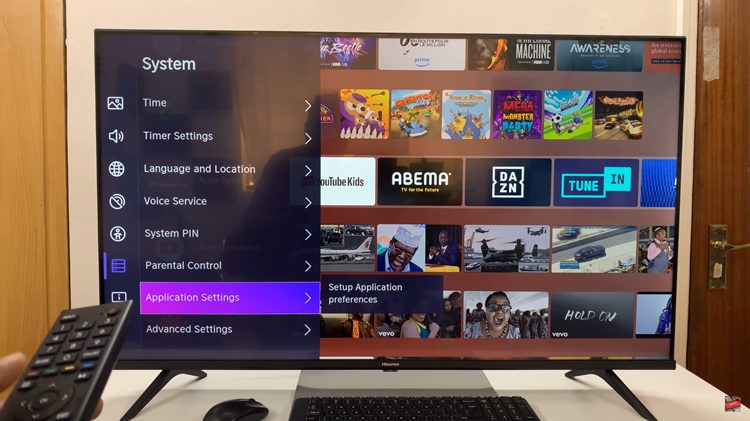
Within the Application settings, select the option “Delete Cookies.” When the prompt appears, select “Clear” to confirm the process. Once done, exit the settings menu.
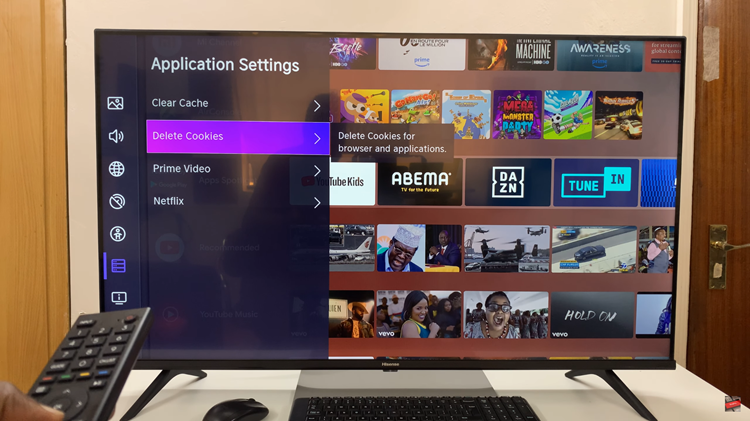
In conclusion, clearing cookies on your Hisense VIDAA Smart TV can be beneficial, particularly if you encounter browsing problems or wish to safeguard your privacy. Always ensure you understand the potential consequences of clearing cookies before proceeding.
Read: How To Log In To YouTube App Using Phone On Hisense VIDAA Smart TV

