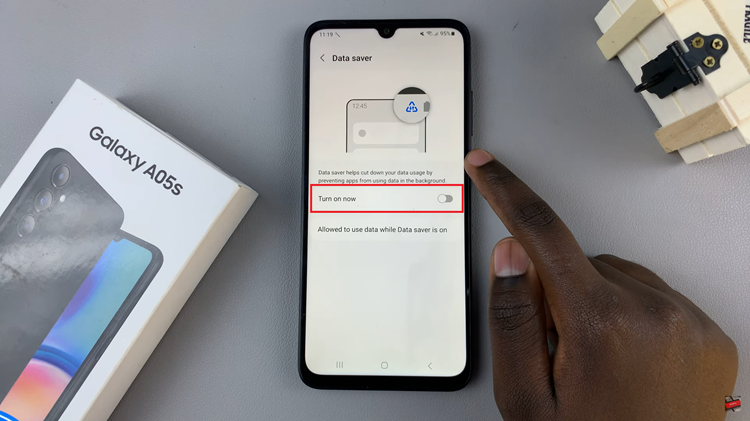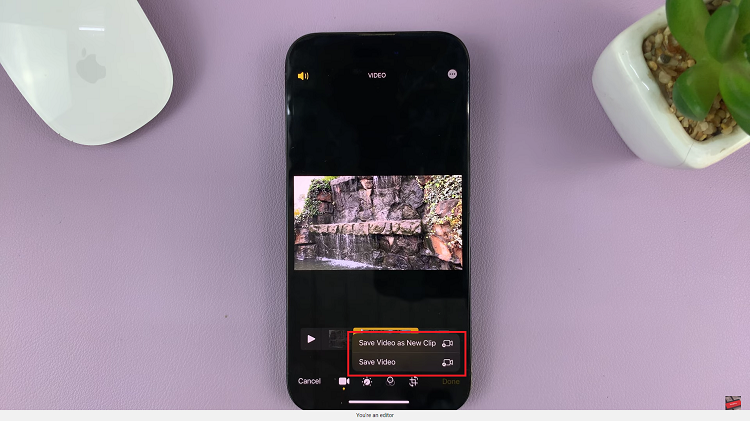In the realm of modern home entertainment, the Hisense VIDAA Smart TV stands as a testament to technological innovation and user-friendly interfaces. These sleek and intuitive smart TVs offer a plethora of features, catering to the diverse needs of entertainment enthusiasts worldwide. One essential aspect often overlooked is the management of time and date settings.
Ensuring that your Hisense VIDAA Smart TV displays the correct time and date isn’t just about accuracy; it’s about synchronization with your daily routine, accessing timely content, and even optimizing features like program schedules, reminders, and updates.
Whether you’re adjusting for daylight saving time or simply syncing with your local time zone, mastering the time and date settings on your Hisense VIDAA Smart TV is a fundamental step. Here’s a step-by-step guide on how to change the date and time on Hisense VIDAA Smart TV.
Watch: How To Enable Automatic Updates On Hisense VIDAA TV
To Change Date & Time On Hisense VIDAA Smart TV
Firstly, turn on your Hisense VIDAA Smart TV and ensure it’s connected to the TV’s menu interface. Next, use the remote to locate the “Settings” icon at the top of the screen. Press on it to access the Settings menu.
From there, navigate to “System.” Using the remote control arrow keys, scroll down the System menu and select the “Time” option.
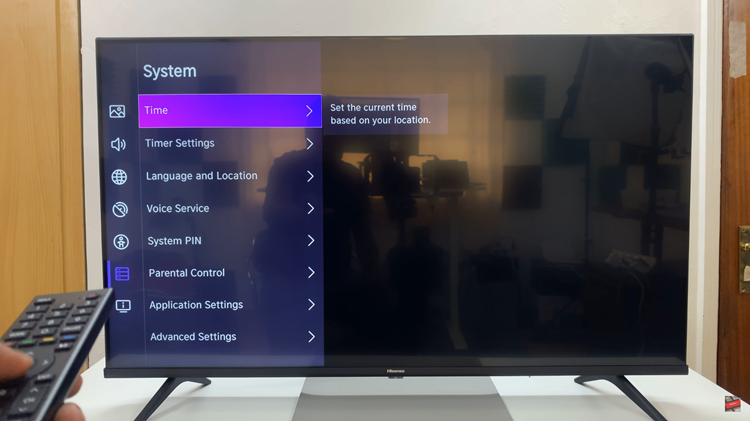
Within the Time settings, select the option “Date/Time.” You can enable the Auto Synchronisation option to automatically detect the time, or manually type in the date and time. Once done, confirm your changes and exit settings.
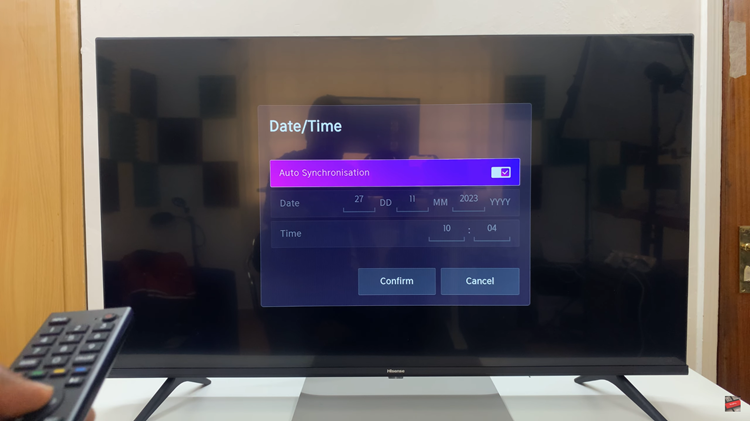
By following these steps, you should be able to adjust the time and date settings on your Hisense VIDAA Smart TV easily, allowing you to ensure accurate timekeeping for your entertainment needs.
Read: How To Stop HDMI Devices From Automatically Turning On Hisense VIDAA Smart TV