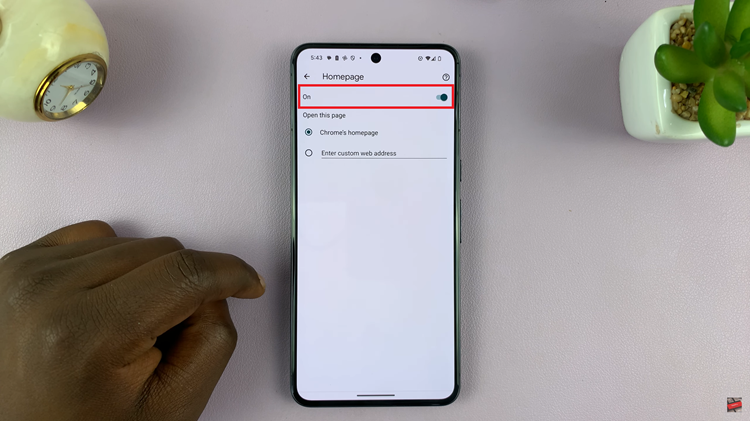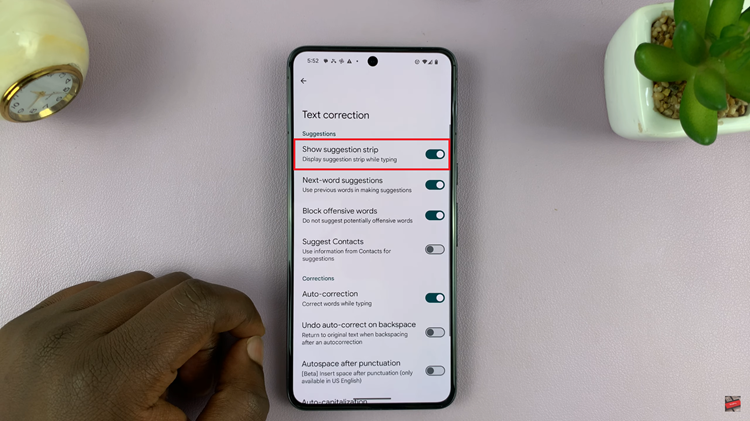Hisense VIDAA Smart TVs are known for their advanced features, user-friendly interface, and seamless connectivity options. One of the essential aspects of maintaining a Smart TV is managing updates.
Software updates are crucial as they often bring new features, improvements in performance, security enhancements, and bug fixes to your TV’s operating system. While automatic updates can be convenient, some users might prefer to have more control over when these updates occur.
Here’s a guide on how to enable & disable automatic updates on a Hisense VIDAA Smart TV.
Watch: How To Change Location On Hisense VIDAA Smart TV
To Enable & Disable Automatic Updates On Hisense VIDAA Smart TV
Firstly, turn on your Hisense VIDAA Smart TV and press the “Home” button on your remote control. Next, use the directional keys on the remote to select “Settings.” It might be represented as a gear or cogwheel icon.
At this point, in the settings menu, scroll down and choose “Support.” Within the Support settings, locate and select “System Update” or a similar option that relates to updating the TV’s software.
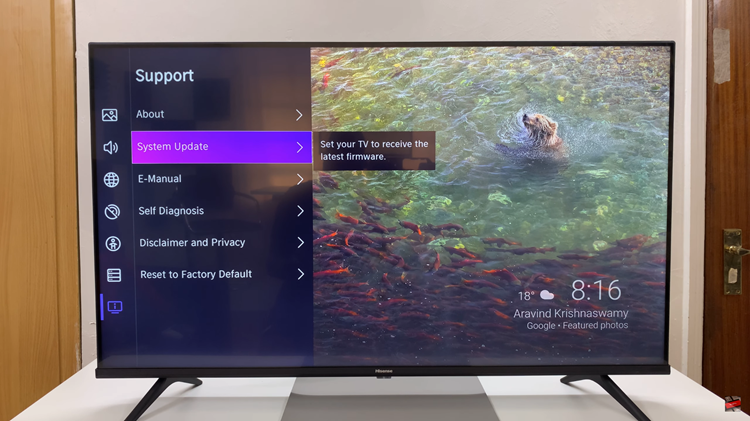
At this point, look for the option “Auto Update.” Now, select the checkbox to turn on automatic updates. Subsequently, to turn off automatic updates, uncheck the checkbox.
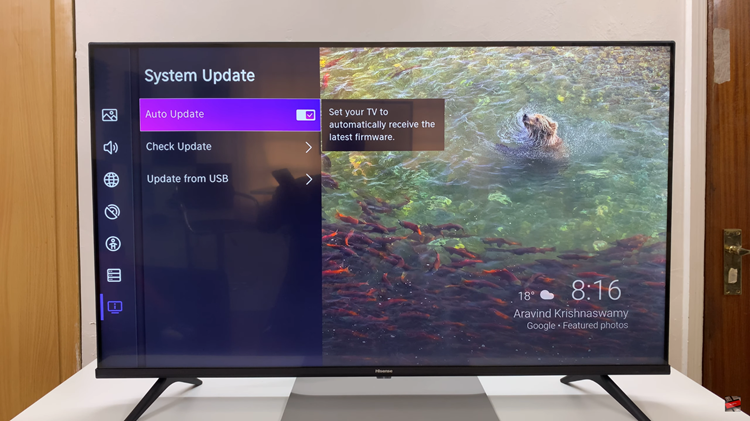
In conclusion, managing updates on your Hisense VIDAA Smart TV allows you to tailor the update process according to your preferences. Whether you opt for automatic or manual updates, keeping your TV’s software up-to-date ensures a smoother and more secure viewing experience.
Read: How To Set Airplay PIN To ‘Every Time’ On Hisense VIDAA Smart TV