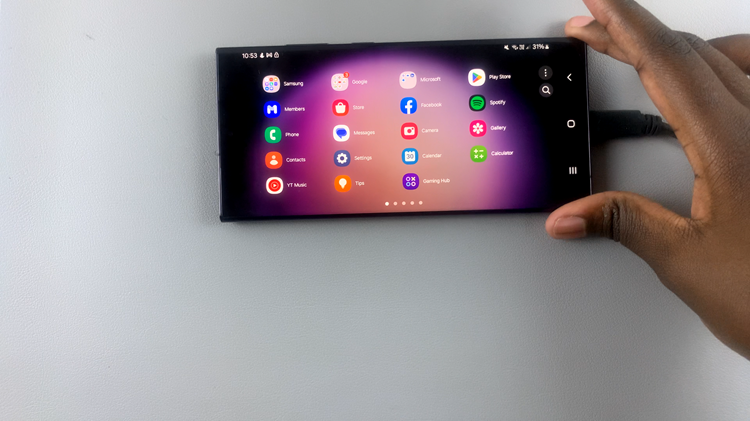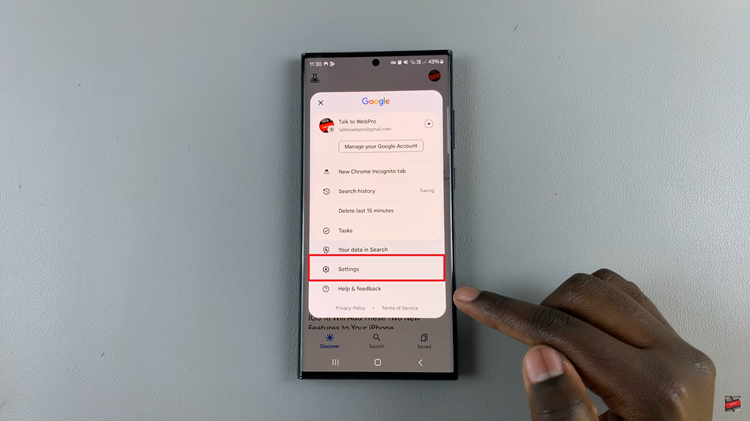Hisense, a prominent name in the realm of electronics, has integrated innovative technologies into their VIDAA Smart TVs, providing users with a dynamic and immersive viewing experience. Among the customizable features offered by Hisense VIDAA TVs is the ability to adjust menu transparency. The menu transparency setting is an often-overlooked yet valuable aspect of personalizing your TV experience.
This functionality allows users to modify the transparency or opacity of the on-screen menu, offering the flexibility to tailor the interface according to individual preferences. Whether you prefer a clear, easy-to-read menu or a more subtle, blended appearance while watching your favorite shows, adjusting the menu transparency on a Hisense VIDAA Smart TV can enhance usability and aesthetics.
Here’s a step-by-step guide on how to change or adjust the menu transparency on a Hisense VIDAA Smart TV.
Watch: How To Turn ON Subtitles On Hisense VIDAA Smart TV
To Change Menu Transparency On Hisense VIDAA Smart TV
Firstly, turn on your Hisense VIDAA Smart TV and press the “Home” button on your remote control. Next, use the directional keys on the remote to select “Settings.” It might be represented as a gear or cogwheel icon.
At this point, in the settings menu, scroll down and choose “Accessibility.” Within the Accessibility settings, select “Menu Transparency.”
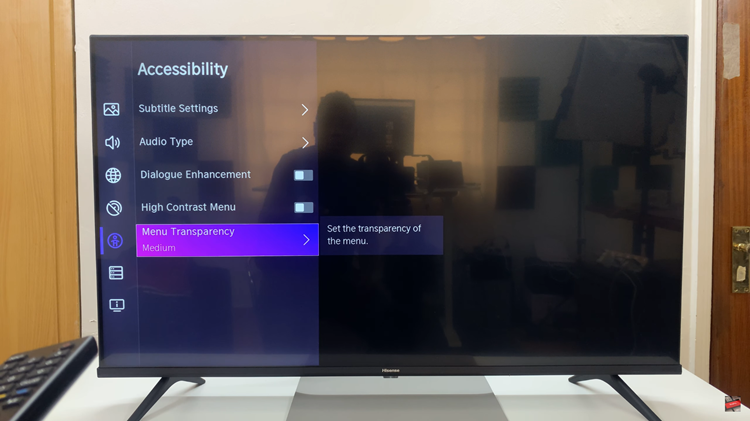
At this point, enter the Menu Transparency option and use the remote control to choose the transparency level. Typically, this can be changed by selecting different opacity levels. Once satisfied with the transparency level, exit the settings to save the changes.
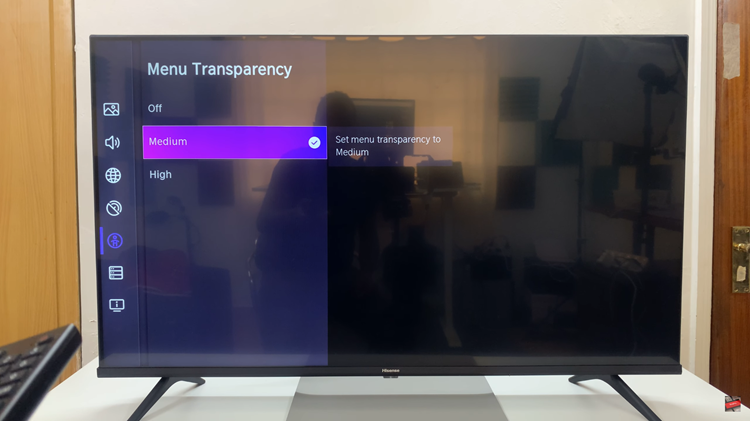
In conclusion, customizing the menu transparency on your Hisense Smart TV can significantly enhance your viewing experience by allowing for better visibility or blending the menu seamlessly with your content, providing a more enjoyable and personalized interface.