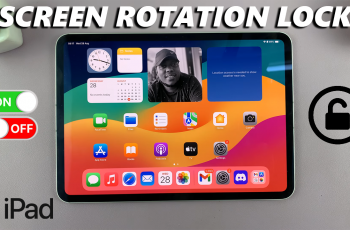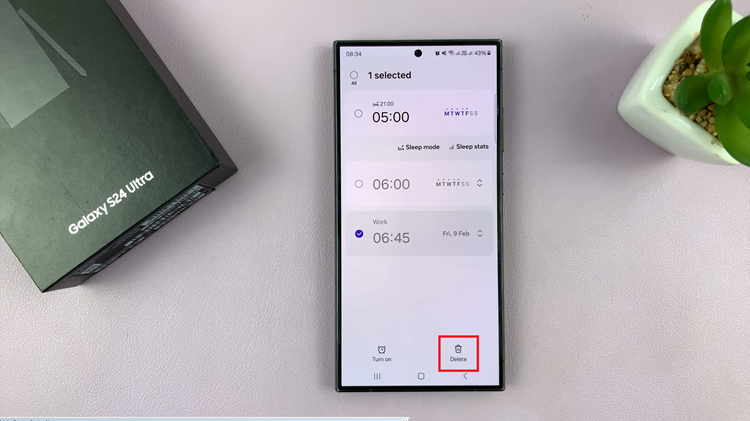In the ever-evolving world of technology, our smartphones have become integral parts of our daily lives. With the convenience of mobile devices, the need for efficient file management has grown significantly.
If you’ve ever wondered how to find the recycle bin on your Android phone, you’re not alone. Information is created and discarded at a rapid pace. In case of any accidental deletion, the recycle bin serves as a sanctuary for deleted files.
In this guide, we’ll walk you through the comprehensive step-by-step process on how to find the recycle bin on your Android phone.
Also Read: How To Find Your Snapchat Username & Password On Android
How To Find Recycle Bin On Android Phone
The first step is to open the Files app. Once you’re in the Files app, look for the Utilities section. The location of this section may vary slightly depending on your device. In the Utilities section, you should find an option labeled “Trash” or “Recycle Bin.” Tap on this option to access the list of deleted files. The recycle bin functions as a temporary storage space for files you’ve deleted, giving you a chance to recover them if needed.
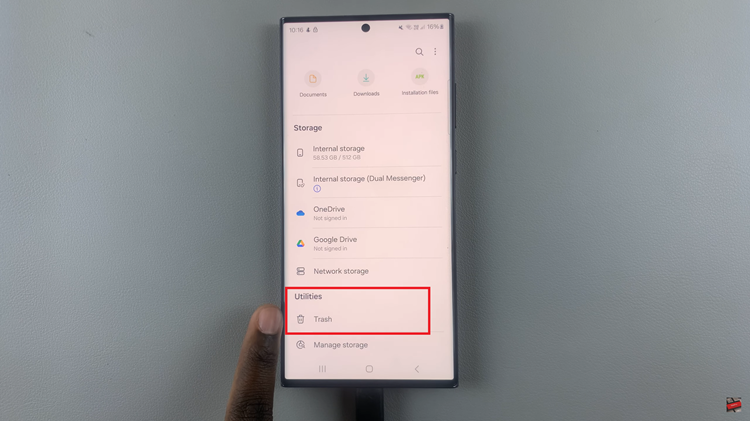
Upon entering the recycle bin, you’ll see a list of files that you’ve deleted. Android allows you to either restore these files or permanently delete them. To restore a file, simply long-press on the desired item and choose the “Restore” option. If you wish to delete a file permanently, select the “Delete” option.
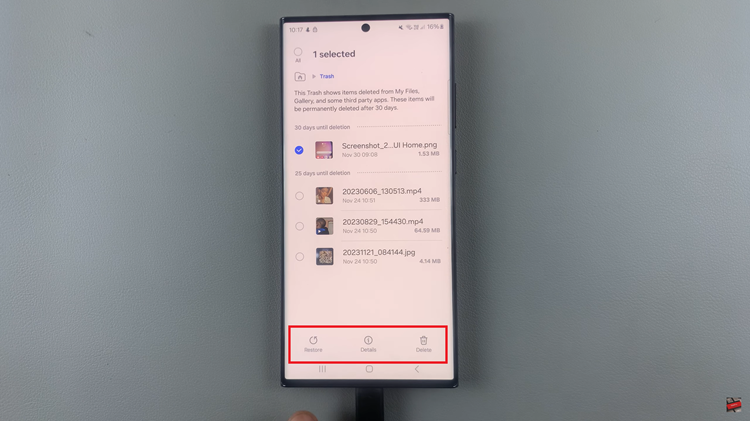
By following these simple steps in the Files app, you can navigate the recycle bin, recover accidentally deleted files, and maintain better control over your digital content. Keep in mind that the exact steps may vary slightly depending on your device and Android version.