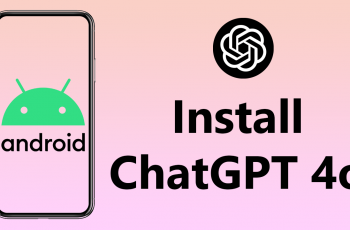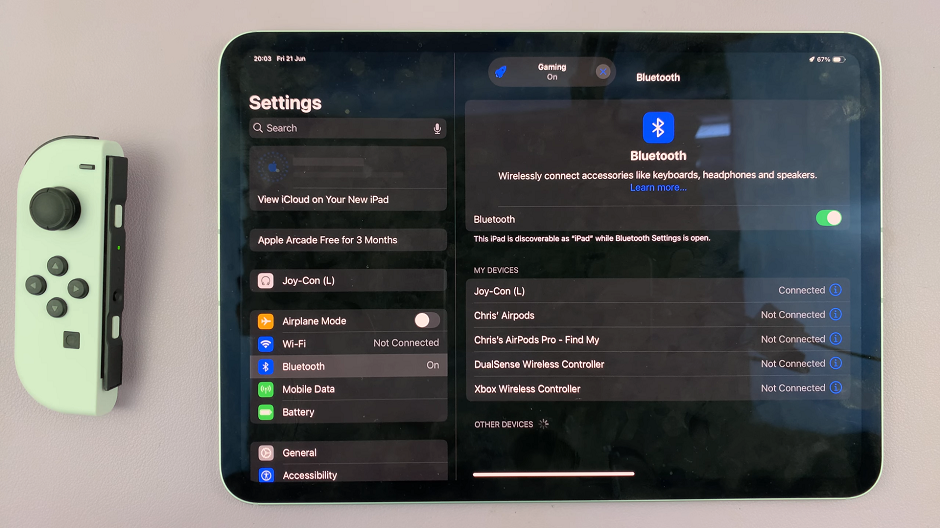Our Android phones have become indispensable tools that seamlessly integrate into every aspect of our lives. From location tracking to motion sensing, these devices come equipped with an array of sensors designed to enhance our user experience.
However, there are instances where you might prioritize privacy or seek to conserve battery life by temporarily disabling these sensors.
In this guide, we’ll walk you through the comprehensive step-by-step process on how to turn off all the sensors on your Android phone.
Also Read: How To Find Recycle Bin On Android Phone
How To Turn OFF All Sensors On Android Phone
Before you can access advanced settings on your Android device, you need to enable Developer Options. To do this, go to your phone’s “Settings,” scroll down to “About phone,” and tap on “Build number” seven times. You’ll then be prompted to enter your device’s PIN or unlock pattern to enable Developer Options.
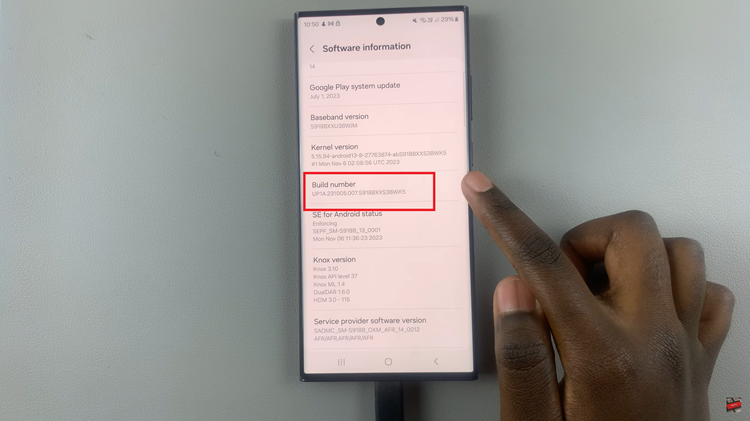
Once Developer Options is enabled, go back to the main “Settings” menu, look for “Developer options” and tap on it. In the Developer Options menu, locate “Quick Settings Developer Tiles” and tap on it.
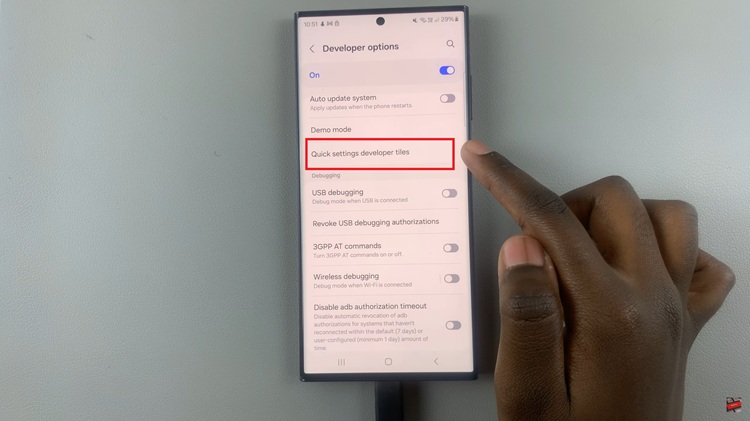
In the list of available tiles, search for “Sensors Off.” This feature allows you to disable all sensors on your Android phone with a single toggle. Once you find it, tap on the toggle switch next to “Sensors Off” to enable this function.
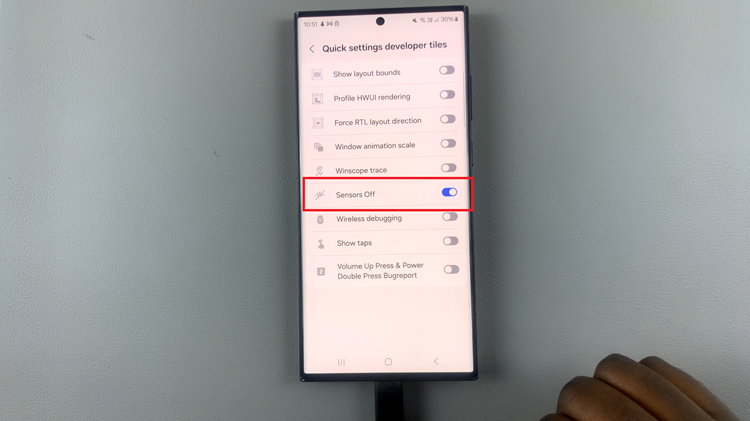
Remember to use this feature responsibly and be aware that turning off sensors may affect the performance of certain apps or features that rely on sensor data. If you encounter any issues, simply revisit the Quick Settings Developer Tiles and toggle the “Sensors Off” switch to its original position.