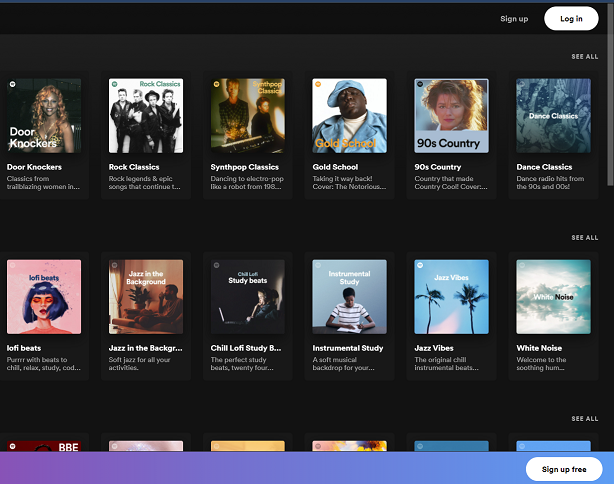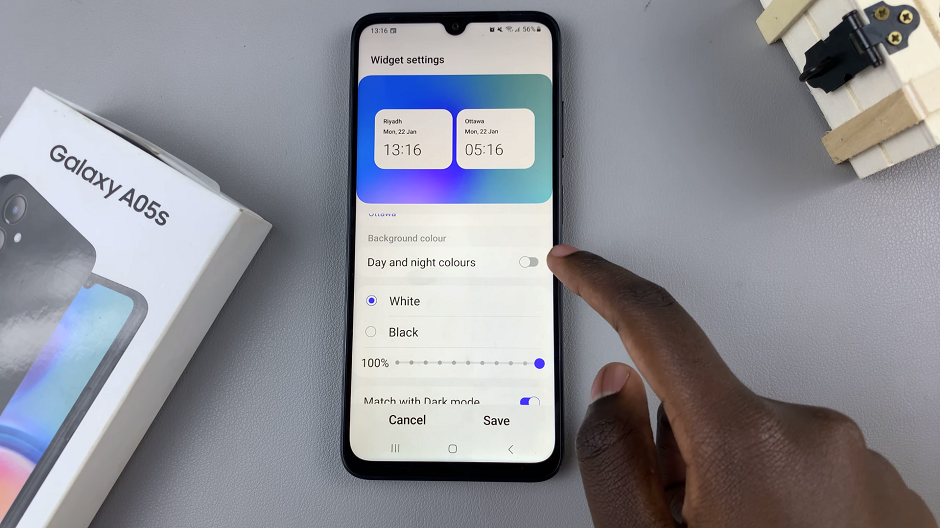In this era of advanced technology, many smartphones come equipped with biometric security features, such as fingerprint recognition, to enhance user privacy and device security.
However, circumstances may arise when you need to delete a fingerprint from your Android phone, whether it’s for security reasons or simply to update your biometric information.
In this guide, we’ll walk you through the comprehensive step-by-step process on how to delete a fingerprint on your Android phone.
Also Read: How To Set Alarm On Android Phone
How To Delete Fingerprint On Android Phone
Begin by unlocking your Android device and locating the “Settings” app. Inside the Settings menu, look for the “Security & Privacy” or “Biometrics and Security” section, depending on your device’s manufacturer and Android version.
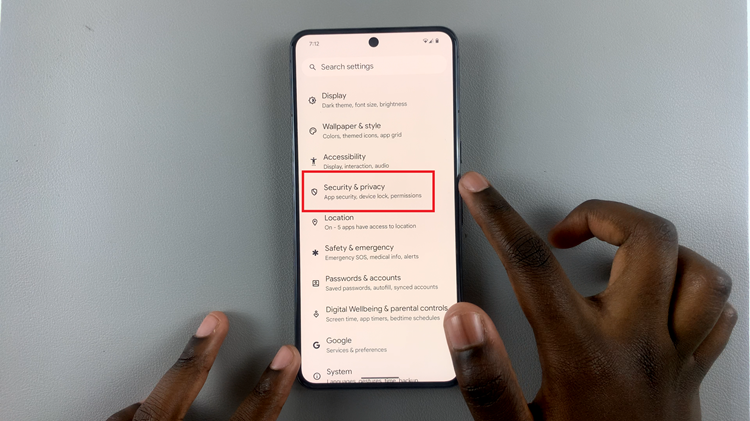
Within the security settings, you should find an option labeled “Fingerprint” or something similar. Tap on this option to manage your fingerprint settings. You may be prompted to authenticate using your PIN, password, or pattern—proceed to enter the required information.
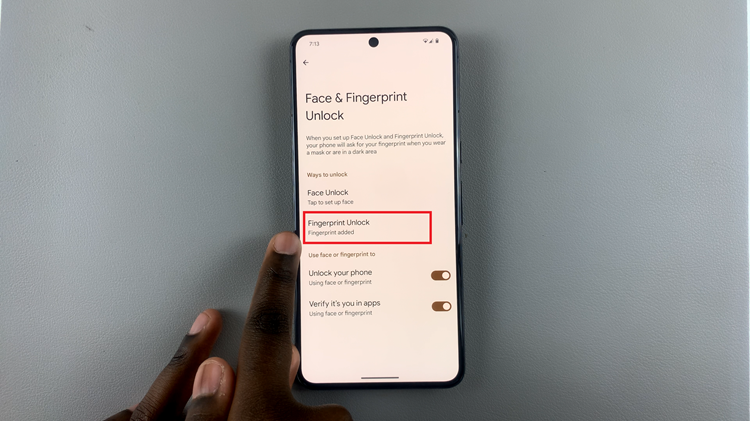
Once you are in the Fingerprint settings, you will likely see a list of registered fingerprints. Here, you can choose to manage or delete individual fingerprints. Select the fingerprint you wish to remove, and you should find an option to delete it.
After selecting the option to delete a fingerprint or all fingerprints, the system will typically ask for confirmation to proceed. Confirm the deletion, and your chosen fingerprint data will be removed from the device.
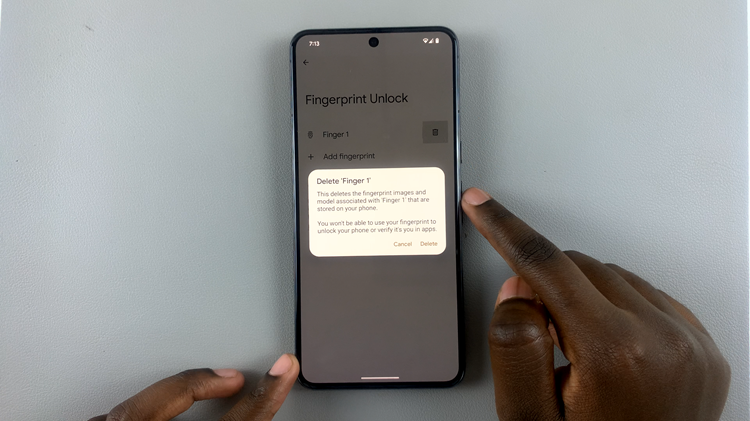
By following these simple steps, you can easily manage and delete fingerprints on your Android phone. Whether you’re updating your security settings or addressing a specific need, taking control of your fingerprint data is a straightforward process.