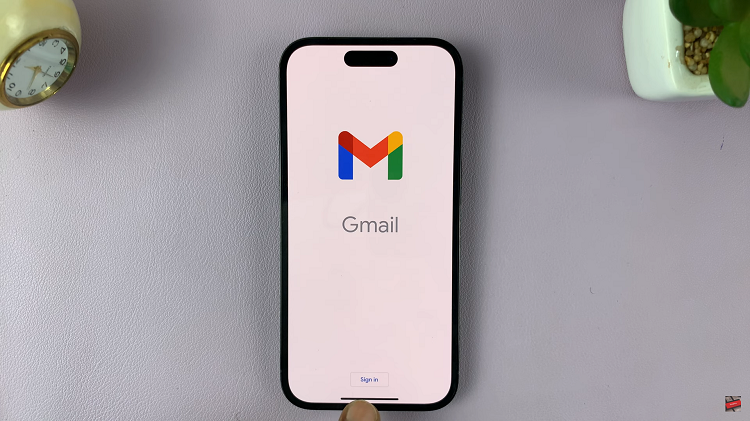Our devices have become an extension of ourselves, adapting to our preferences and needs. One crucial aspect of this personalization is the keyboard, the gateway to communication and interaction with our Android phones.
If you’ve ever found yourself wishing for a more comfortable typing experience or struggling with the default keyboard size, you’re not alone.
In this guide, we’ll walk you through the comprehensive step-by-step process on how to increase the keyboard size on your Android phone.
Also Read: How To Enable Screen Auto Rotate On Android Phone
How To Increase Keyboard Size On Android Phone
Begin by accessing the Settings app on your Android device. Within the Settings menu, scroll down until you find the section dedicated to your keyboard settings. This may be labeled as “Keyboard Settings” or something similar, depending on your device and Android version. Tap on it to proceed.
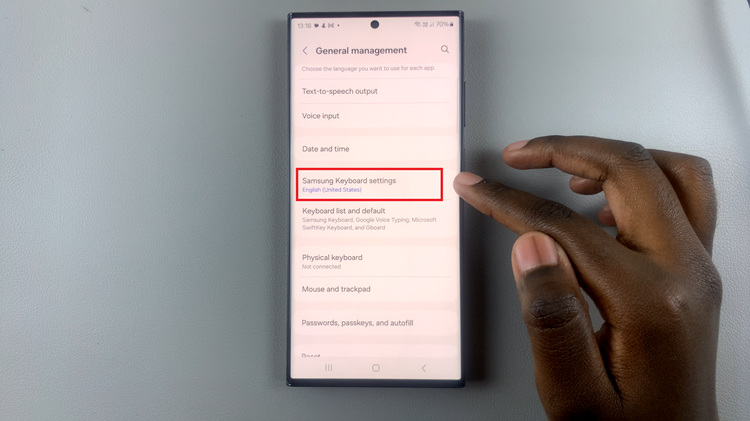
Once you’re in the keyboard settings, look for an option named “Size.” Upon entering the Size menu, you should see options to modify various aspects of your keyboard. To increase the keyboard size, focus on the parameters related to size and, if available, position.
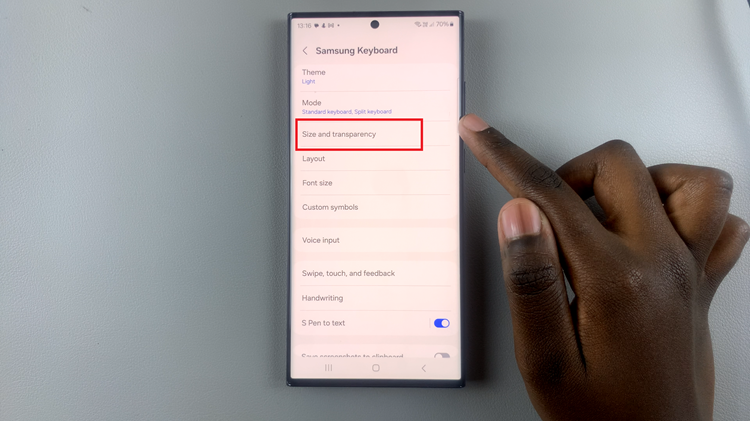
Use the highlighted borders or sliders provided to make the necessary adjustments. Some keyboards allow you to expand or shrink the keyboard by dragging the corners, while others might have specific sliders for size and position. Experiment with these settings until you find a configuration that feels comfortable to you.
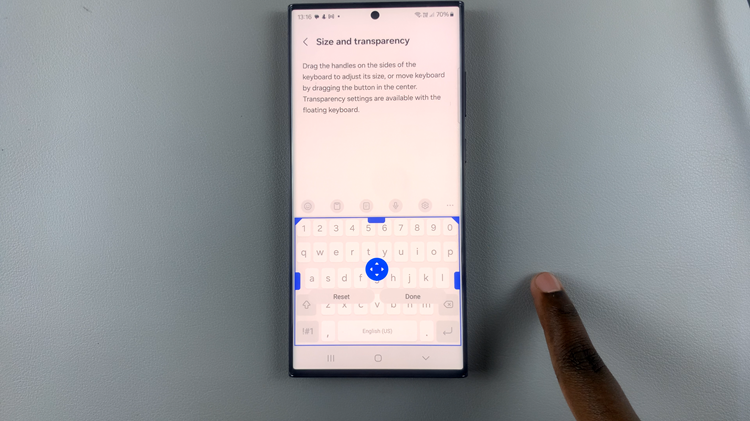
After you’ve fine-tuned the keyboard size and position to your liking, look for a confirmation or save button. It’s often labeled as “Done” or “Save.” Tap on this option to apply the changes you’ve made.