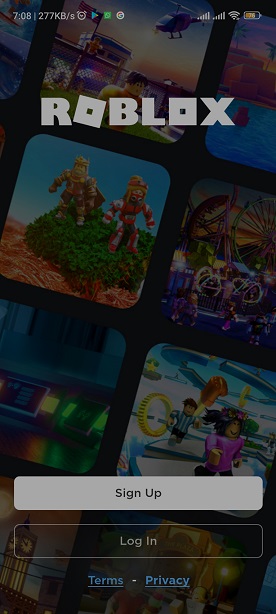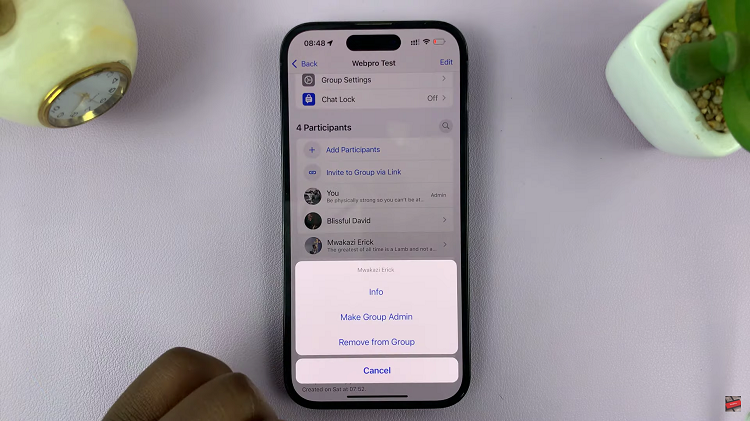In today’s interconnected world, the ability to access the internet seamlessly across various devices has become an integral part of our daily lives. Whether it’s streaming movies, browsing the web, or enjoying online content, the convenience of connecting smart devices is crucial.
One such scenario is linking your iPhone’s hotspot to your Hisense VIDAA Smart TV, enabling you to utilize your mobile data connection for accessing the internet on your television. However, setting up your Hisense TV to connect with your iPhone’s hotspot might seem daunting at first.
Fear not, as this step-by-step guide will walk you through the process, ensuring a hassle-free connection experience.
Watch: How To Stop Hisense VIDAA TV From Turning OFF HDMI Devices
To Share iPhone Hotspot With Hisense VIDAA Smart TV
Firstly, you need to turn on the personal hotspot on your iPhone. To do so, head to “Settings” > “Mobile Service” or “Cellular Data” > “Personal Hotspot” and enable it.
At this point, turn on your Hisense VIDAA Smart TV and press the “Home” button on your remote control. Next, use the directional keys on the remote to select “Settings” represented by a gear or cogwheel icon. In the settings menu, scroll down and select “Connections.” Within connection settings, select “Network” > “Network Configuration.”
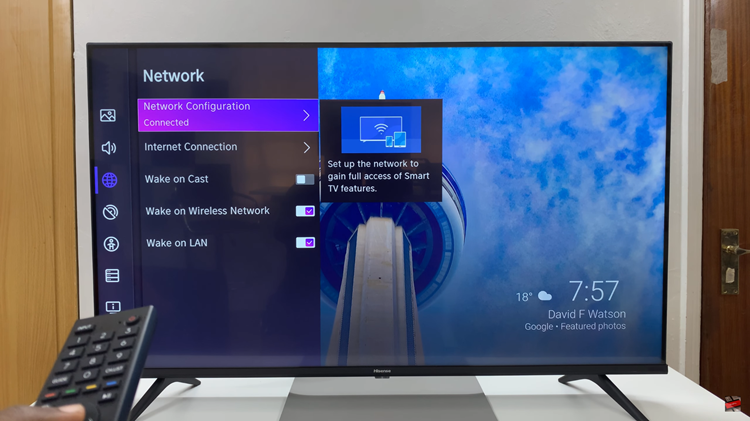
Subsequently, search for available Wi-Fi networks on your Hisense TV and select your iPhone’s hotspot from the list of available networks. Enter the password you set up for your iPhone’s Personal Hotspot when prompted.
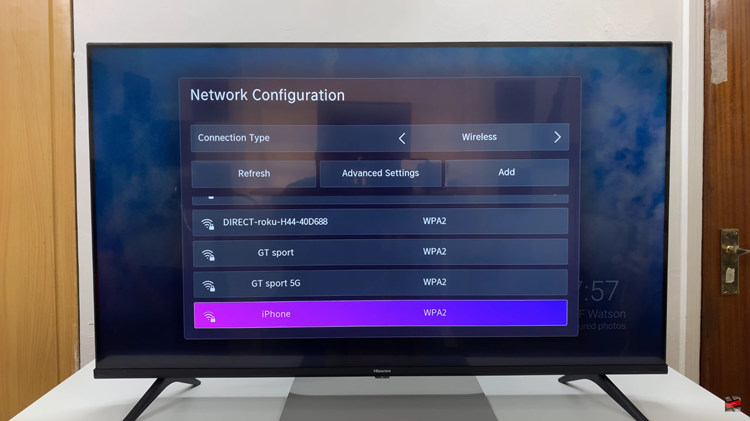
Once the password is entered correctly, your Hisense VIDAA Smart TV should connect to your iPhone’s hotspot. Verify the connection by trying to access an app that requires an internet connection, like a web browser or a streaming service.
By following these steps, you should be able to successfully share your iPhone hotspot with your Hisense VIDAA Smart TV, allowing you to access online content and services directly on your TV screen.