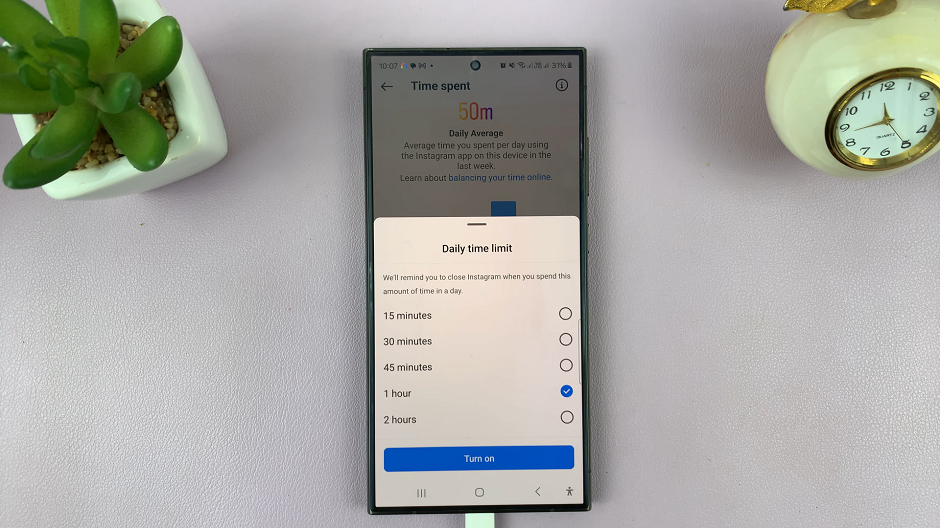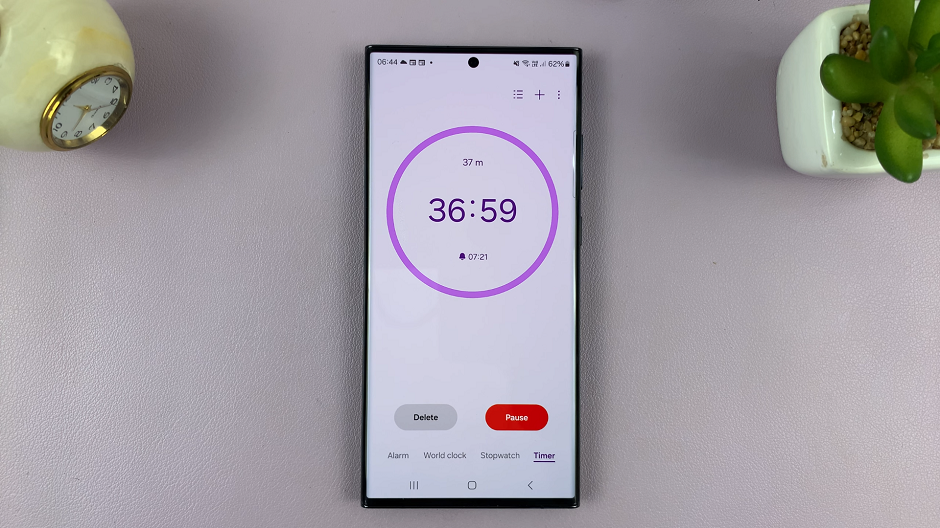In an era dominated by digital connectivity, the ability to access mobile data on your Android phone has become an integral part of daily life.
Whether you’re navigating through the web, engaging in social media, or responding to work emails on the go, having mobile data at your fingertips is indispensable.
In this guide, we’ll walk you through the comprehensive step-by-step process on how to turn on mobile data on your Android phone.
Also Read: How To Create App Shortcut On Home Screen Of Android Phone
How To Turn On Mobile Data On Android Phone
The first step is to locate and tap on the “Settings” app. Once you’ve entered the Settings menu, the next step may vary slightly depending on your device. Look for either the ‘Connections‘ or ‘Network & Internet‘ option in the settings menu.
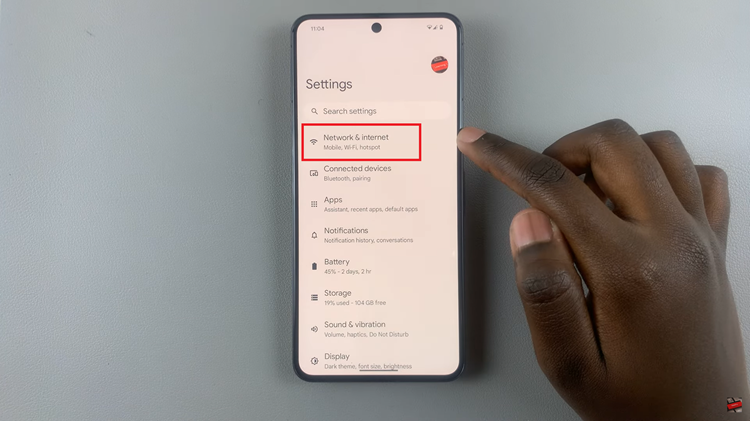
Within the ‘Connections‘ or ‘Network & Internet‘ section, you’ll find the option related to mobile data. It might be labeled as “Mobile Data” or “Data Usage.” Tap on it. Once you’re in the “Mobile Data” or “Data Usage” section, you’ll see a switch that allows you to turn mobile data on or off. Toggle the switch to the “On” position to enable mobile data.
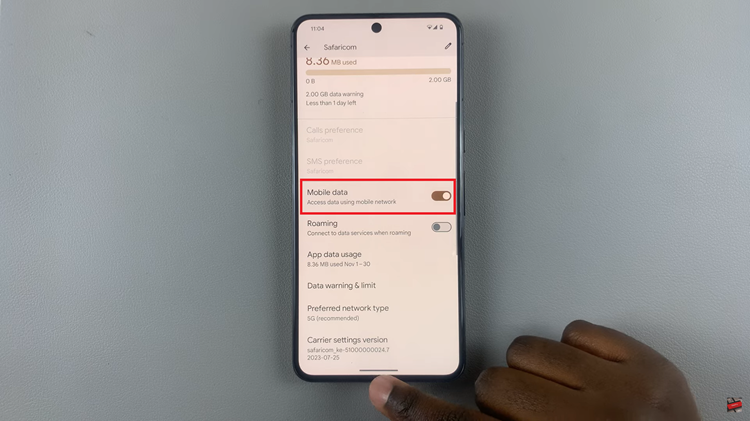
Some Android devices may ask for confirmation before enabling mobile data. If prompted, confirm that you want to turn on mobile data to proceed.
An alternative method to enable mobile data quickly is to swipe down to access Quick Settings. Look for the Mobile Data icon, represented by a cellular signal, and tap on it to turn on mobile data.
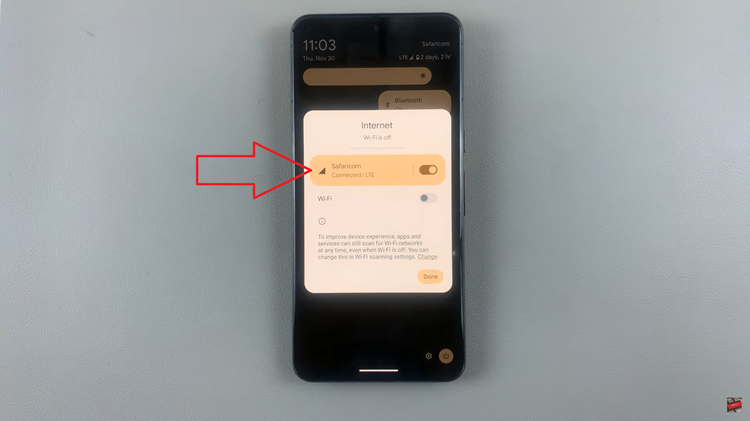
Whether you’re checking emails, browsing the web, or using your favorite apps, you’re now ready to stay connected on the go. Remember that managing your mobile data usage is essential to avoid unnecessary charges, so keep an eye on your data consumption and adjust your settings accordingly.