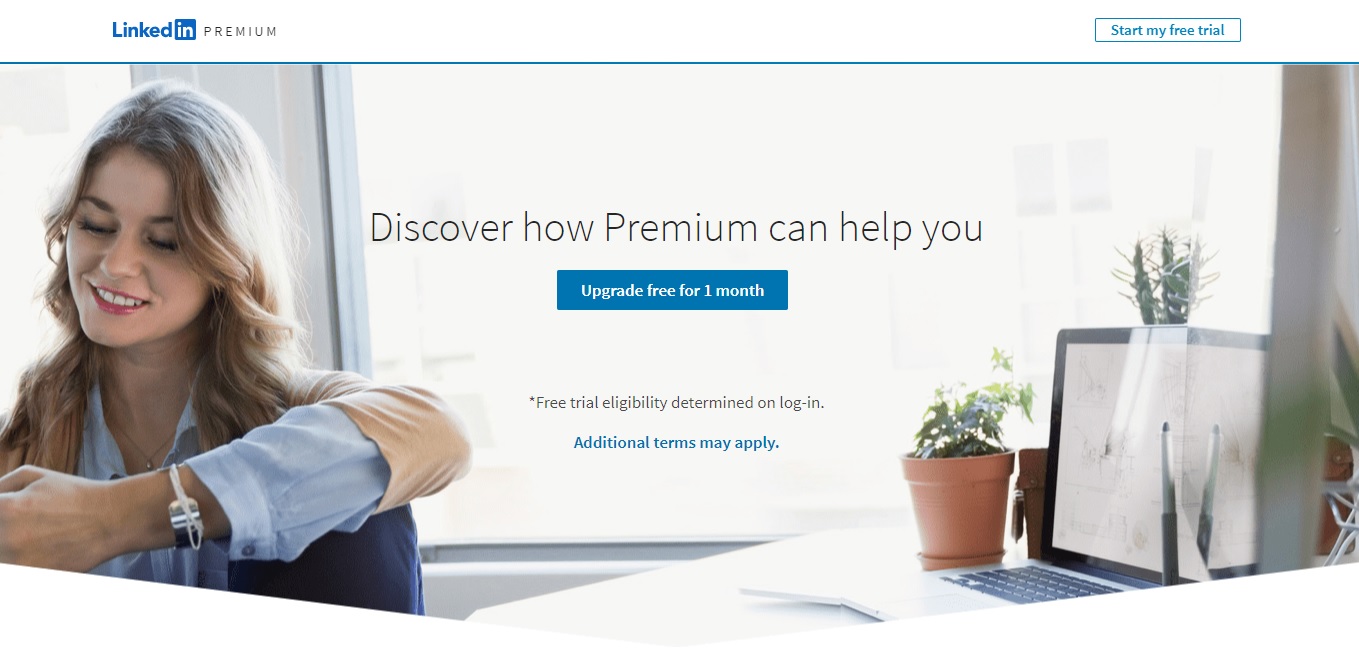In the fast-paced world of today, our reliance on mobile devices extends beyond the boundaries of our local networks. Luckily, our phones come equipped with a way to bypass this issue.
Data Roaming allows your device to connect to mobile networks when you’re outside your home network, ensuring that you can stay online while traveling.
In this guide, we’ll walk you through the comprehensive step-by-step process on how to turn data roaming on and off on your Android phone.
Also Read: How To Add Widgets To Home Screen On Android Phone
How To Turn Data Roaming On & Off On Android Phone
The first step is to locate and tap on the “Settings” app. Once in the Settings menu, the next step depends on your device model. Some Android phones label the relevant option as ‘Connections,’ while others use ‘Network & Internet.‘ Navigate to the appropriate section based on your device.
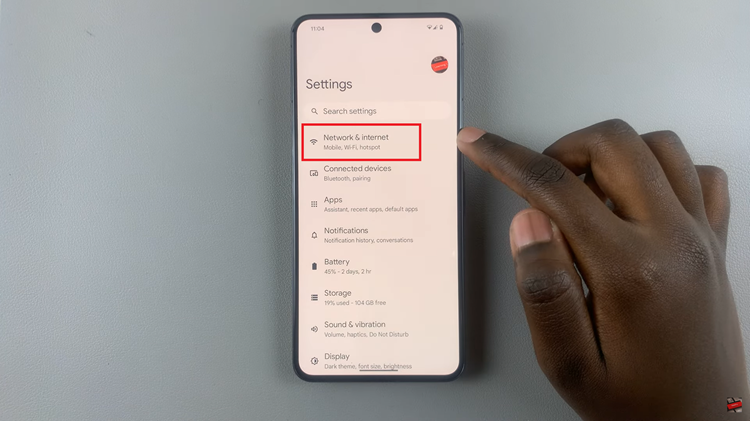
Within the ‘Connections‘ or ‘Network & Internet‘ menu, look for the ‘Mobile Networks‘ option. In the ‘Mobile Networks‘ section, locate the option for data roaming.
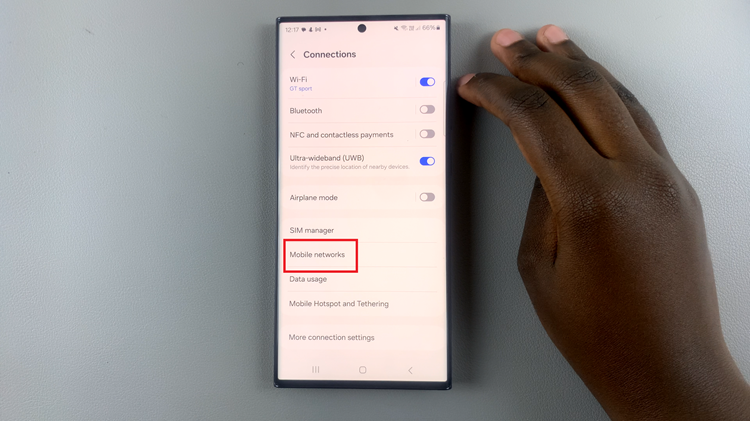
This option may be named differently depending on your device but is commonly labeled as ‘Data Roaming.’ Once found, you will see a toggle switch next to it. To turn data roaming on, simply toggle the switch to the ‘on‘ position.
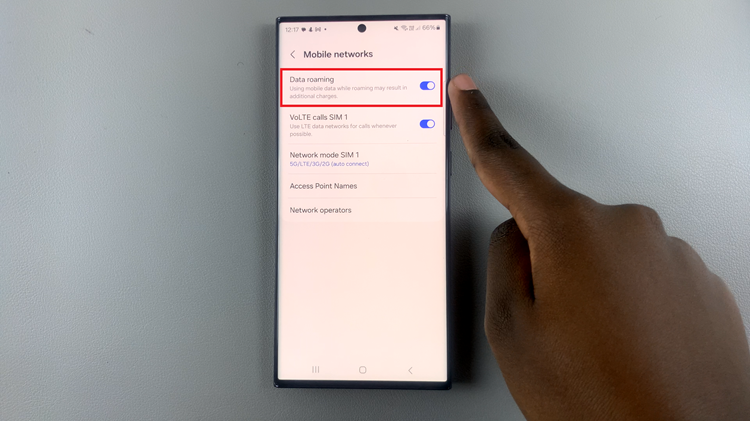
Conversely, if you wish to turn data roaming off to prevent any unintended charges, toggle the switch to the ‘off‘ position. Disabling data roaming ensures that your device only uses mobile data when connected to your home network.
![How To Check SSD or HDD Speed In Windows 11 [Video]](https://www.webproeducation.org/wp-content/themes/mts_sense/images/nothumb-ad-sense-featured.png)