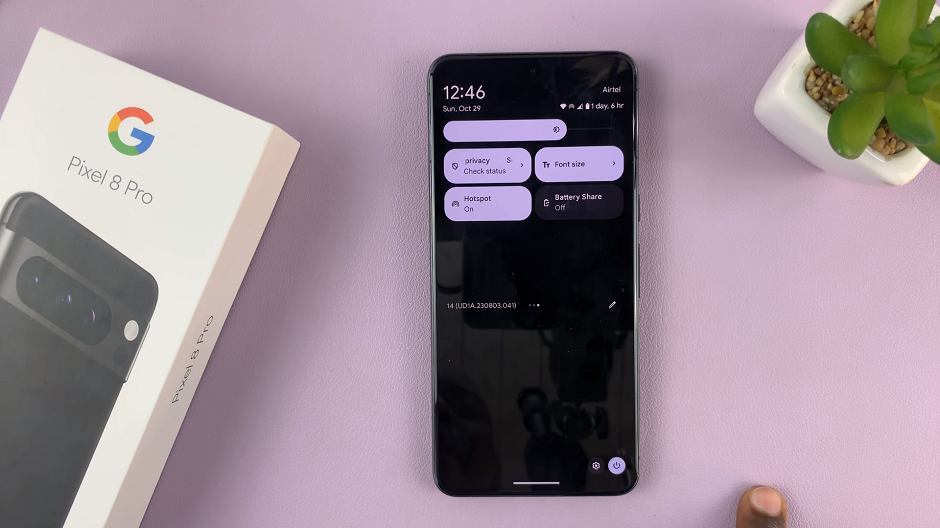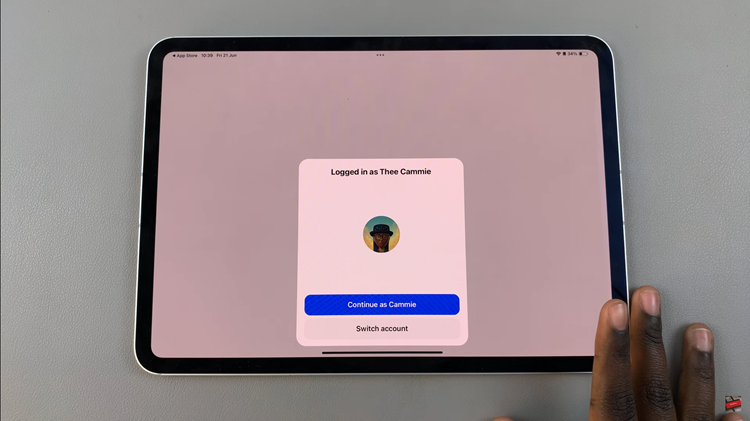Android smartphones are renowned for their versatility and customization options, allowing users to tailor their devices to suit their preferences. One of the customization features is the ability to add widgets to the home screen, providing quick access to essential functionalities without navigating through multiple apps.
Among these widgets, the Google Search widget stands out as a gateway to instant information, effortlessly bringing the vast resources of the internet directly to your fingertips.
In this article, we’ll walk you through the process of how to add the Google Search widget to your Android home screen.
Watch: How To Enable Flash Notifications On Android
To Add Google Search Widget On Android Home Screen
Firstly, ensure your Android device is unlocked, and you’re on the home screen. Next, long-press on an empty space on your home screen to bring up the menu.
At this point, tap on the “Widgets” option. From here, scroll through the widgets list and select the Google Chrome option. Within the Chrome widget, find the “Google Search Bar” you’d prefer. Once found, tap and hold the Google Search widget to select it.
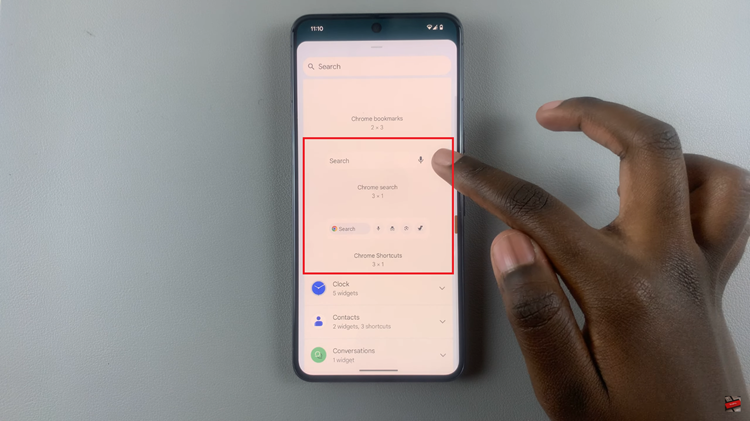
Following this, drag it to the desired position on your home screen. A highlighted area or grid might guide you in placing the widget.
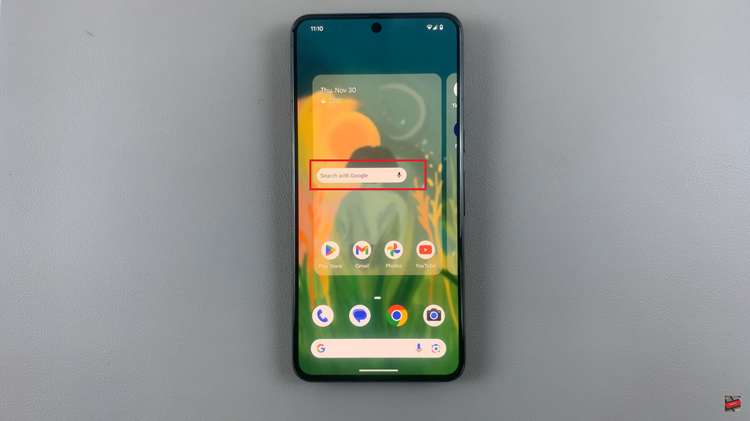
To resize, tap and hold the widget’s edges, then adjust by dragging the resizing handles. Once done, tap outside the widget to confirm the placement of the Google Search widget on your home screen.
In conclusion, adding the Google Search widget to your Android home screen provides quick and convenient access to Google’s search capabilities, enabling instant searches without needing to open the Google app separately.