In the ever-evolving world of smartphones, the iPhone stands out as a beacon of innovation, offering a myriad of features designed to simplify our daily lives.
Among these features is the ability to seamlessly check voicemail, ensuring you stay connected with friends, family, and colleagues.
In this guide, we’ll walk you through the comprehensive step-by-step process on how to check your voicemail on your iPhone.
Also Read: How To Add Website Shortcut To Home Screen On Samsung Phone
How To Check Voicemail On iPhone
Begin by locating the Phone app on your home screen. Once you’re in the Phone app, direct your attention to the bottom of the screen. There, you’ll find the Voicemail icon represented by a small tape recorder. Tap on this icon to access your voicemail.
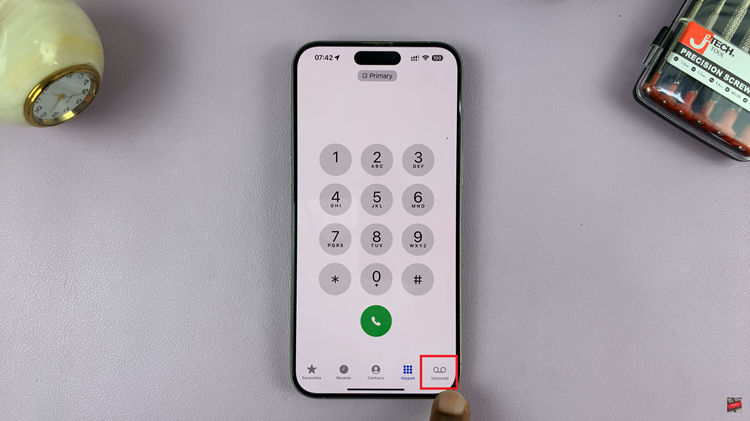
If you have a dual SIM iPhone, you’ll see a list of your Primary and Secondary SIM cards. To check your voicemail, tap on “Call” next to the SIM card for which you want to access voicemail.
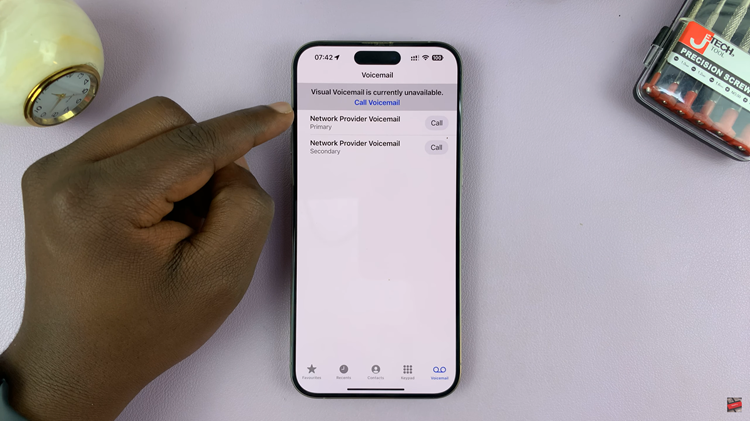
Some network providers may require you to enter a specific code to access your voicemail. If you have such a code, go to the keypad within the Phone app. Type in the provided code and initiate the call.
Once you’ve selected the SIM card or entered the code, your voicemail will start playing. You’ll hear recorded messages left by your contacts. The playback controls allow you to rewind, fast forward, and delete messages as needed.
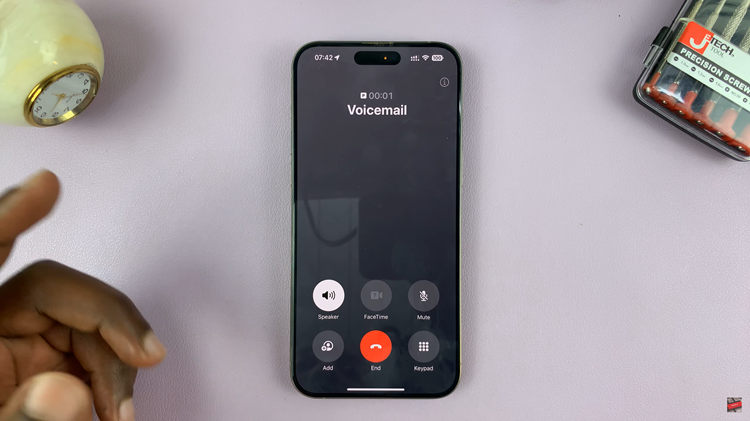
Checking voicemail on your iPhone is a straightforward process using the Phone app. Whether you have a single or dual SIM iPhone, following these steps will ensure you can easily access and manage your voicemail messages.

