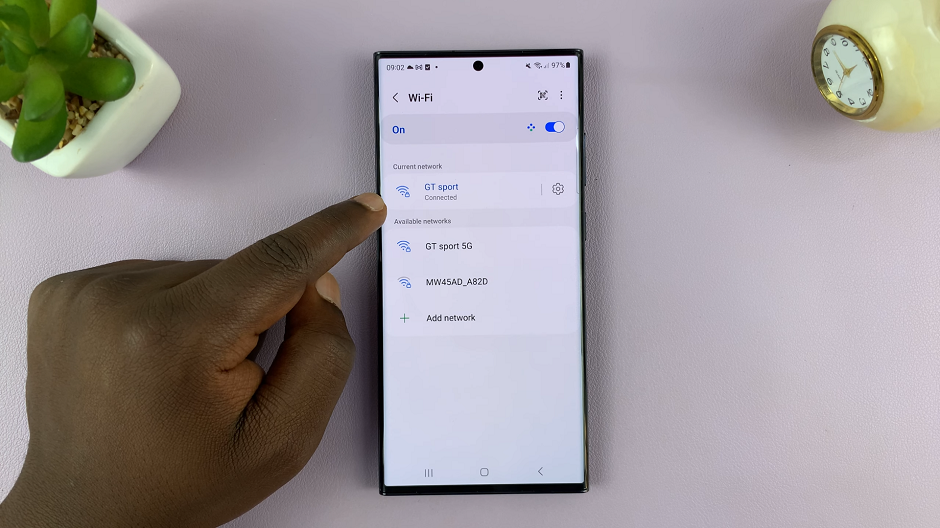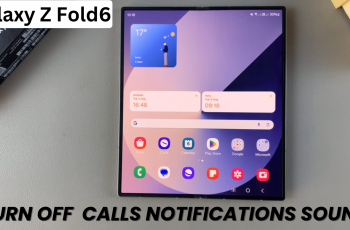In this guide, we’ll delve into the simple steps required to change the time format on your Hisense VIDAA Smart TV. Hisense VIDAA Smart TVs offer a multitude of features, and among them is the ability to customize your viewing experience down to the smallest detail.
One such detail is adjusting the time format displayed on your television. Whether you prefer a 12-hour clock or a 24-hour clock, VIDAA’s user-friendly interface allows for effortless customization.
Before diving into the process, it’s essential to understand where and how to access the time format settings on your Hisense VIDAA Smart TV. VIDAA’s intuitive interface simplifies this process, ensuring that even novice users can easily navigate the system.
Watch: Hisense VIDAA Smart TV: How To Clear Cache Memory
Change Time Format On Hisense VIDAA Smart TV
Begin by turning on your Hisense VIDAA Smart TV. Go to the home screen of your Hisense VIDAA Smart TV. If you’re not on the home page, press the home button on the remote control.
Using your remote control, scroll up once to the TV menu. From the TV menu, flick through to get to Settings, represented by a cog-wheel icon. Press OK on the remote to access the Settings menu.
Within the settings menu, in the left-hand side panel, scroll down to the System tab. Press OK and select Time. Press OK.
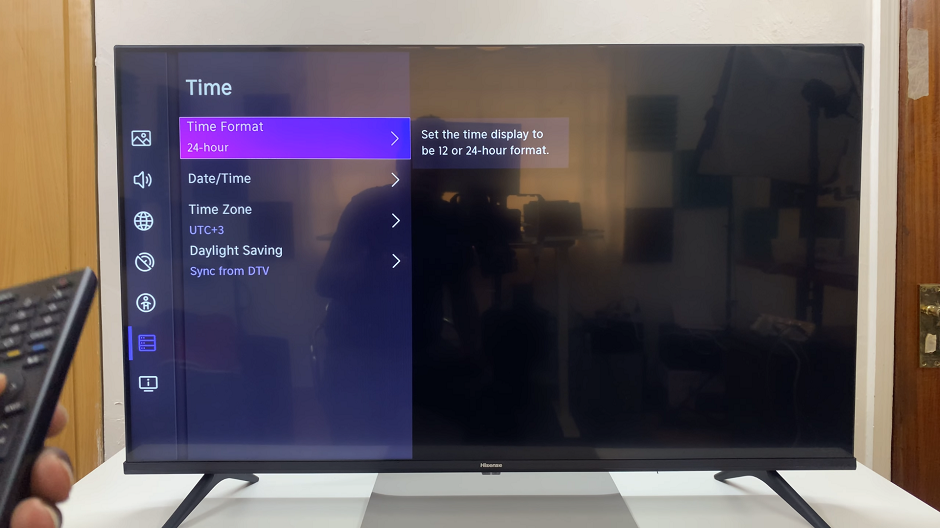
From the Time options, press OK to select Time Format. Using the remote, highlight your preferred time format (12-hour or 24-hour) and select it to apply the changes.
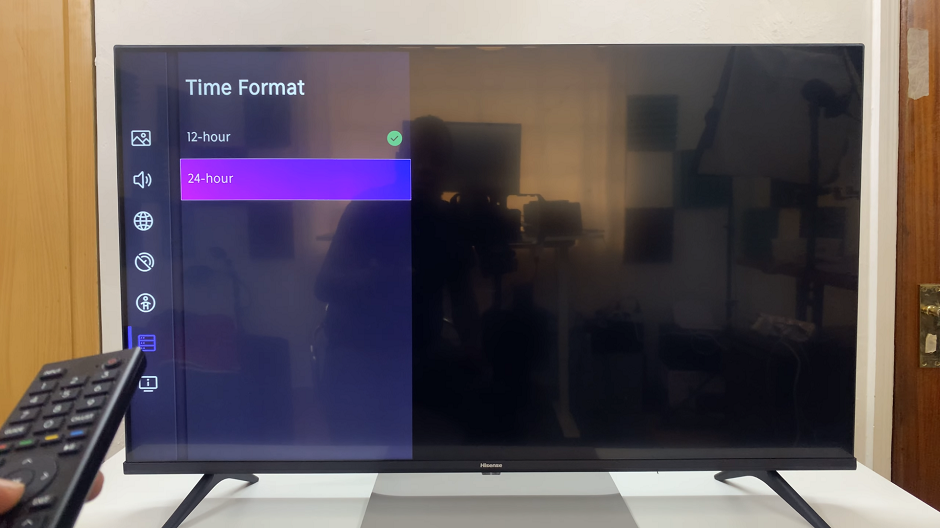
Once you’ve selected the desired time format, exit the settings menu to return to the home screen.
Troubleshooting and Additional Tips
Sometimes, users may encounter minor issues or have specific queries while attempting to change the time format on their Hisense VIDAA Smart TV. Here are a few troubleshooting tips and additional information:
Ensure the TV is connected to the internet: Some smart TV systems require an internet connection to apply certain settings changes.
Check for software updates: Occasionally, updates might introduce new features or resolve existing bugs related to time format settings. Ensure your TV is running the latest software version.
Explore other settings: While in the Time & Date settings, take the opportunity to explore other options, such as time zone adjustments or automatic time settings.
Customizing the time format on your Hisense VIDAA Smart TV is a straightforward process, thanks to the user-friendly interface and accessible settings menu. Whether you prefer the familiarity of a 12-hour clock or the precision of a 24-hour clock, VIDAA’s flexibility empowers users to tailor their viewing experience according to their preferences.