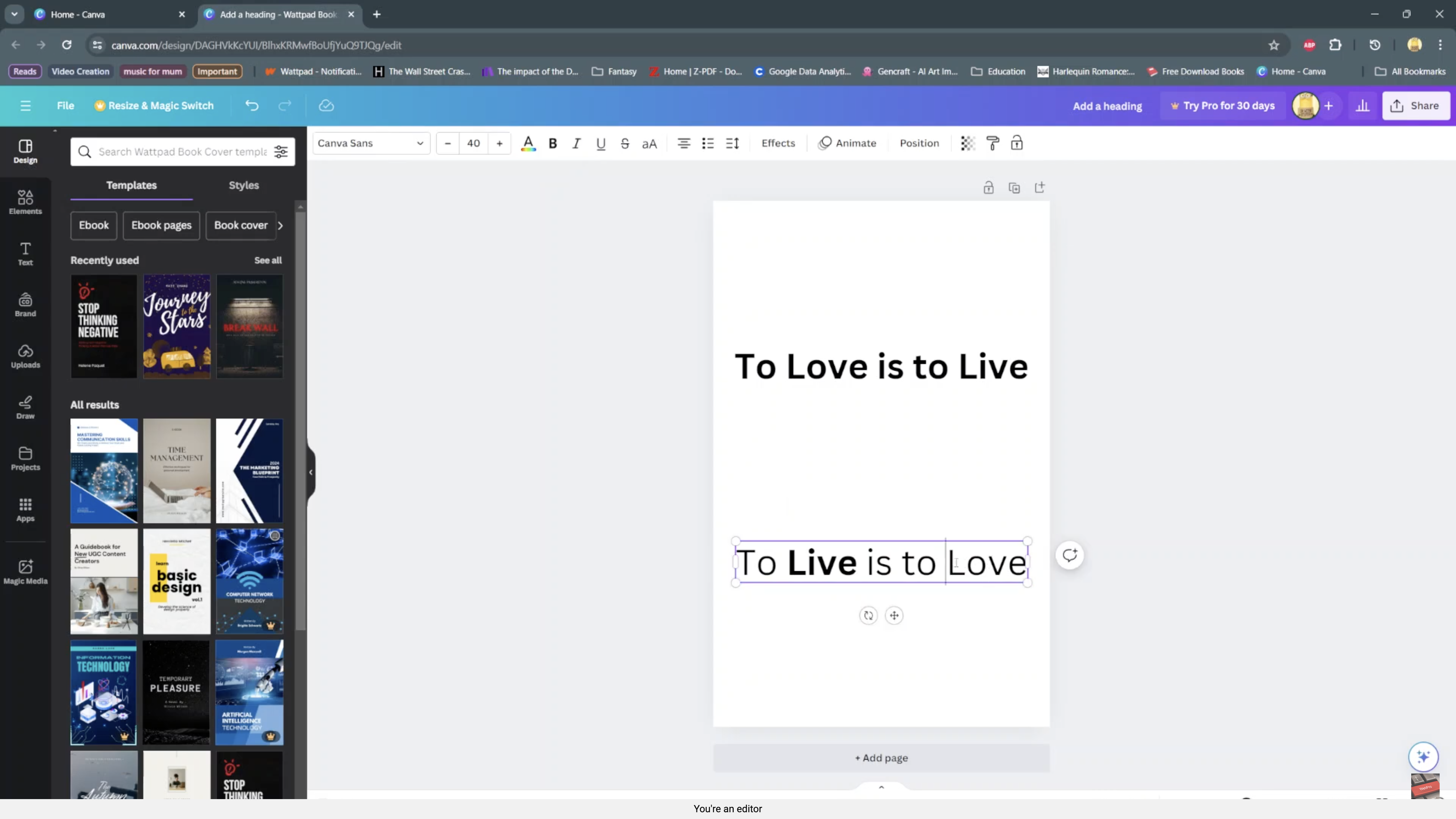Managing data usage on an Android phone is crucial in today’s connected world, especially with the abundance of apps, videos, and online content-consuming data. Whether you have a limited data plan or want to avoid unexpected charges, setting data usage warnings and limits can help you stay in control of your data consumption.
Fortunately, most Android devices offer various built-in features to monitor and manage data usage effectively.
Here’s a guide on how to set data usage warning and limit on your Android device.
Watch: How To Show Notifications On Lock Screen On Android
To Set Data Usage Warning & Limit On Android
First, navigate to the ‘Settings‘ menu on your Android device. This is typically represented by a gear icon and serves as the hub for various device configurations. Within the ‘Settings‘ menu, find and tap on the section labeled ‘Network & Internet‘ or ‘Connections.’
At this point, look for the option labeled ‘Data Usage‘ or ‘Mobile Data‘ and tap on it. Next, tap on “Billing cycle & data warning” and you’ll see options related to data warning and data limit.
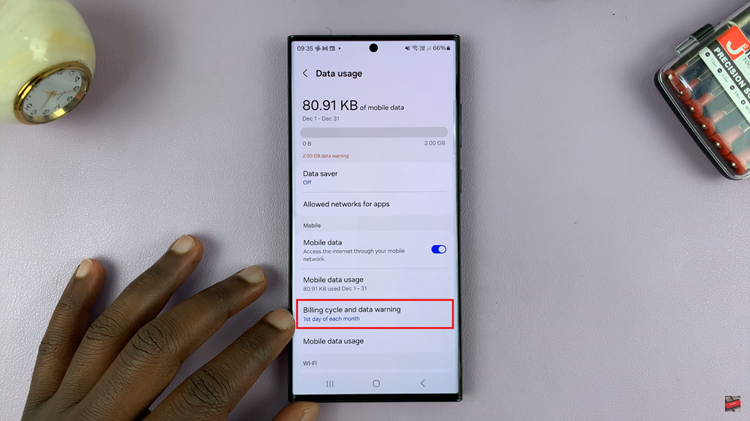
Ensure that the ‘Data Warning‘ and ‘Data Limit‘ options are enabled. Once enabled, tap on “Data Limit” and set the limit you’d like. Subsequently, select the “Data Warning” and type in the limit you desire. Afterward, exit the settings page to save the changes.
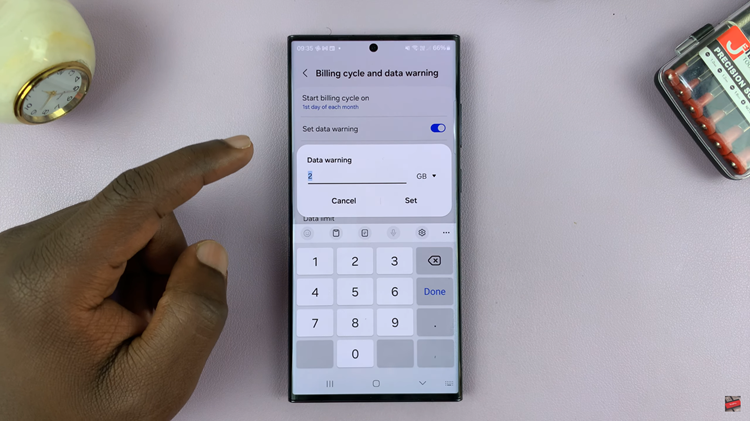
By following these step-by-step instructions, you can effectively set data usage warnings and limits, ensuring better management of your data usage.
Read: How To See IP Address and Mac Address On Hisense VIDAA Smart TV