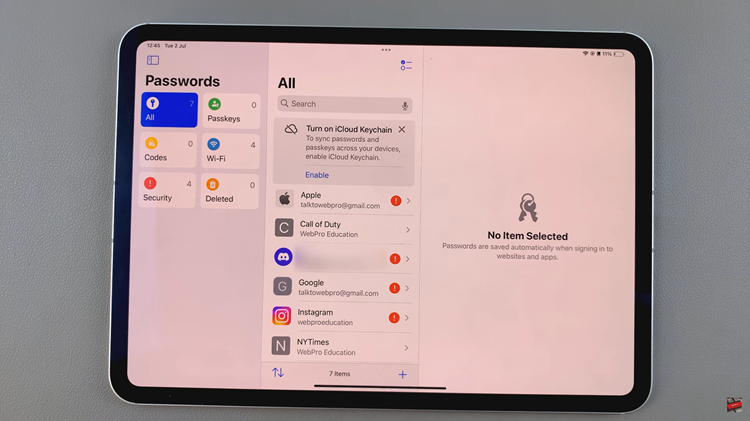Here’s a comprehensive guide on how to hide notifications on the lock screen of your Samsung phone. In the era of smartphones, maintaining privacy and controlling the information displayed on your lock screen is crucial.
Samsung devices, known for their versatility and user-friendly interface, offer various options to manage notifications, ensuring your sensitive data remains secure even when your phone is locked.
The lock screen of a Samsung phone conveniently displays notifications for missed calls, messages, emails, and other app alerts. However, these notifications might contain sensitive information that you may prefer to keep private, especially when your phone is not in your hands.
Watch: Hisense VIDAA Smart TV: How To Disable Airplay | Disable Screen Mirroring
Hide Notifications On Lock Screen Of Samsung Phone
Unlock your Samsung phone and navigate to the Settings app from the home screen or app drawer.
In the Settings menu, scroll down and find the Notifications option. Tap on it to access notification settings.
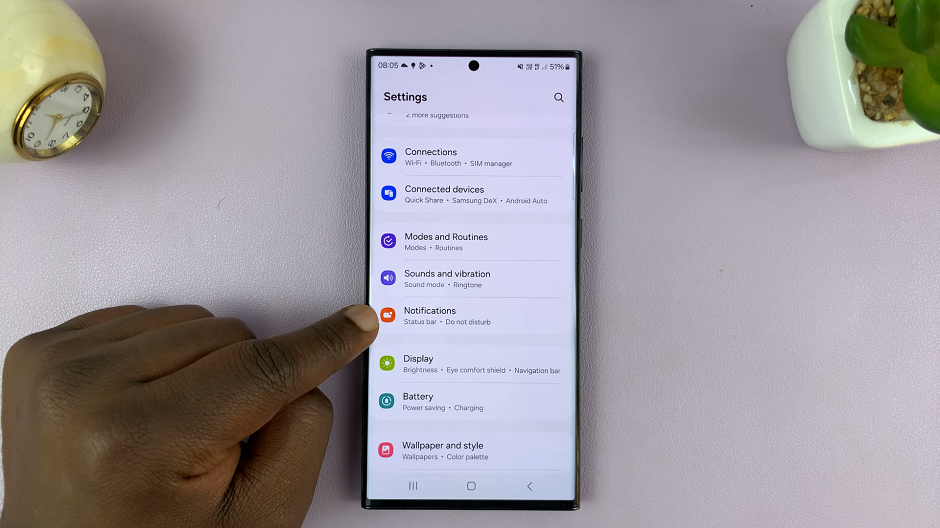
Look for the specific settings related to the lock screen. You might find options like Lock Screen Notifications, Show on Lock Screen, or similar wording depending on your Samsung model. Tap on this option.
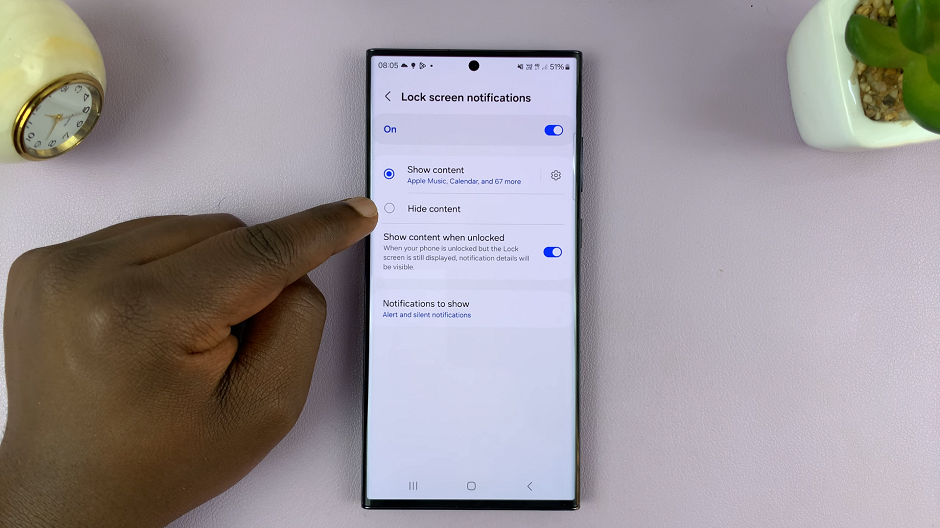
In the lock screen notifications, you can select the Hide content option. This however, will still show notifications. To hide notifications completely, toggle the Lock Screen Notifications switch off.
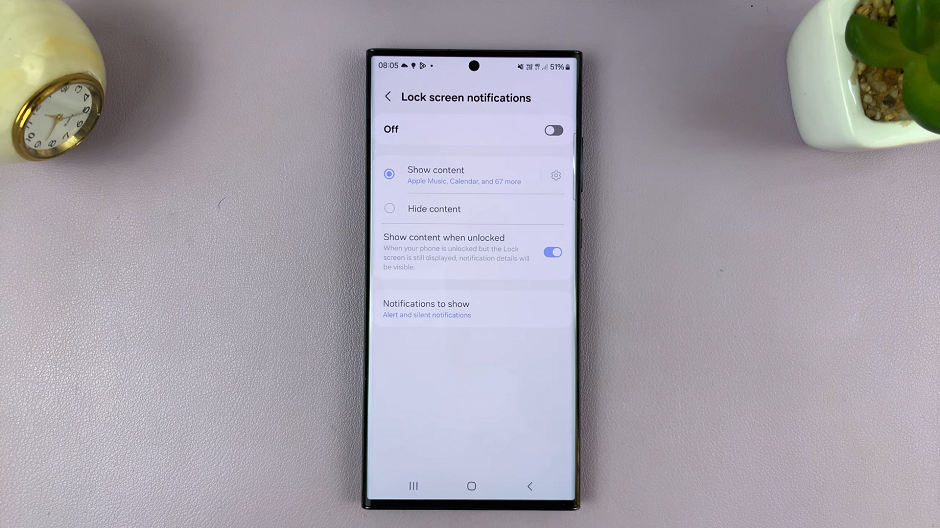
Once you’ve configured the settings, lock your phone and send a test notification to see if the changes have taken effect. The lock screen should now display notifications according to your preferences.
Benefits of Hiding Lock Screen Notifications
Enhanced Privacy: By hiding sensitive information on the lock screen, you can protect your personal data from prying eyes.
Reduced Distractions: Keeping notifications private on the lock screen helps maintain focus and prevents unnecessary distractions.
Customized User Experience: Tailoring notification settings allows you to create a personalized lock screen experience.
Managing lock screen notifications on your Samsung phone offers a significant advantage in terms of privacy and customization. By following these steps, you can easily hide notifications or control what information is displayed on the lock screen, ensuring a more secure and personalized user experience.