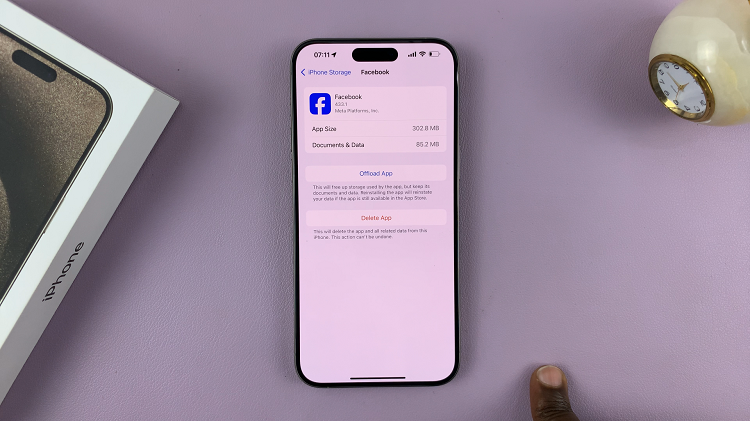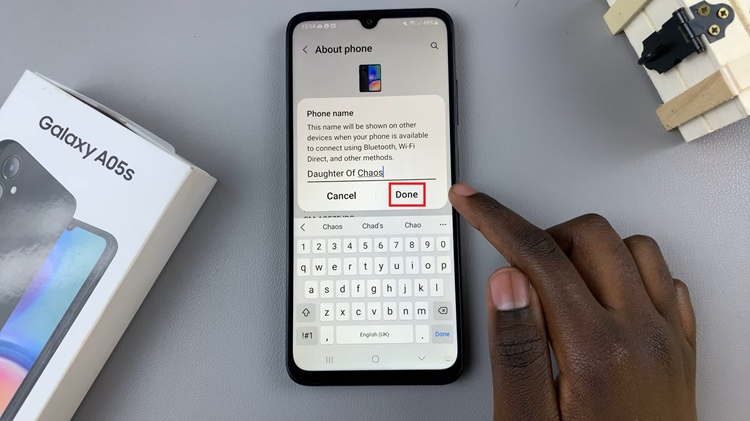In the world of technology, each Android device carries its unique identity in the form of a serial number. This alphanumeric code is more than just a sequence of characters; it’s a fundamental identifier that sets your device apart from the countless others in circulation.
Whether you’re a tech enthusiast seeking to explore your device’s details or someone in need of this information for warranty claims, device registration, or troubleshooting, knowing how to check your Android device’s serial number is invaluable.
In this guide, we’ll walk you through the process of how to check your serial number on your Android device.
Watch: How To Check WiFi Data Usage On Android
To Check Serial Number On Android
Firstly, locate the “Settings” app icon on your device’s home screen or app drawer, then tap to open it. Within the Settings menu, scroll down until you find the option labeled ‘About Phone.’
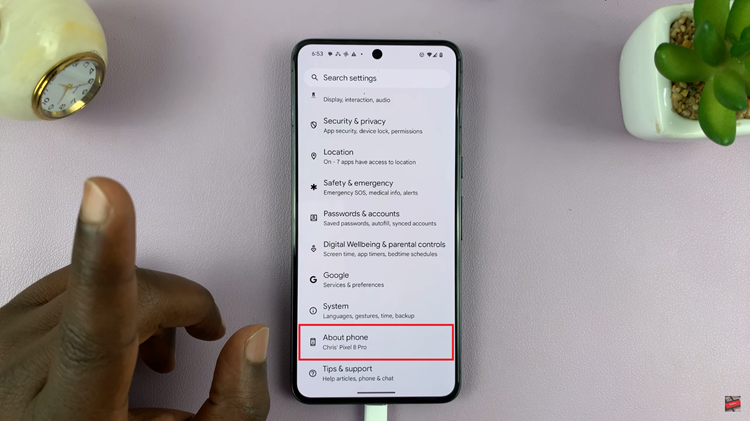
At this point, tap on the ‘About Phone‘ option to access further details about your device. Within the About Phone menu, scroll down and select ‘Model‘ under the ‘Device Details‘ section. Within the model settings, you’ll find your serial number.
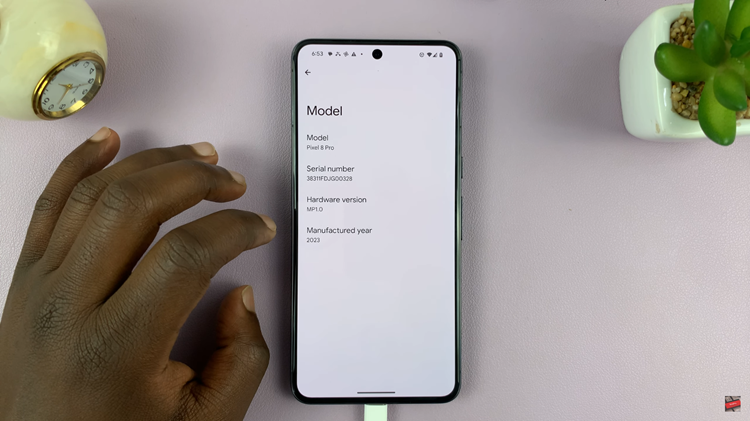
In conclusion, checking the serial number on your Android device is a straightforward process, and using the steps above will help you easily locate this crucial identifier. Always ensure to keep this information secure while utilizing it for legitimate purposes.
Let us know in the comment section below if you have any questions or suggestions. If you found the article helpful, consider sharing it with someone who needs it.