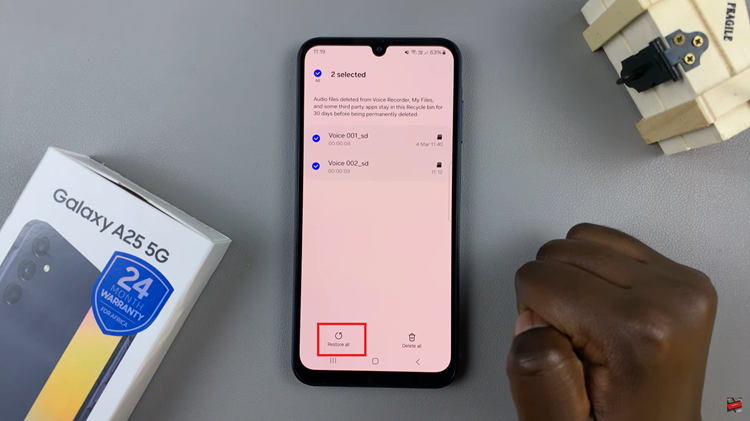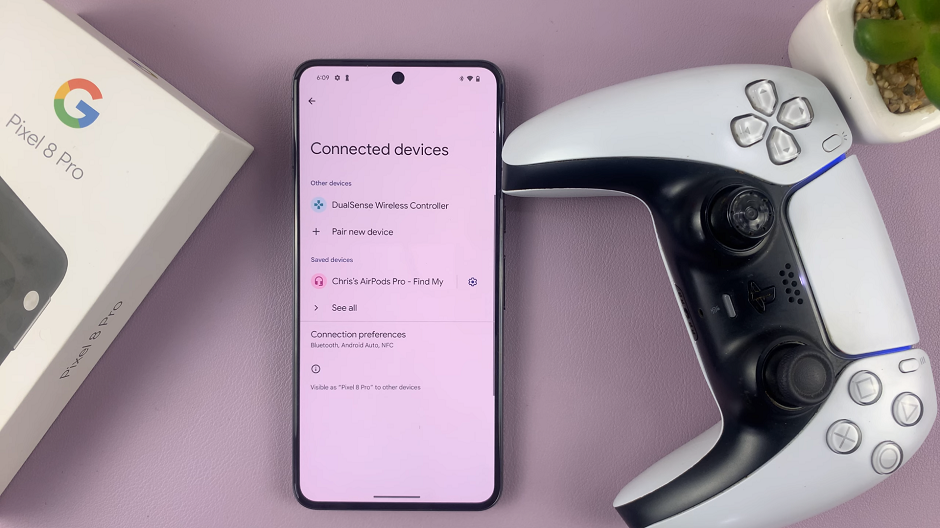We delve into the methods and importance used to force stop apps on Samsung devices. In the dynamic world of smartphones, optimizing performance and managing applications is crucial for a seamless user experience. Samsung, one of the leading smartphone manufacturers, offers users a plethora of features to enhance usability. However, understanding how to manage apps effectively, especially force stopping them when necessary, can significantly impact device performance.
Samsung smartphones, powered by the Android operating system, boast a robust ecosystem of applications that cater to various needs. While these apps enhance functionality, they might sometimes run in the background, draining battery life or causing performance issues.
Force stopping an app is akin to closing it forcefully. It terminates the application’s processes and stops it from running in the background. This action can be beneficial if an app is unresponsive, consuming excessive resources, or causing your device to lag.
Read: How To Use Sleep Timer On Hisense VIDAA Smart TV
Force Stop Apps On Samsung
Open the Settings app on your Samsung device, via the app drawer or quick settings panel.
Scroll down and tap on Apps. Choose the app you want to force stop from the list.
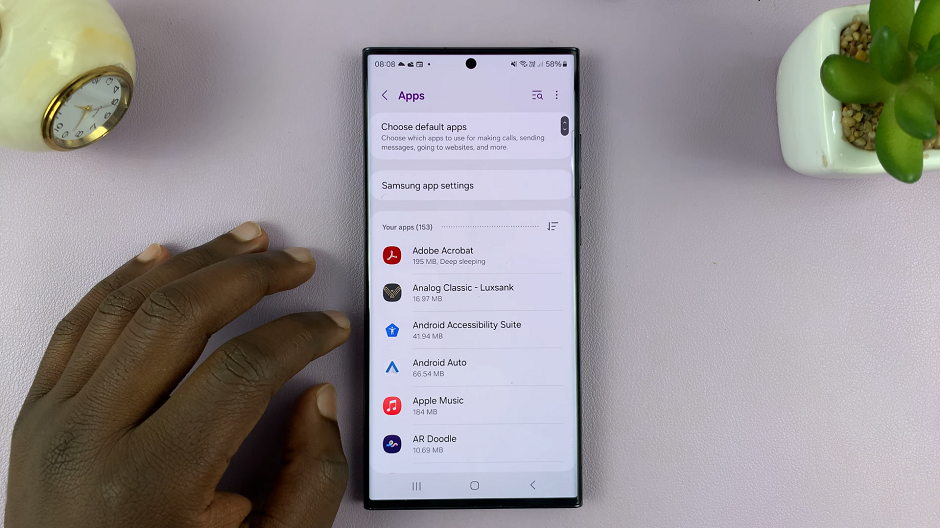
Tap on Force Stop in the bottom-right corner of the app page.
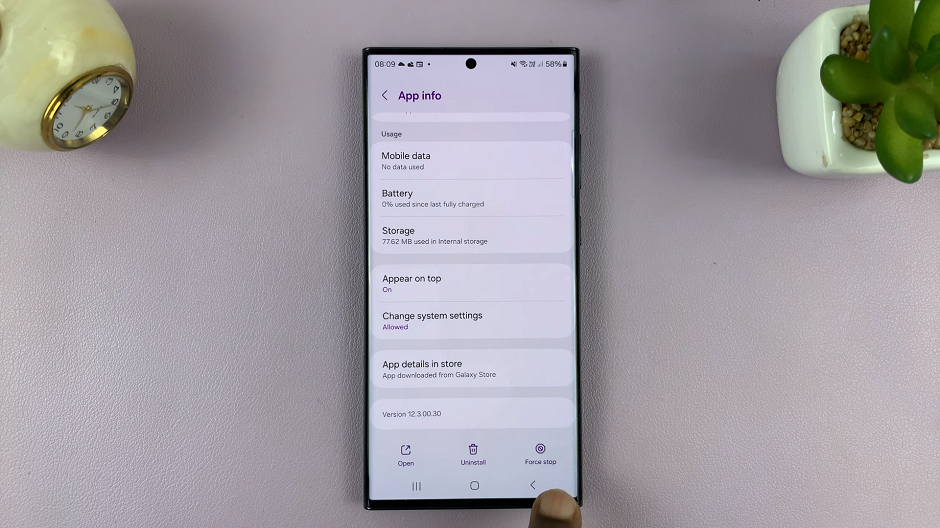
A confirmation prompt will appear; select OK to confirm.
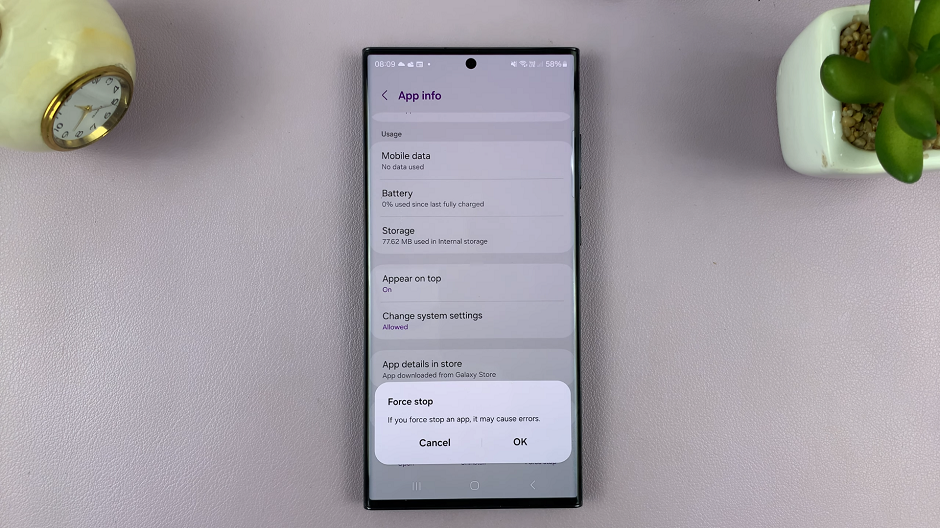
Why Force Stop an App?
Resolving App Issues: If an app becomes unresponsive or freezes, force stopping it can resolve the issue without restarting your device.
Battery Optimization: Some apps continue running in the background, consuming battery. Force stopping unnecessary apps can help conserve battery life.
Performance Improvement: Freeing up system resources by force stopping apps can enhance the overall performance of your Samsung device.
Precautions and Considerations
Data Loss: Force stopping an app might cause you to lose unsaved data or progress in the app.
System Apps: Exercise caution when force stopping system apps, as this could affect the normal functioning of your device.
Understanding how to manage and force stop apps on your Samsung device can significantly enhance its performance and efficiency. By following these simple steps, users can take control of their device’s functionality, optimize battery life, and troubleshoot unresponsive apps.
Remember, while force stopping apps can be beneficial, it’s essential to exercise discretion and avoid force stopping critical system apps unless necessary. With this knowledge, users can navigate their Samsung devices more effectively, ensuring a smoother and more enjoyable smartphone experience.
Watch: Hisense VIDAA Smart TV: How To Turn Screen Saver ON / OFF