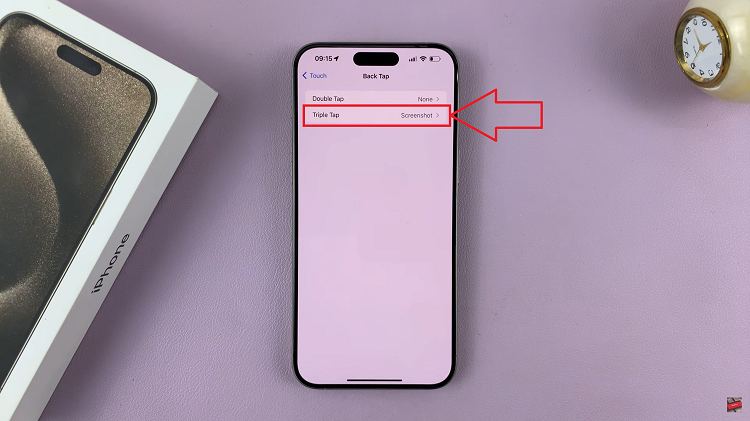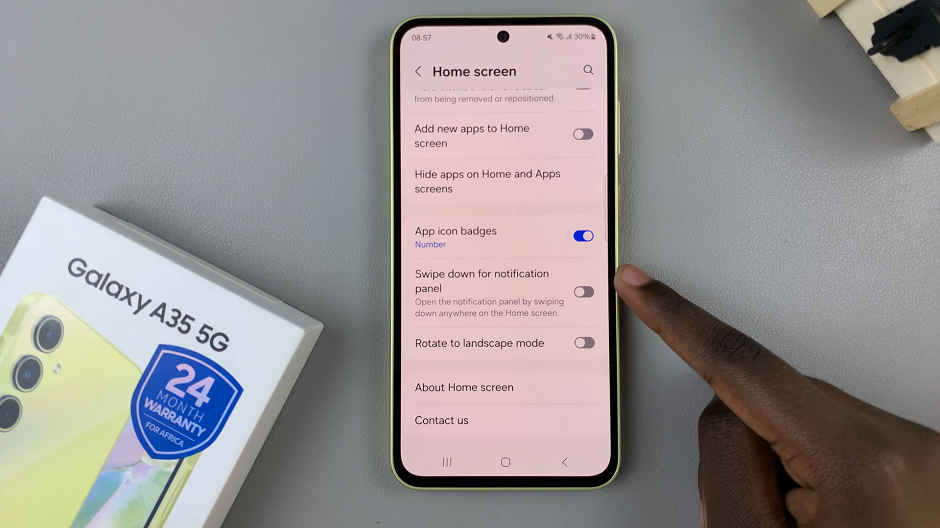In the era of smartphones, screen brightness plays a pivotal role in our daily interactions. The ability to adapt to various lighting conditions not only enhances user experience but also influences battery life. On Android devices like the Google Pixel series, one of the key features tailored to optimize this experience is “Adaptive Brightness.”
This intelligent feature automatically adjusts your device’s screen brightness based on ambient lighting, providing optimal visibility while conserving battery power. Understanding how to manage this feature effectively can greatly impact your device’s usability and overall performance.
In this guide we’ll delve into the step-by-step process of turning on and off automatic brightness on your Google Pixel, allowing you to take full control of your device’s screen brightness settings.
Watch: How To Turn ON 120Hz Refresh Rate On Samsung Galaxy
To Turn ON & OFF Automatic Screen Brightness On Android (Google Pixel)
To begin, navigate to the main screen of your Google Pixel and tap on the “Settings” icon. This can usually be found in your app drawer or by swiping down the notification panel and selecting the gear-shaped icon.
Within the Settings menu, scroll down and locate the “Display” option. Tap on it to access various display-related settings. Next, on the display settings tap on “Adaptive Brightness.”
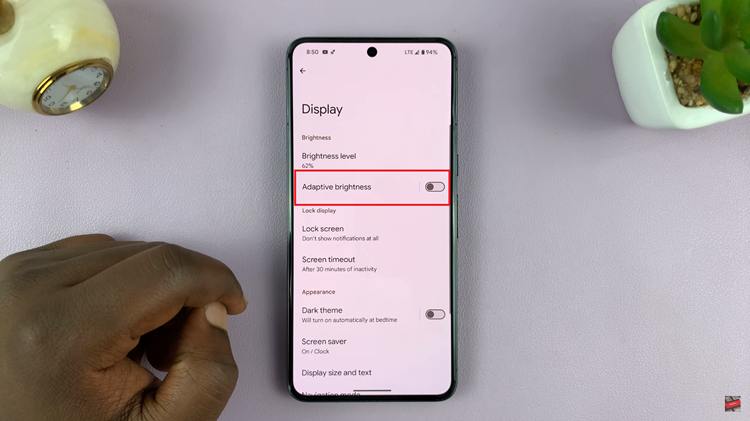
At this point, toggle the switch to enable Adaptive Brightness. Once enabled, your device will automatically adjust the screen brightness based on the surrounding light conditions. Subsequently, to disable it, toggle the switch to the OFF position.
By following these steps, you can easily manage the Adaptive Brightness feature on your Google Pixel device, ensuring that your screen brightness adjusts optimally based on your preferences and surrounding light conditions.