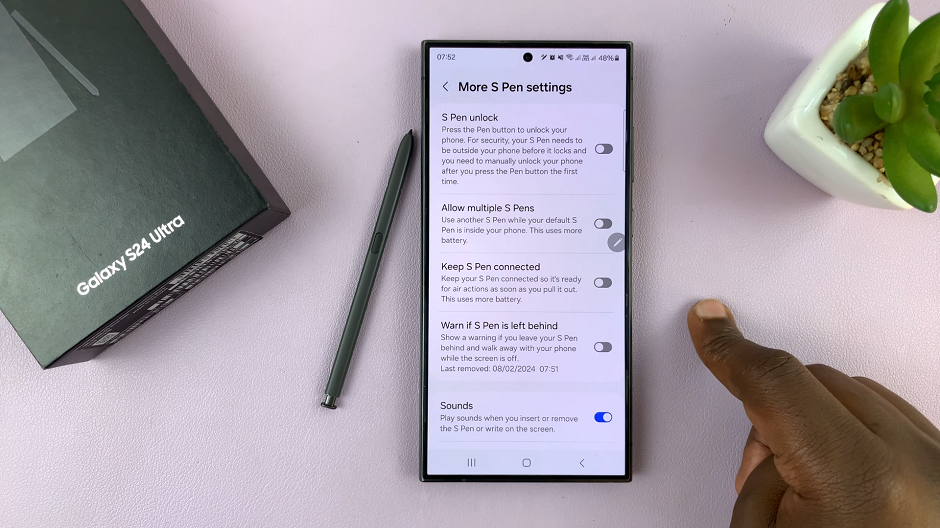In the world of smartphones, the touch of a screen often comes with an accompanying buzz or vibration. This tactile feedback, known as haptic feedback, is designed to enhance the user experience by providing a sense of confirmation for actions performed on the device. While this feature can be helpful for many, it can also become an annoyance or distraction for others.
If you’re the kind of user who prefers a quieter, taking control of these vibrations can significantly improve your experience. Fortunately, Samsung offers users the flexibility to customize their devices to suit individual preferences, including the ability to turn off vibration haptics entirely or for specific functions.
In this detailed guide, we’ll delve into the step-by-step process to turn off vibration haptics on your Samsung Galaxy smartphone.
Watch: How To Turn OFF Live Captions On Android (Samsung Galaxy)
To Turn OFF Vibrations On Android (Samsung Galaxy)
Firstly, open the “Settings” app on your Android device. You can usually find this app by swiping down from the top of the screen and tapping the gear-shaped icon or by finding it in your app drawer.
Next, within the Settings menu, scroll down and select “Sounds & Vibrations.” Under the sound settings, scroll down and find “System Vibration.” Tap on it to proceed.
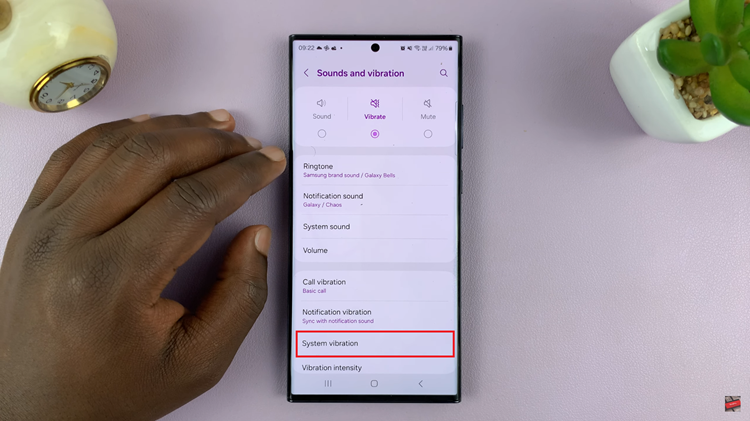
Within the vibration settings, you’ll see a couple of options regarding your device’s vibration. Find the option you’d prefer and toggle ‘OFF’ the switch next to the designated option. Once done, exit the settings and the changes will be applied.
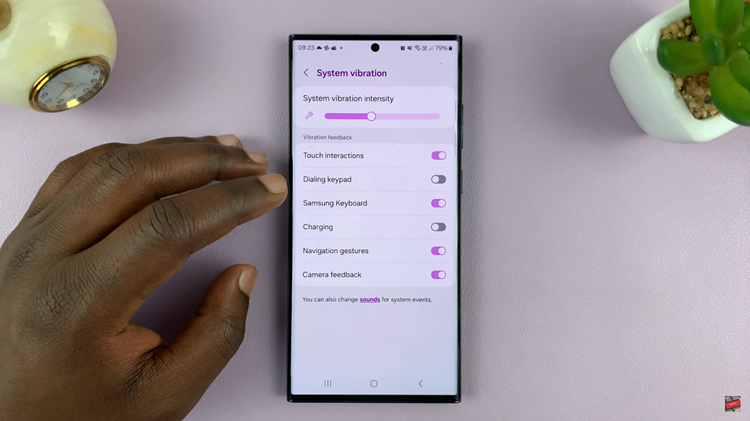
By following these steps, you can easily turn off vibration haptics on your Samsung Galaxy device and enjoy a quieter, less intrusive user experience. Remember, these steps might slightly vary depending on the Android version or the specific model of your Samsung Galaxy device.
Read: How To Change Hotspot Password On Android (Samsung Galaxy)