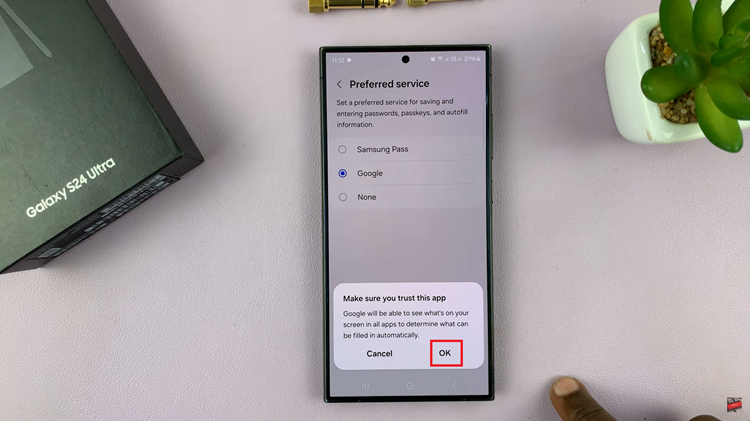Smartphones have become indispensable tools for communication, work, and entertainment, and the typing experience plays a crucial role in our day-to-day interactions. While some users appreciate the tactile confirmation that comes with keyboard vibration, others prefer a more discreet and silent typing experience.
Google Pixel, known for its clean Android interface and user-friendly features, empowers users with extensive customization options. One such customization allows you to modify the keyboard settings to suit your preferences. Disabling the keyboard vibration not only provides a quieter environment but also potentially helps conserve battery life by reducing unnecessary haptic feedback.
In this guide, we will walk you through the step-by-step process of turning off keyboard vibration on your Google Pixel device.
Watch: How To Lock Apps On Android (Google Pixel)
To Turn OFF Keyboard Vibration On Android (Google Pixel)
To begin the process, unlock your Google Pixel device and navigate to the home screen. From there, open the ‘Settings‘ app. Following this, scroll through the Settings menu until you find the ‘System‘ option. Tap on it to proceed.
Within the System settings, locate and tap on the ‘Keyboard‘ option. Among the options presented, select ‘On-Screen Keyboard‘ and then select ‘Gboard‘ or the keyboard you’re using.
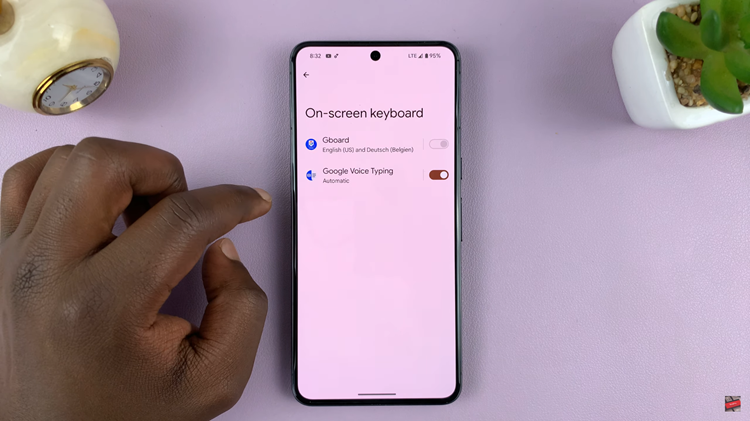
Following this, look for the ‘Preferences‘ options within the keyboard settings. At this point, scroll through the preferences until you find the ‘Haptic feedback on keypress‘ option. Toggle OFF this setting to successfully turn off keyboard vibrations. Once done, exit the settings and your changes will be applied.
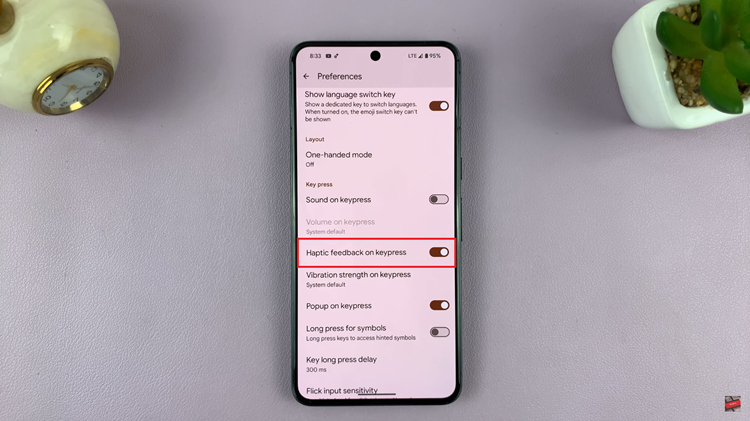
Following these steps will help you easily access the keyboard settings on your Google Pixel device and turn off the keyboard vibration feature, providing a quieter and more customized typing experience tailored to your preferences.