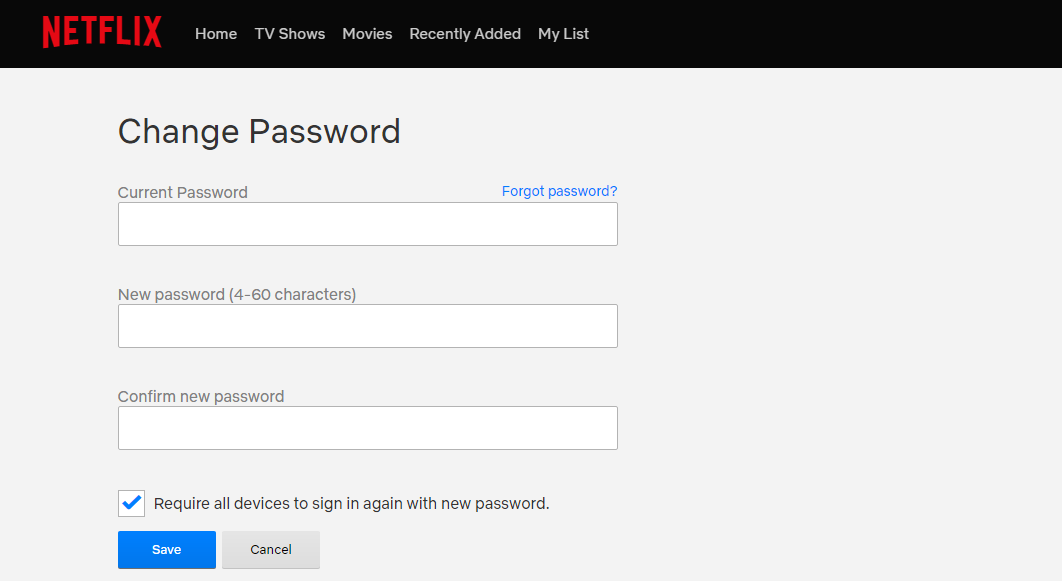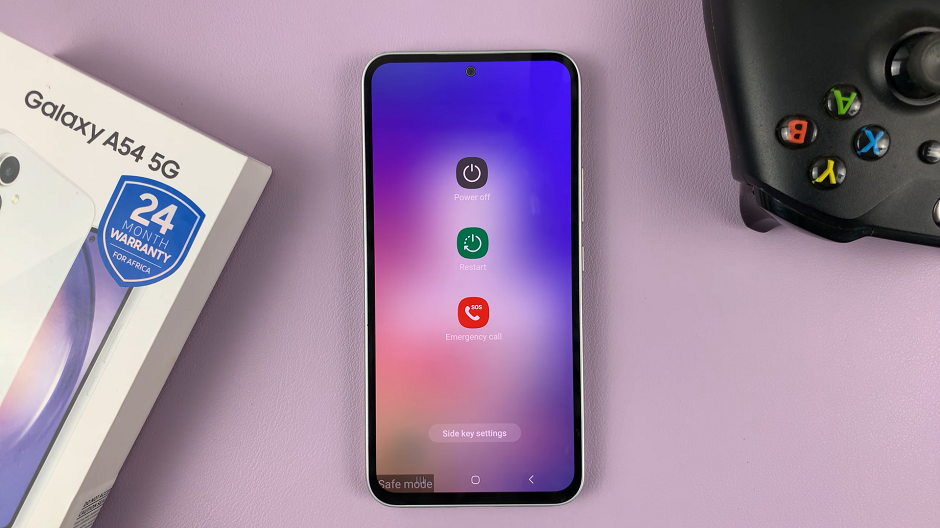For many, YouTube has become the go-to platform for entertainment, education, music, and so much more. The visual feast it offers, however, comes with a caveat: the inability to play videos in the background on Android devices without a premium subscription. This restriction often leaves users longing for a solution to enjoy their favorite content while multitasking or with the screen turned off.
Enter YouTube Premium, a subscription service that not only liberates users from ads but also grants access to an array of premium features, including the coveted ability to play YouTube videos in the background on Android devices. This exclusive functionality enables users to listen to music, podcasts, interviews, and various content categories without keeping the YouTube app open, allowing for uninterrupted productivity or leisure.
In this guide, we’ll explain how you can play your YouTube videos in the background on your Android device.
Watch: How To Send Photo In Text Message On Android
To Play YouTube Videos In The Background On Android
The simplest method to play YouTube videos in the background on Android is by subscribing to YouTube Premium. This premium service allows users to play videos with the screen off or while using other apps. Additionally, it offers ad-free playback, offline downloads, and access to YouTube Music.
With YouTube Premium active, open the YouTube app on your Android device. Then, search for the video you want to play in the background. After that, start playing the video. Subsequently, you can minimize the YouTube app or turn off the screen.
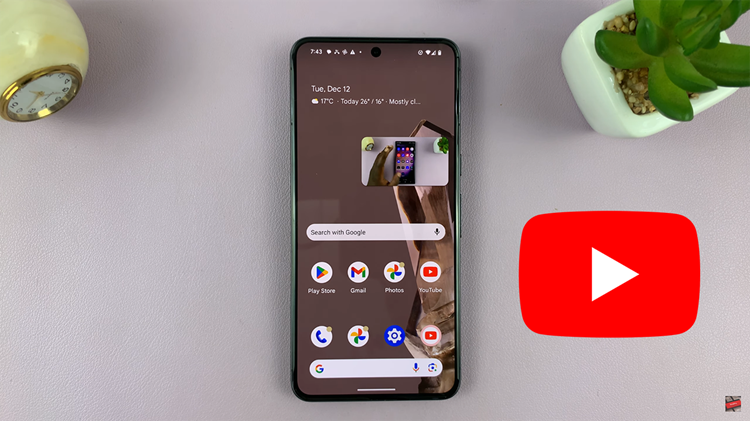
Consequently, the video will continue playing in the background. Moreover, you can use other apps or navigate your device while the video audio persists. Finally, to stop the playback, re-enter the YouTube app or pull down the notification shade and pause the video from there.
In conclusion, utilizing YouTube Premium on your Android device enables seamless background playback, allowing for uninterrupted enjoyment of your favorite content while multitasking or with the screen turned off.
Read: How To Turn OFF Keyboard Vibration On Android (Google Pixel)