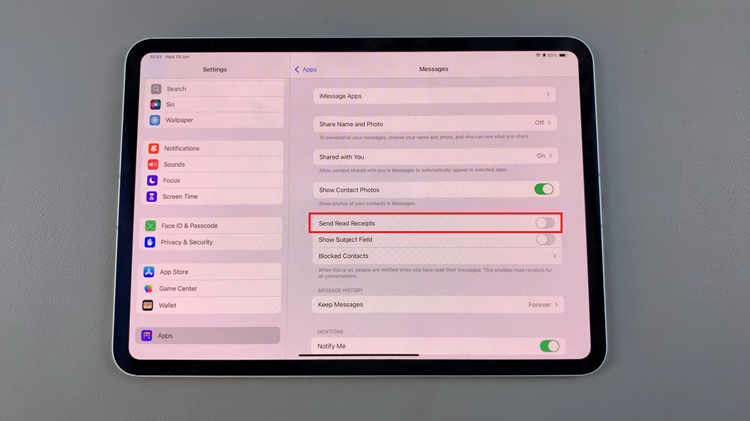Keeping track of time is essential for syncing schedules, setting reminders, and ensuring a seamless viewing experience. TCL Google TV not only offers a plethora of entertainment options but also provides users with the flexibility to customize their viewing environment.
One such customization involves adjusting the time zone on your TCL Google TV, a simple yet crucial step to align your entertainment hub with your current location or preferences.
In this guide, we’ll walk you through the comprehensive step-by-step process on how to change the time zone on your TCL Google TV.
Also Read: How To Screen Mirror Your MacBook To TCL Google TV
How To Change Time Zone On TCL Google TV
To begin, navigate to the Settings menu. Once you’re in the Settings menu, scroll through the options and select “System.” Within the System settings, look for the “Date & Time” option. Selecting this option will lead you to a screen where you can adjust various time-related settings.
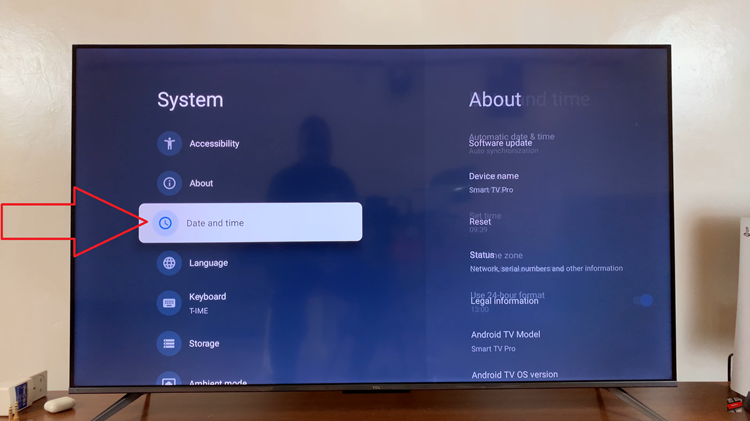
In the Date & Time settings, find the option labeled “Set Time Zone.” Upon selecting “Set Time Zone,” you’ll be presented with a list of available time zones. Scroll through the options and choose the one that corresponds to your current location or preference.
After selecting the appropriate time zone, confirm your choice to apply the changes. Your TCL Google TV will then update the time settings accordingly.
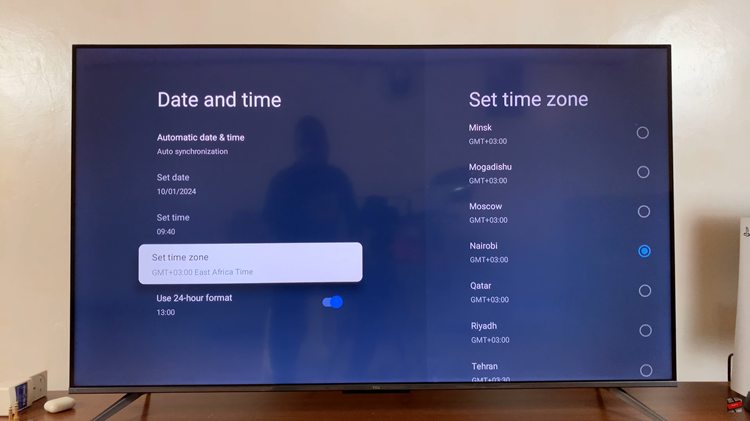
Changing the time zone on your TCL Google TV is a quick and hassle-free process. By following these simple steps, you can ensure that your TV’s clock accurately reflects the local time, providing a more personalized and convenient viewing experience.