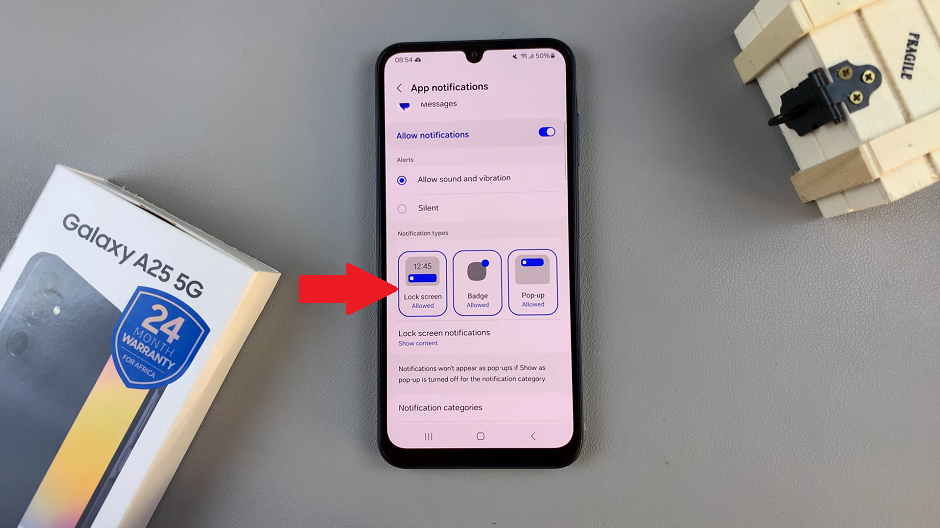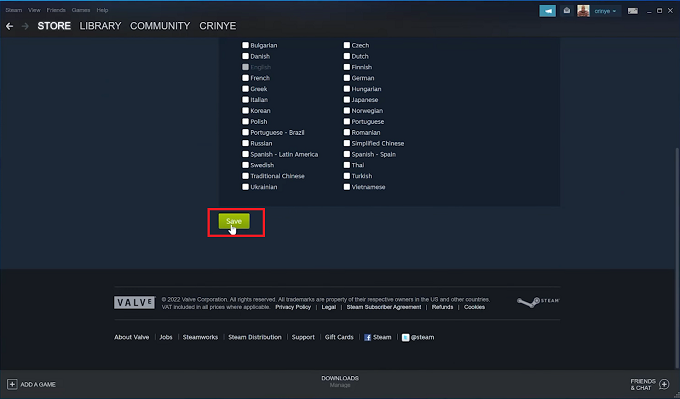In the fast-paced world of modern communication, staying connected is crucial. Android phones, with their myriad features, make it easier for users to manage their calls efficiently. One such feature that proves invaluable in juggling multiple calls is “call waiting.” Whether you’re in the middle of an important conversation or awaiting an urgent call, understanding how to enable or disable call waiting on your Android device is essential for seamless communication.
Call waiting ensures that you don’t miss out on incoming calls while engaged in an ongoing conversation. While this feature is often enabled by default, users may find themselves needing to customize their call settings based on personal preferences or specific situations.
This guide will walk you through the steps to both enable and disable call waiting on your Android phone, ensuring that you have complete control over your communication experience.
Watch: How To Check Your Phone Number On Android (Samsung Galaxy)
To Enable & Disable Call Waiting On Android Phone
Firstly, unlock your Android phone and locate the Phone app. The icon usually looks like a phone receiver. At this point, tap on the “Keypad” section.
Following that, look for the three vertical dots in the top-right corner of the screen. Tap on it to open a menu. In the menu, find and select the “Settings” option. This will open the Phone settings where you can configure various call-related features.
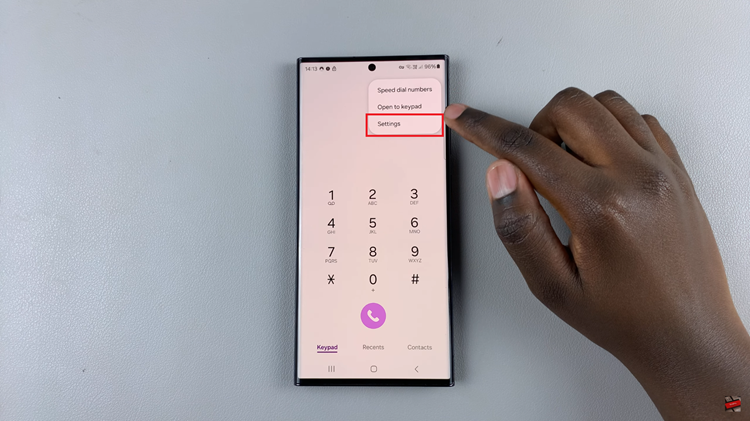
Within the Call settings, scroll down and select the “Supplementary Services” option. At this point, find and select the “Call Waiting” option.
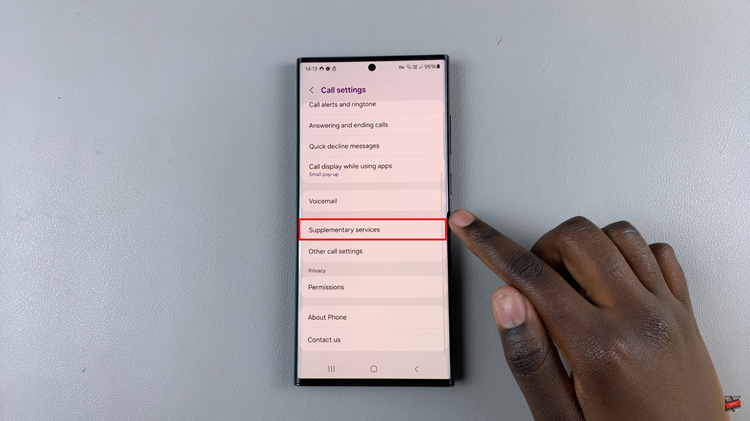
Toggle the switch next to it to enable call waiting. This setting may be labeled differently depending on your phone model. If you ever wish to turn off Call Waiting, follow the same steps above then toggle the switch next to “Call Waiting” to the OFF position.
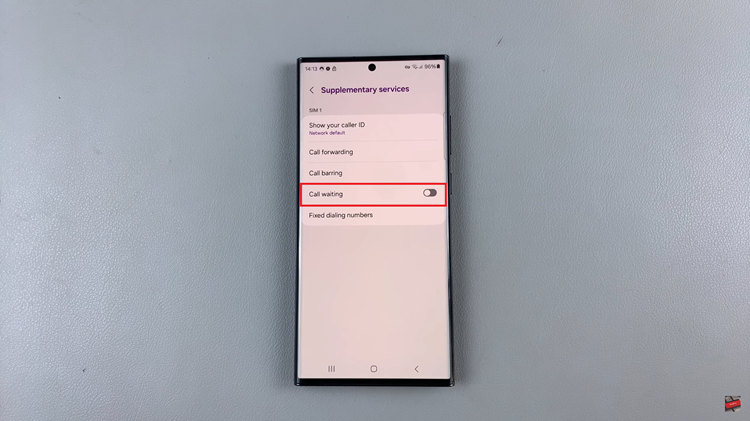
By following these steps, you can easily enable or disable call waiting on your Android phone based on your preferences and needs.