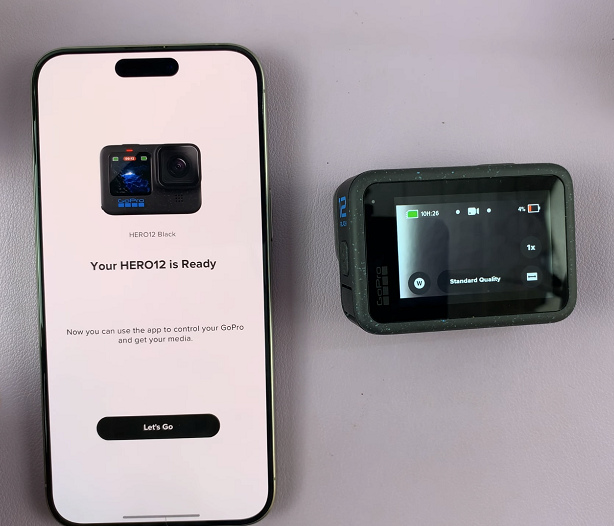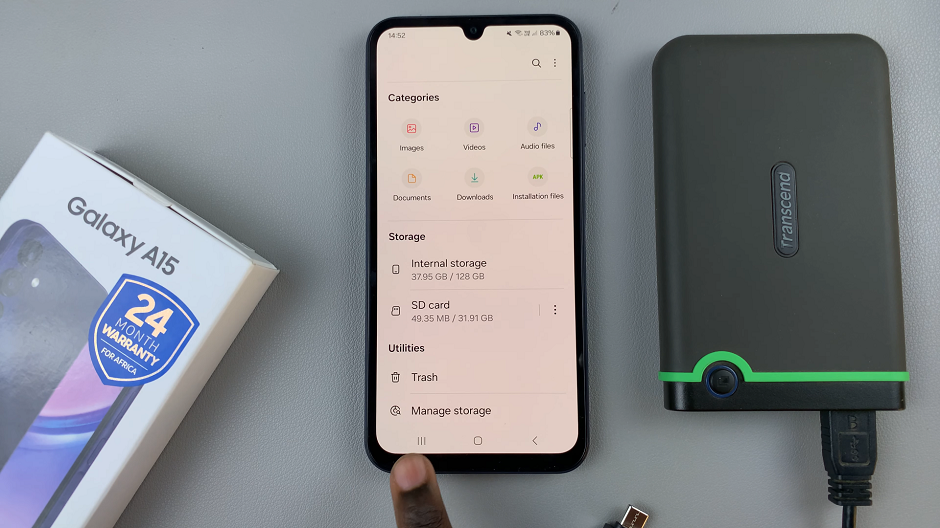In today’s era of smart entertainment, TCL Google TV stands out as a seamless and feature-rich platform that offers a multitude of applications for an immersive viewing experience.
However, with multiple apps running simultaneously, the TV’s performance may sometimes lag, prompting the need to efficiently manage and force stop these applications.
Understanding how to force stop and quit apps on your TCL Google TV can significantly enhance its performance and streamline your entertainment. Whether you want to close apps that are misbehaving or simply optimize the system’s resources, mastering this process is essential. Here’s a comprehensive guide on how to achieve this effectively.
Why Force Stop and Quit Apps?
TCL Google TV, like any other smart device, runs various applications in the background. While this multitasking capability enhances user experience, it can also lead to decreased performance if too many apps run concurrently. Force stopping or quitting apps is essential to:
Improve Performance: Closing unused apps frees up memory and processing power, leading to smoother operation.
Fix App Issues: Force stopping problematic apps can resolve glitches or freezes that may occur.
Save Resources: Prevent unnecessary battery drain and conserve system resources for better efficiency.
Read: How To Check Hotspot Password On Android Phone/Tablet (Google Pixel)
Force Stop (Quit) Apps On TCL Google TV
Using the Remote Control
First, press the Home button on your TCL remote to access the main interface.
Next, scroll and select Settings using the directional buttons on your remote. You can also press the Settings button on your remote to access Settings.

Within the Settings menu, find and select Apps. Look for the See all apps option and click on it. This is if you do not see the app you want to force close among the apps first listed.
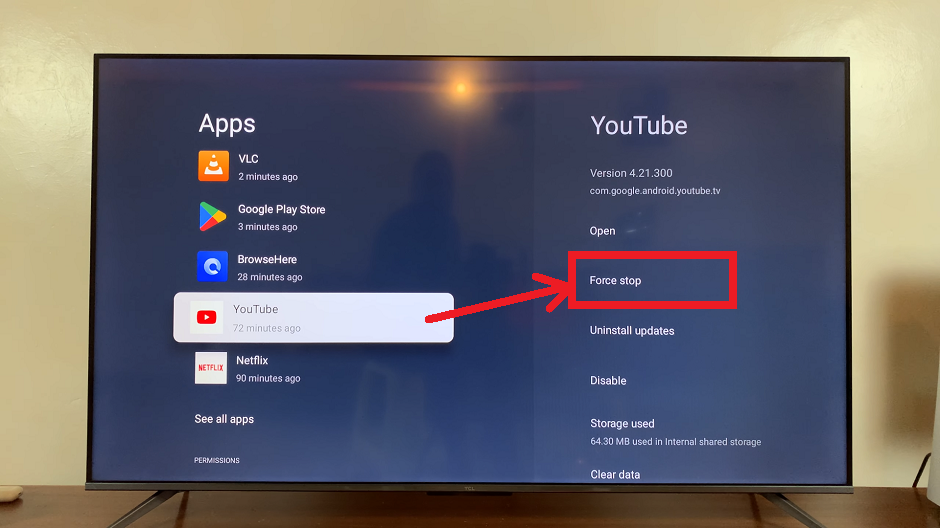
Browse through the list of apps, highlight the app you want to close and press the remote’s OK button. From the options presented, choose Force Stop to shut down the app. Confirm by selecting OK from the prompt.
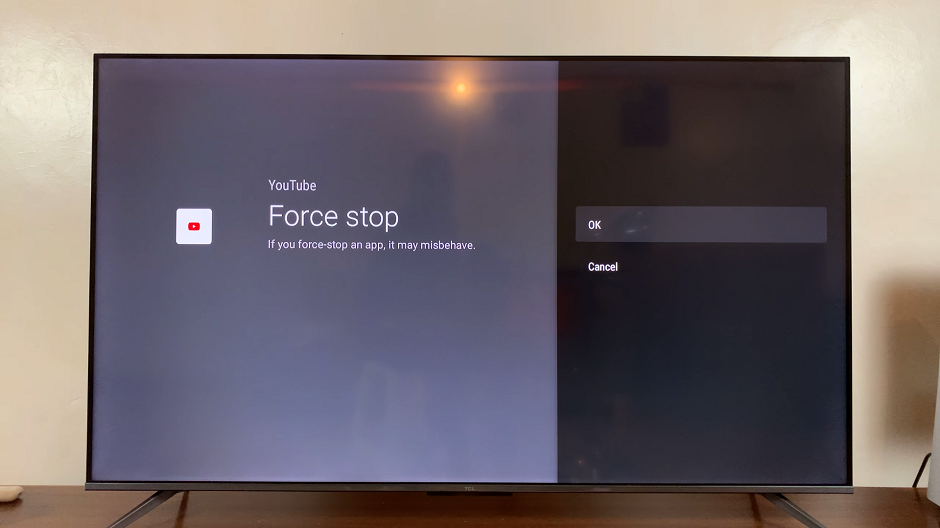
Using Voice Commands (If Supported)
If your TCL Google TV supports voice commands, you can also force stop or quit apps using voice prompts such as Hey Google, force stop [app name] or Hey Google, quit [app name].
Additional Tips
Regularly Monitor Apps: Periodically check your running apps and close those that you’re not actively using.
Update Firmware: Ensure your TCL TV has the latest firmware updates installed for optimal performance.
Restart TV: Sometimes, a simple restart can resolve performance issues by closing all apps and refreshing the system.
Effectively managing apps on your TCL Google TV by force stopping or quitting them not only improves its performance but also enhances your overall viewing experience. By following these simple steps, you can ensure that your smart TV operates smoothly, allowing you to enjoy your favorite content without interruptions.
Experiment with these methods to optimize your TCL Google TV and get the most out of its impressive capabilities. Whether it’s for troubleshooting app-related issues or maximizing system resources, mastering the art of force stopping and quitting apps will undoubtedly elevate your entertainment experience to new heights.