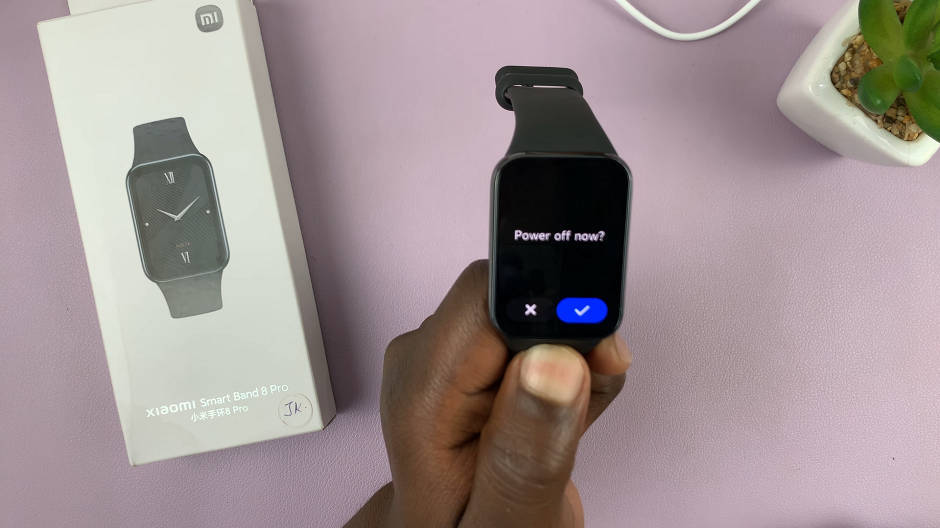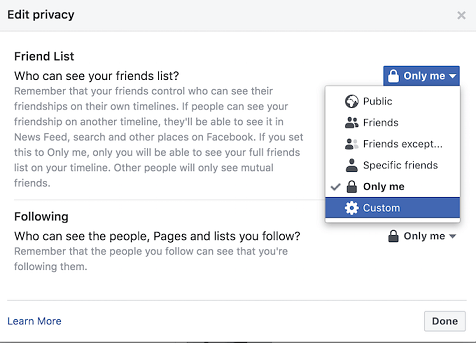In the era of smart technology, unlocking your smartphone has evolved beyond the traditional PIN or pattern lock. Samsung, a leading innovator in the world of mobile devices, offers a futuristic and user-friendly feature known as Face Unlock.
This cutting-edge technology allows you to unlock your Samsung Galaxy device with just a glance, offering a seamless and secure way to access your digital world. Face Unlock utilizes advanced facial recognition algorithms to create a personalized biometric profile, making the process not only convenient but also highly secure.
In this guide, we’ll walk you through the step-by-step process of how to set up Face Unlock on your Samsung Galaxy A15, ensuring you can take full advantage of this modern security feature.
Watch: How To Enable Always On Display On Samsung Galaxy A15
To Set Up Face Unlock On Samsung Galaxy A15
First, open ‘Settings‘ from your app drawer or home screen on your Samsung Galaxy A15. Next, scroll down and tap on ‘Security and Privacy‘. At this point, you will see all the security options for your Samsung Galaxy A15.
Next, scroll down and select ‘Biometrics‘ then tap on ‘Face Recognition‘. Before accessing the next step, you’ll be prompted to type in your security lock. In case you don’t have one enabled, you’ll be requested to create one.
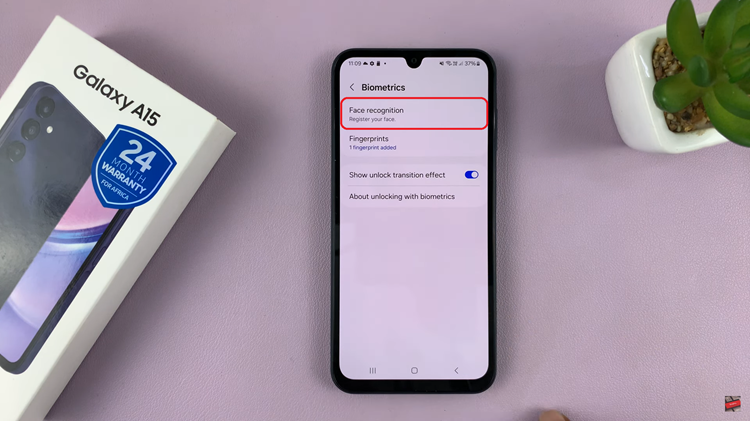
At this point, tap on ‘Continue‘ to begin the face recognition process. The front/selfie camera will be launched and will be used to register your face. Follow any on-screen instructions that might appear to successfully register your face.
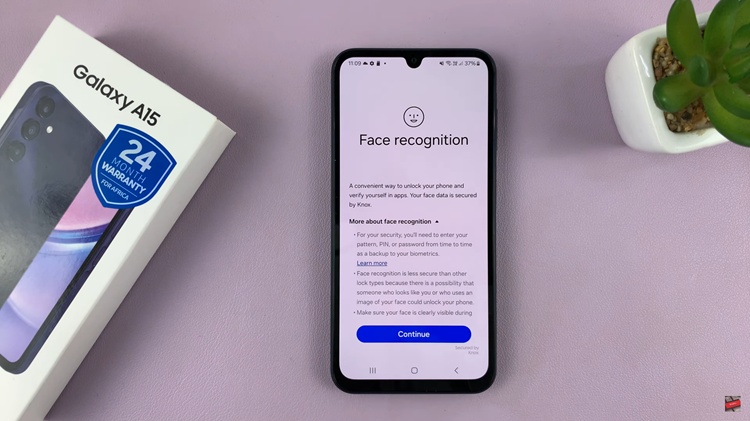
Once Face Unlock is set up, it’s a good idea to test it to ensure it works as expected. Lock your device and then use Face Unlock to unlock it. Ensure you are in well-lit conditions for optimal facial recognition accuracy.
By following these steps, you can easily set up Face Unlock on your Samsung Galaxy A15, providing a convenient and secure way to access your smartphone.