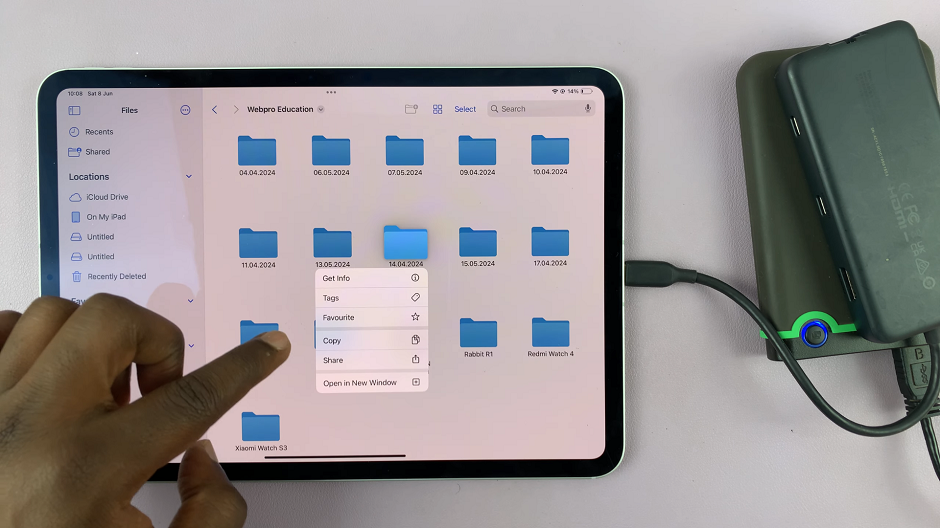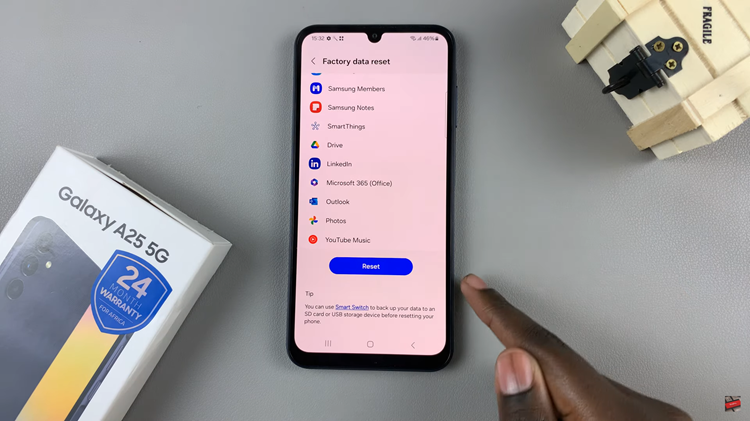In the era of smart TVs, the TCL Google TV stands out as a powerhouse of entertainment. One feature that adds versatility to this smart TV is Bluetooth connectivity.
Whether you want to enjoy a more immersive audio experience with wireless headphones or connect a Bluetooth-enabled soundbar, understanding how to turn Bluetooth ON and OFF on your TCL Google TV is essential.
In this article, we’ll walk you through the process step by step.
Read: How To Force Restart Frozen Android Phone/Tablet (Samsung Galaxy)
Turn Bluetooth ON/OFF On TCL Google TV
Begin by grabbing your TCL remote and pressing the Home button. This will take you to the main menu. From there, navigate to Settings – typically represented by a gear icon. You can also press the Settings button on your remote.
Within the Settings menu, look for the Remote and Accessories option. Click on it to access a range of settings related to the devices connected to your TCL Google TV.
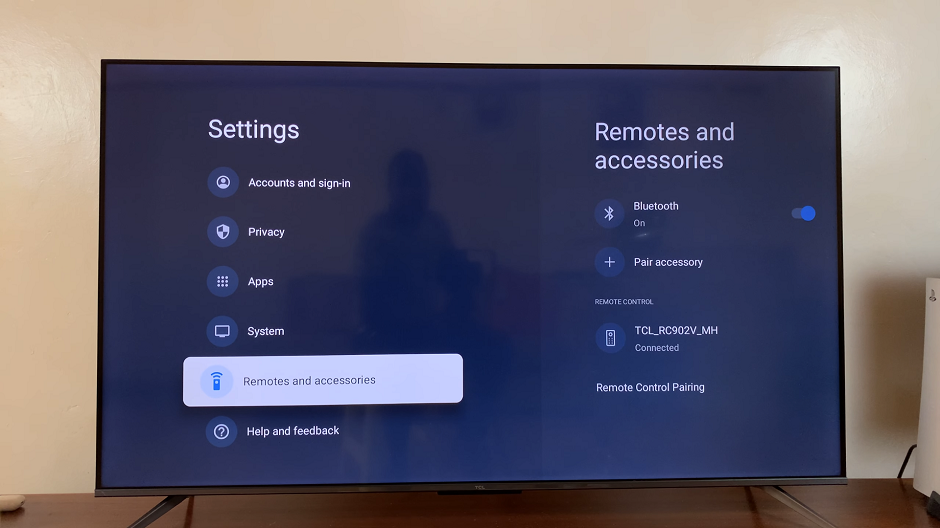
Under Remote and Accessories, locate and click on Bluetooth with a switch or toggle button to turn Bluetooth ON or OFF.
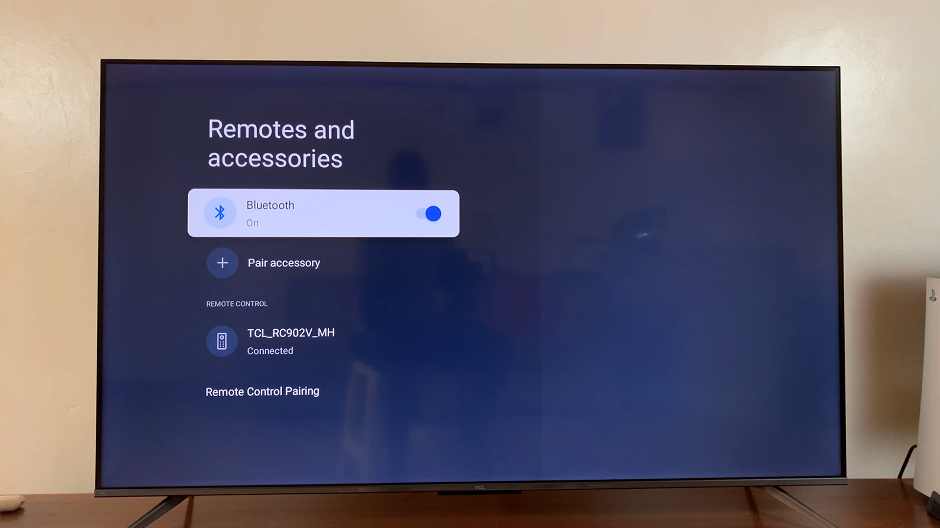
Simply click on it to activate or deactivate Bluetooth functionality on your TCL Google TV.
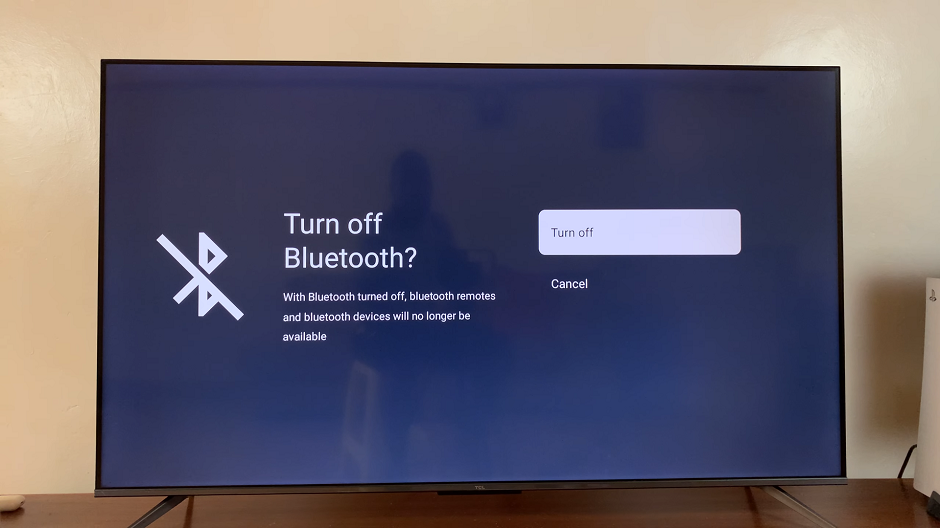
To connect a new Bluetooth device, ensure that Bluetooth is turned ON. Navigate to the Pair Accessory option in the Bluetooth settings menu. Follow the on-screen prompts to complete the pairing process.
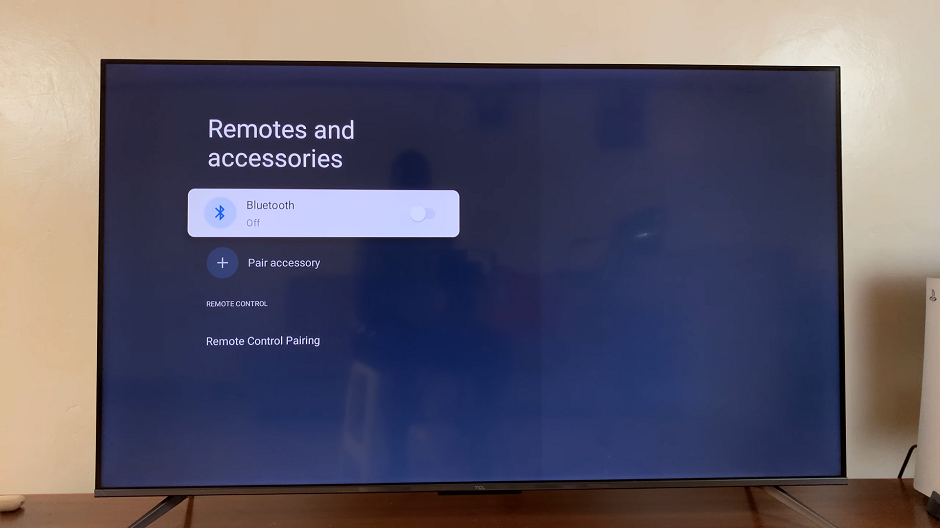
Troubleshooting Tips
If you encounter any issues with Bluetooth connectivity, ensure that the device you are trying to connect is in pairing mode.
Make sure that the Bluetooth device is within the TCL TV’s range.
Restart both your TCL Google TV and the Bluetooth device if you experience connection problems.
Unlocking the full potential of your TCL Google TV involves mastering its various features, and Bluetooth connectivity is undoubtedly a game-changer. By following these simple steps, you can effortlessly turn Bluetooth ON and OFF on your TCL Google TV, opening up a world of possibilities for a more customized and immersive entertainment experience.
Watch: How To Change Ringtone Volume On Android (Samsung Galaxy)