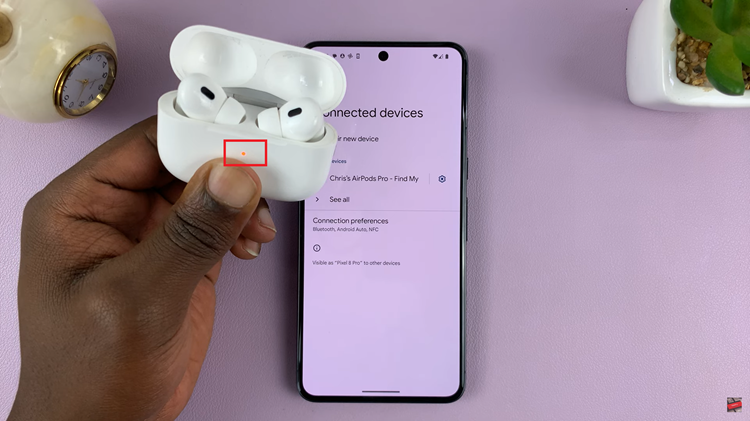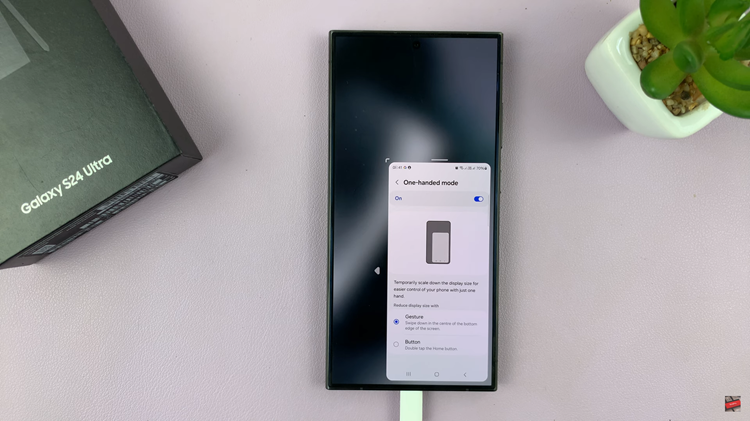The Samsung Galaxy A15, renowned for its affordability and impressive features, caters to users who seek functionality without compromising on performance. One of the notable aspects of this smartphone is its customization options, allowing users to tailor their experience to suit individual preferences.
Among these customization features is the ability to adjust the font size, ensuring that users can comfortably read text and personalize the visual aesthetics of their device.
In this guide, we’ll walk you through the step-by-step process of how to change the font size on your Samsung Galaxy A15. Whether you find the default text too small, or strain to read tiny characters, the steps below will empower you to customize the font size according to your preferences.
Watch: How To Remove Forgotten Password, PIN, Or Pattern Samsung Galaxy A15
To Change Font Size On Samsung Galaxy A15
Firstly, unlock your Samsung Galaxy A15 and access the home screen. Then, locate the “Settings” app on your phone. You can find it on the Apps screen or by swiping down the notification shade and tapping the gear-shaped icon.
At this point, scroll down to locate and select “Display.” Within the Display settings, seek out the “Font size and style” option and tap on it to enter.
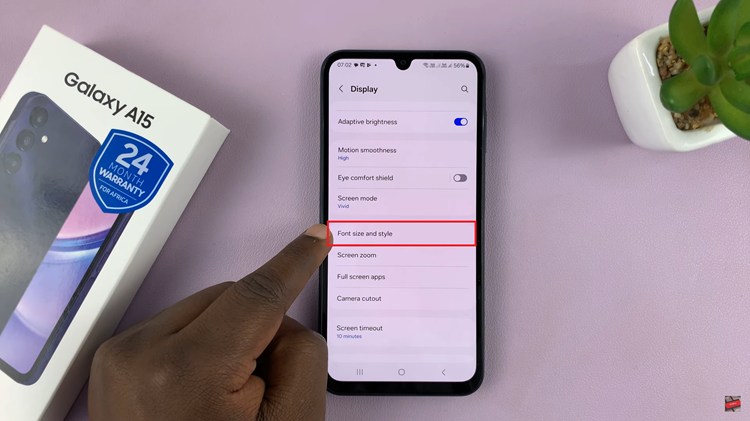
At this point, you’ll find a slider that allows you to effortlessly increase or decrease the font size according to your preference. As you adjust the slider, take a moment to preview the changes on the screen, ensuring the text size suits your liking. Afterward, exit settings to save the changes.
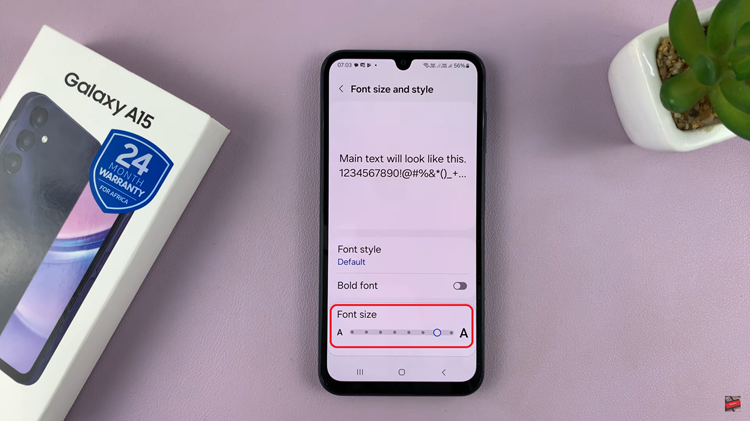
By following these steps, you can easily customize the font size of your Samsung Galaxy A15, ensuring a more personalized and user-friendly experience. Adjust the settings to your liking and enjoy a comfortable viewing experience on your smartphone.