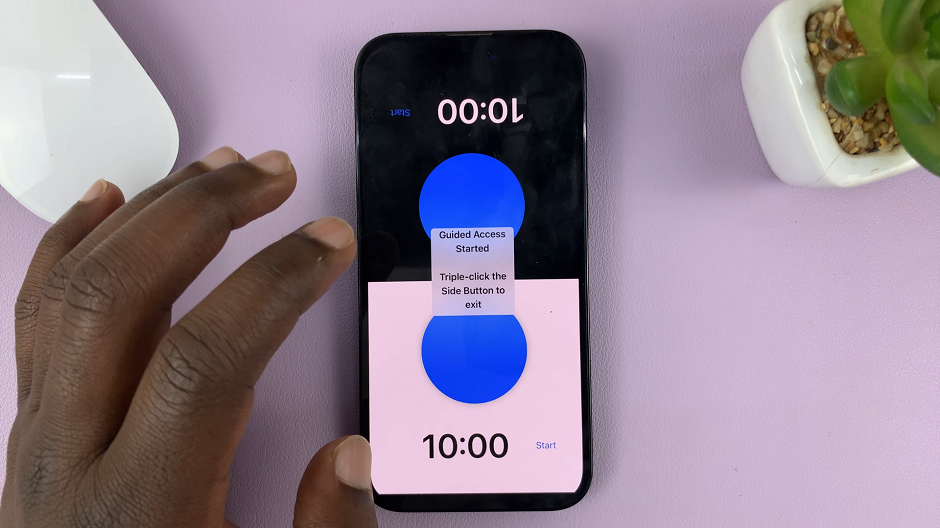The Samsung Galaxy A05 is a budget-friendly yet feature-packed smartphone that runs on the Android operating system. While it comes with a variety of capabilities out of the box, enthusiasts and developers often seek additional functionalities by connecting their devices to a computer.
Enabling USB debugging on your Samsung Galaxy A05 is a crucial step in this process, as it allows for a direct and secure connection between your phone and a computer, opening up a plethora of possibilities for customization, debugging, and advanced system tasks.
In this guide, we will walk you through the step-by-step process of enabling USB debugging on your Samsung Galaxy A05.
Watch: How To Disable Google Assistant On Samsung Galaxy A05s
To Enable USB Debugging On Samsung Galaxy A05
Begin by enabling the developer options on your Samsung Galaxy A05. To do this, go to “Settings” > “About Phone” > “Software Information” > “Build Number.” At this point, tap on Build Number seven times to enable it.
Once enabled, go back to Settings and find “Developer Options” at the bottom of the settings page.
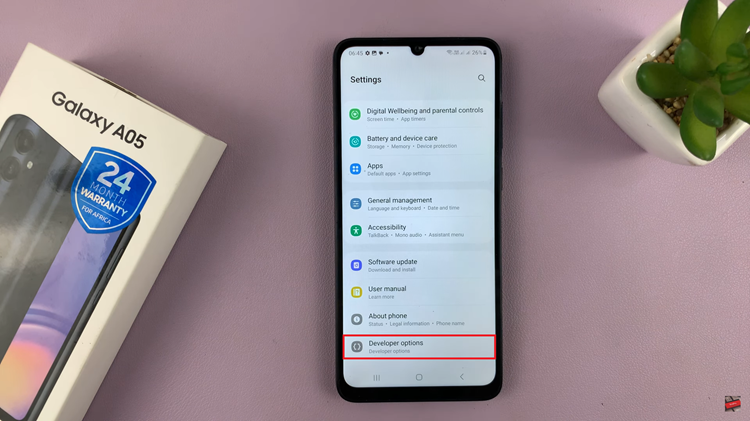
Within the developer options, search for “USB Debugging.” Alternatively, scroll down and find the USB Debugging option. Following this, toggle ON the switch to turn it on.
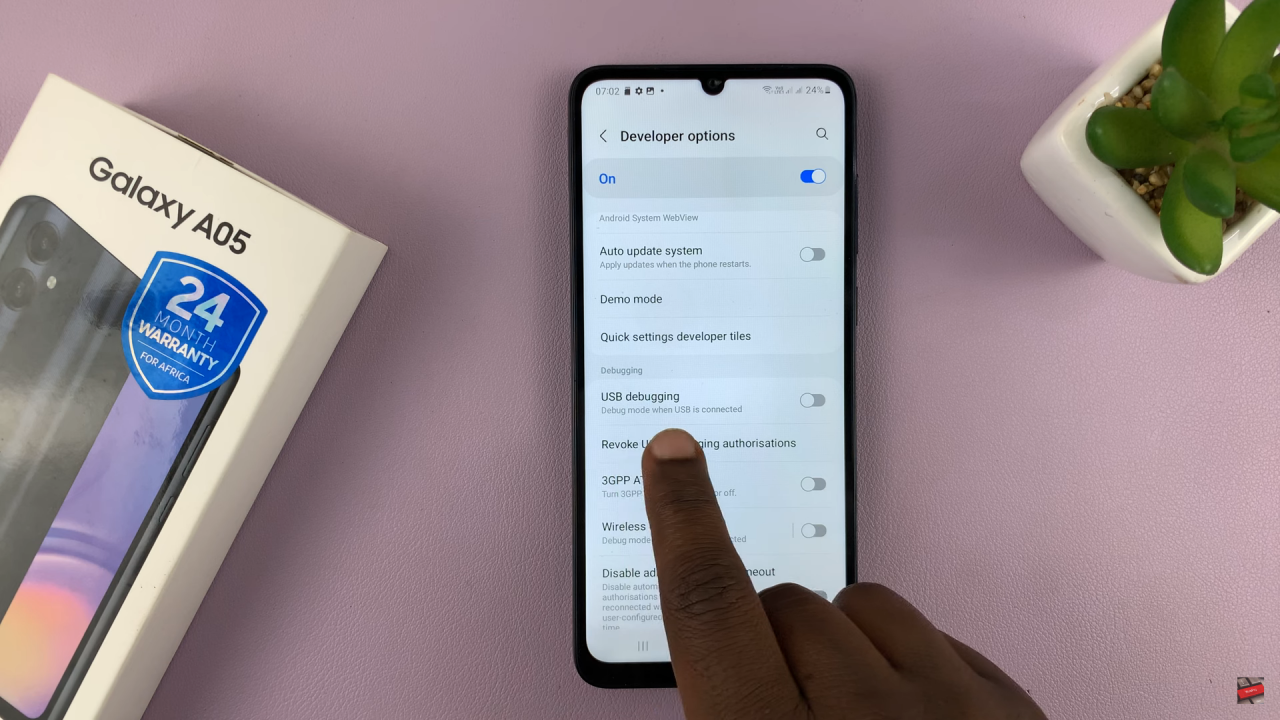
By following these steps, you’ve successfully enabled USB debugging on your Samsung Galaxy A05. This opens up a world of possibilities for developers and enthusiasts, allowing for seamless communication between the phone and a computer for various advanced tasks and customizations.