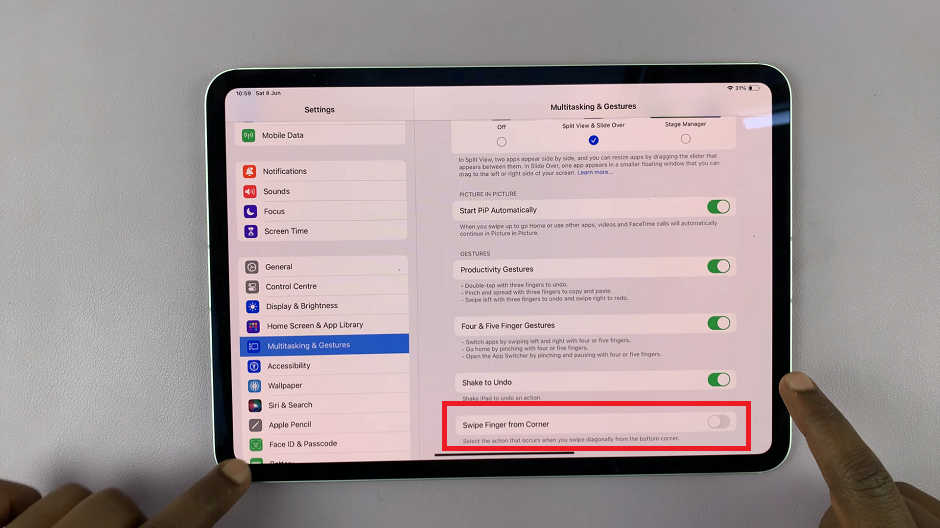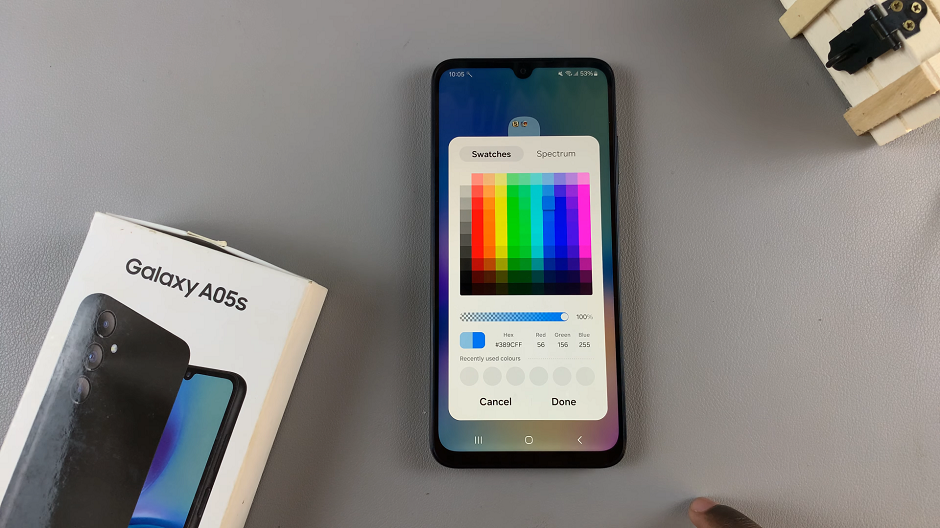In the ever-evolving world of smartphone technology, Samsung continues to push boundaries with its innovative features. One such feature that enhances both security and convenience is Face Unlock. If you own a Samsung Galaxy A05 and want to harness the power of facial recognition, this comprehensive guide will walk you through the step-by-step process of setting up Face Unlock on your device.
Before delving into the setup process, let’s explore what Face Unlock entails. Samsung’s Face Unlock is a biometric authentication method that allows users to unlock their devices simply by looking at them. This feature uses facial recognition technology to identify and authenticate the device owner, providing a quick and secure way to access the smartphone.
Ensure that your Samsung Galaxy A05 supports Face Unlock. Navigate to the device settings and look for the “Biometrics and Security” section. If Face Unlock is listed as an option, your device is compatible.
Read: How To Enable Fast Charging On Samsung Galaxy A15
Set Up Face Unlock On Samsung Galaxy A05
Open the Settings app on your Galaxy A05. Scroll down and look for the Security and Privacy option. Here, select the Biometrics option.
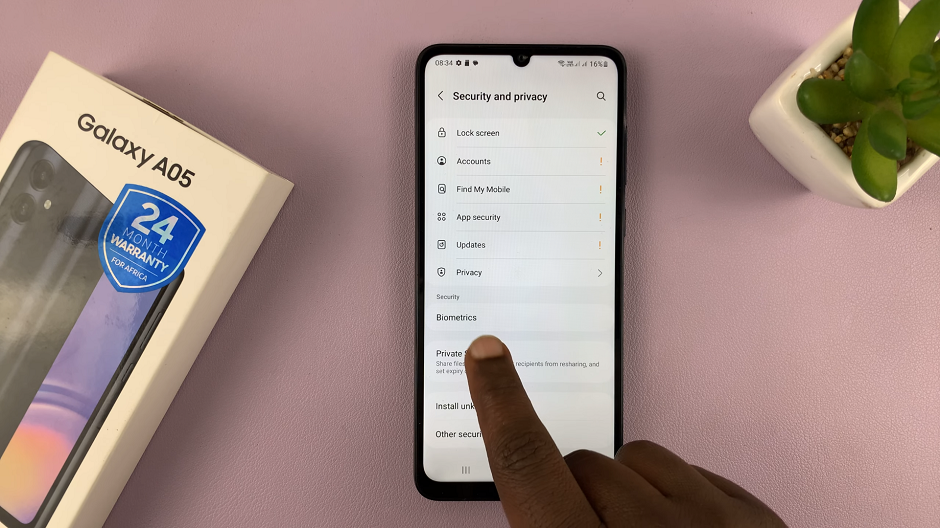
Within the biometrics settings, locate and select Face Recognition. You will be prompted to enter your PIN, password, or pattern to proceed.
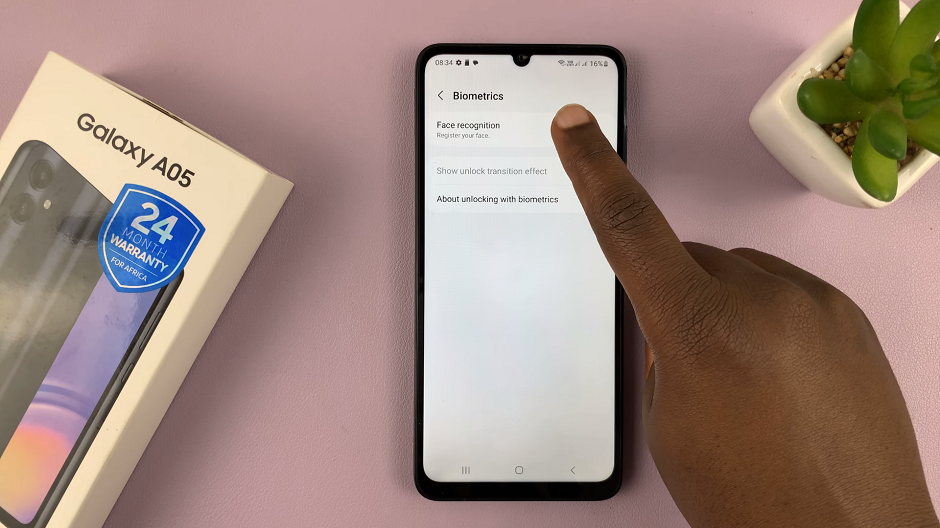
For added security, it’s a necessity to set up an alternative unlock method, such as PIN, password, or pattern. This serves as a backup in case Face Unlock is unavailable or fails.
Follow the on-screen instructions to enroll your face. Hold your device at eye level and position your face within the designated frame. The Galaxy A05 will capture multiple facial data points for accurate recognition.
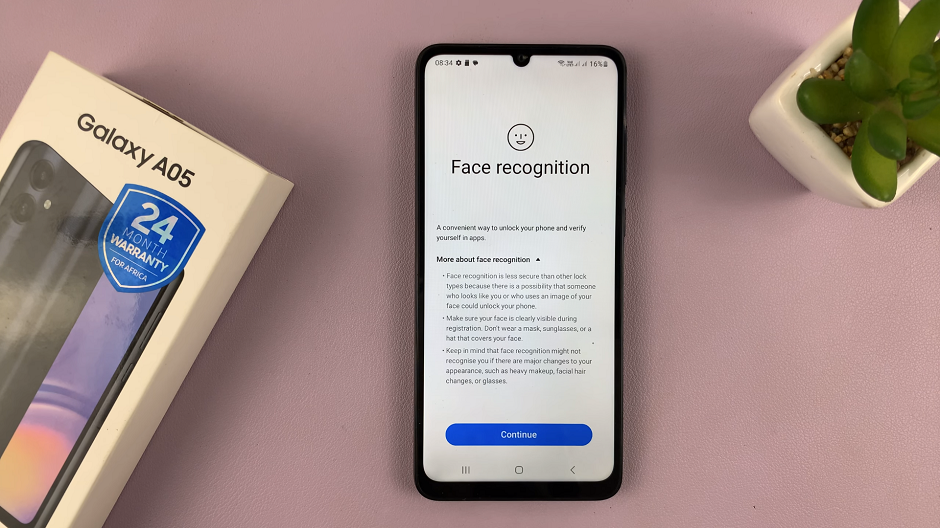
Once the enrollment process is complete, you will receive a confirmation message that your face has been registered.
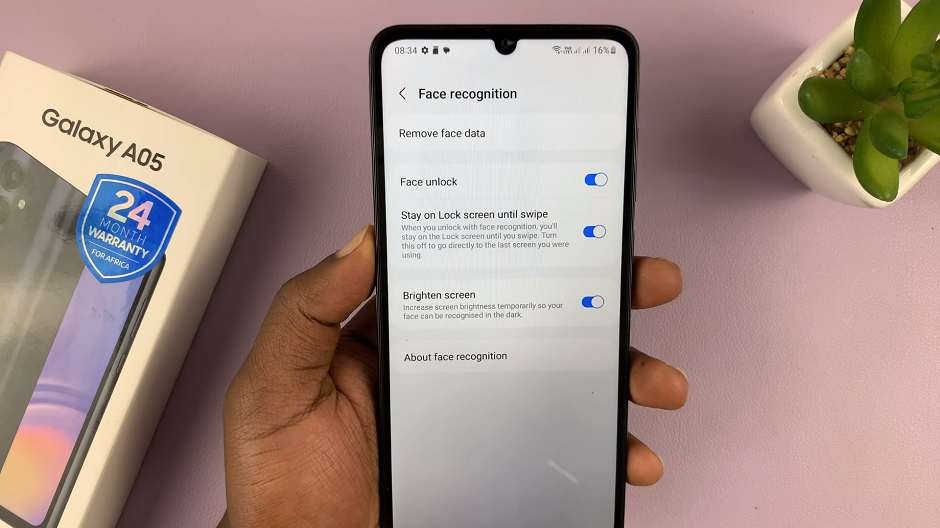
Your Samsung Galaxy A05 is now ready to unlock with Face Recognition.

Tips for Optimal Face Unlock Performance
To maximize the effectiveness of Face Unlock on your Galaxy A05, consider the following tips:
Well-lit Environments: Face Unlock works best in well-lit conditions, so ensure there is sufficient light when setting up or using the feature.
Re-enroll in Different Lighting: For optimal performance in various lighting conditions, consider re-enrolling your face in different lighting environments.
While Face Unlock offers a convenient way to access your device, it’s essential to be aware of potential security and privacy implications. Understand that facial recognition data is stored on the device and take necessary precautions to secure your device.
Unlocking your Samsung Galaxy A05 with just a glance is now at your fingertips. By following this comprehensive guide, you’ve empowered yourself with the knowledge to set up Face Unlock seamlessly.
Watch: Samsung Galaxy A15: How To Turn OFF | Switch OFF | Power OFF