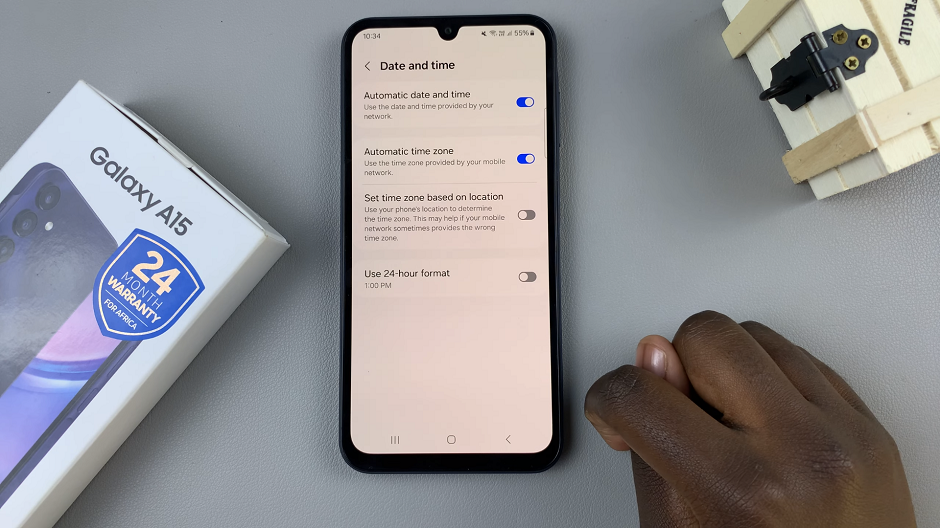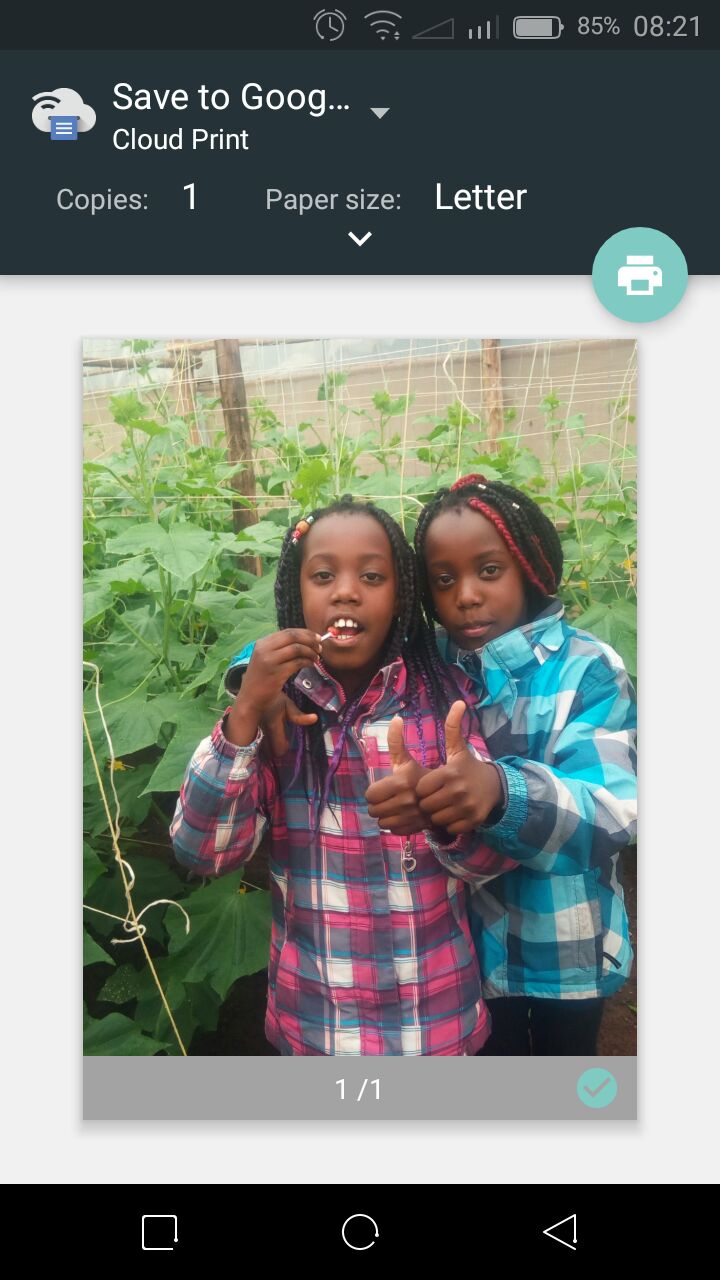In this comprehensive guide, we’ll walk you through the steps to disable one-handed mode on your Samsung Galaxy A15, giving you full control over your device’s display settings.
The Samsung Galaxy A15 comes equipped with a variety of features designed to enhance user experience, and one such feature is the one-handed mode.
While this function can be helpful for some users, there are instances where you may prefer a different setup.
Read: How To Remove Fingerprint On Samsung Galaxy A15
Disable One Handed Mode On Samsung Galaxy A15
To begin, unlock your Galaxy A15 and navigate to the Settings app. This can typically be found on your home screen or in the app drawer.
Once in Settings, scroll down to find the Advanced features, where you’ll locate the One-Handed Mode option.
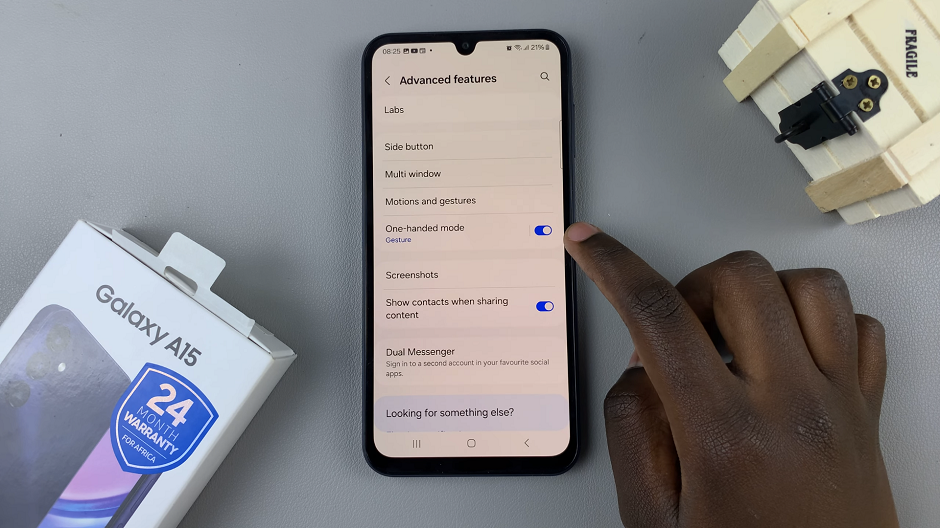
Once you’ve found the One-Handed Mode setting, tap on it to enter the configuration menu. Here, you’ll see options to enable or disable the feature. Simply toggle the switch to the Off position to turn off one-handed mode on your Samsung Galaxy A15.
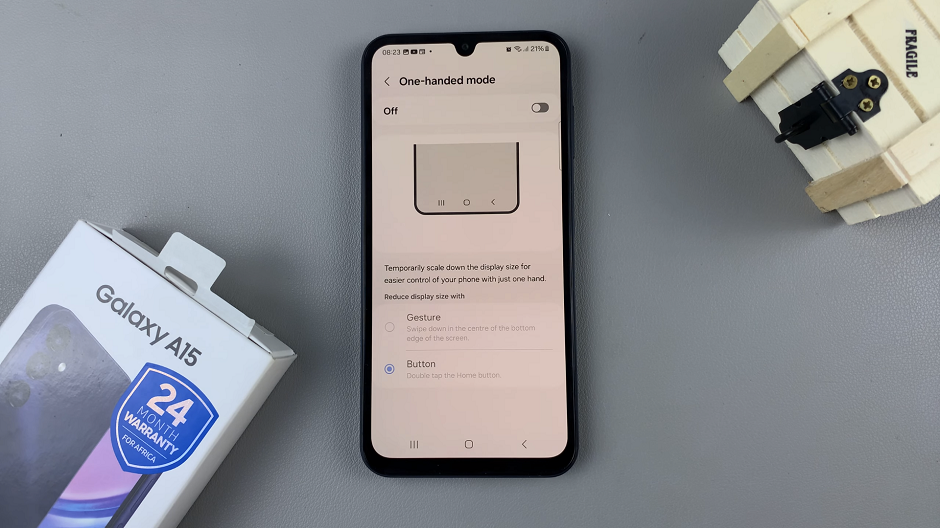
You can also tap on the toggle in the previous menu to achieve this.
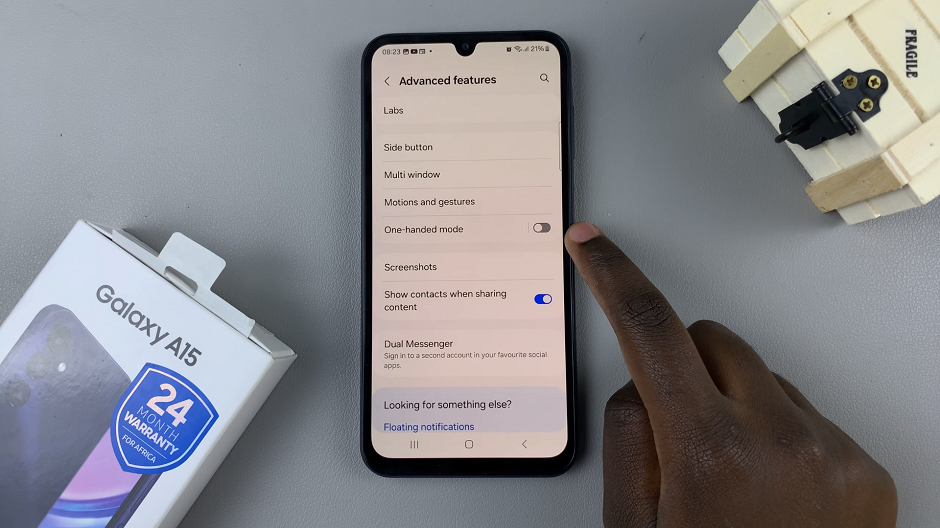
Congratulations! You have successfully disabled one-handed mode on your Samsung Galaxy A15. This simple customization allows you to enjoy your device without the constraints of a reduced screen size. Whether you prefer a standard display or have other specific preferences, taking control of your smartphone experience has never been easier.
Remember, these steps may vary slightly depending on the software version of your Galaxy A15, but the general process remains consistent. By following this guide, you’ve unlocked the full potential of your Samsung Galaxy A15 and can now navigate your device with the display settings that suit you best.