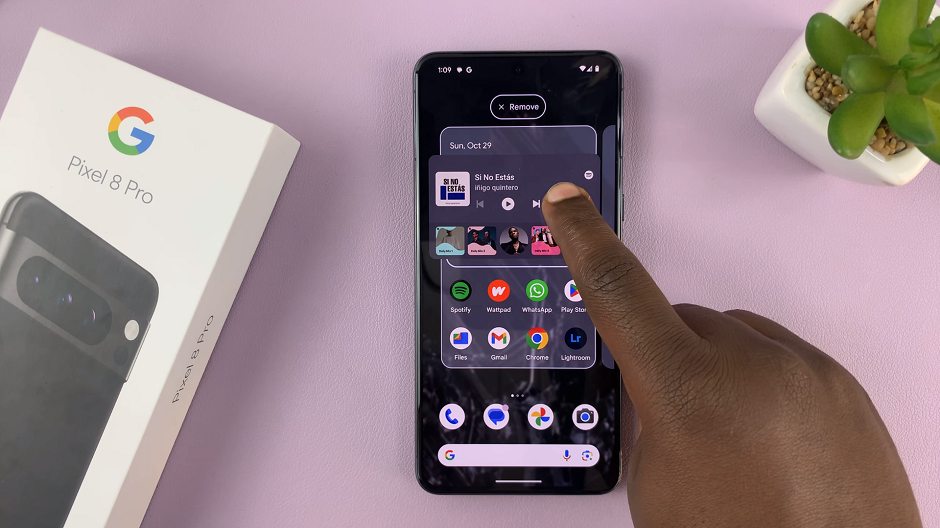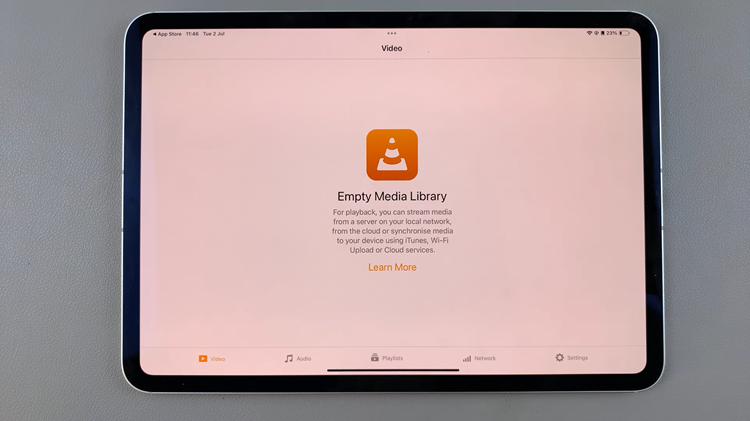In the ever-evolving world of smartphones, the Samsung Galaxy A15 stands out for its stylish design and user-friendly features. Among the myriad options available to users, the ability to control Caller ID visibility is a noteworthy feature that empowers individuals to manage their communication preferences.
Whether you desire a transparent interaction with your contacts or prefer to maintain a sense of anonymity, the Samsung Galaxy A15 offers a straightforward method to customize your Caller ID settings.
In this guide, we will walk you through the steps to both show and hide your Caller ID on the Samsung Galaxy A15, providing you with the tools to enhance your smartphone experience.
Watch: How To Enable Call Forwarding On Samsung Galaxy A15
To Show & Hide Caller ID On Samsung Galaxy A15
Open the Phone app on your Samsung Galaxy A15. This application is your gateway to a plethora of communication features. Within the Phone app, look for the menu icon – usually three horizontal lines or dots in the top-right corner. Tap on it and select “Settings” from the dropdown menu.
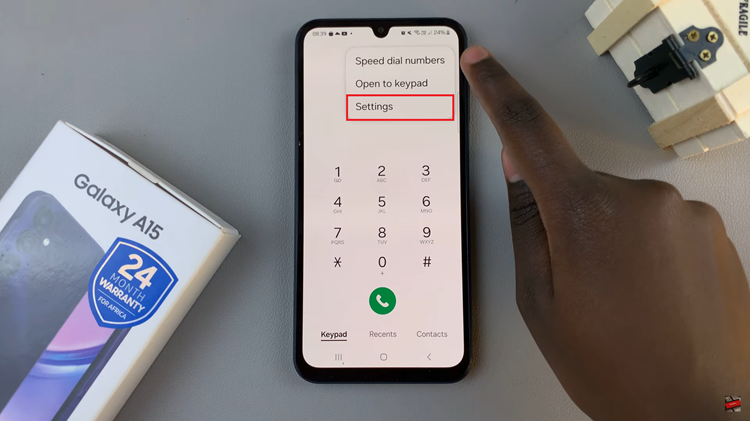
In the Call Settings section, scroll down and tap on the “Supplementary Services” option. Once inside the Supplementary Services menu, find the “Show Your Caller ID” option and tap on it to proceed.
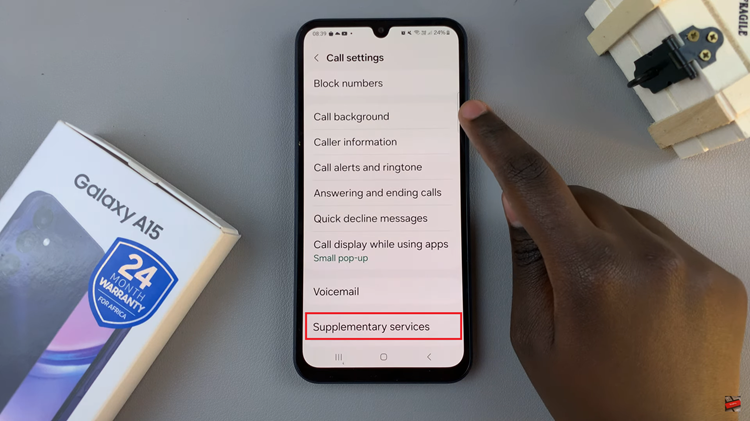
From the drop-down menu, tap on “Always” to show your caller ID. If you’d like to hide it, simply select “Never.” Once done, exit the Phone app to save your changes.
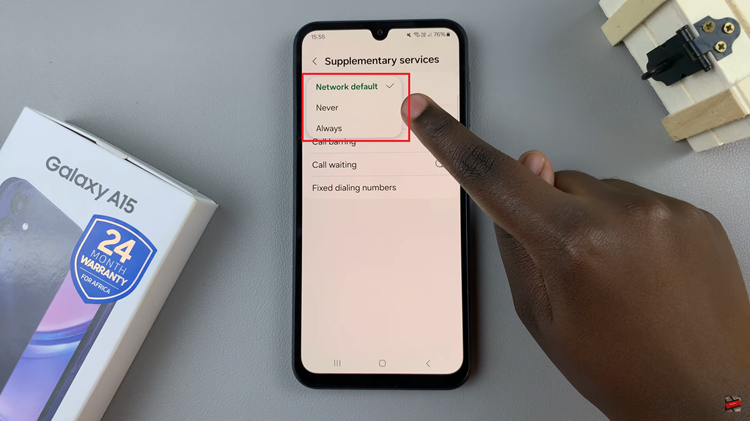
In conclusion, customizing your Caller ID settings on the Samsung Galaxy A15 is a breeze, thanks to its user-friendly interface. Whether you opt for transparency or prefer to keep your identity private, the steps outlined in this comprehensive guide empower you to take control of your communication experience.