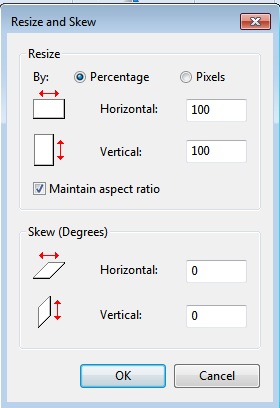In today’s fast-paced digital world, having a smartphone that performs optimally is essential. Samsung Galaxy A05s users can enhance their device’s performance by unlocking the potential of RAM Plus.
This feature allows users to allocate virtual memory, resulting in improved multitasking capabilities and smoother overall operation.
In this guide, we’ll walk you through the comprehensive step-by-step process on how to enable RAM Plus on your Samsung Galaxy A05s.
Also Read: How To Add Shortcuts To Lock Screen On Samsung Galaxy A05s
How To Enable RAM Plus On Samsung Galaxy A05s
Begin by locating the Settings app. Within the Settings menu, scroll down and select the “Battery & Device Care” option. In the Battery & Device Care section, look for the “Memory” option and tap on it. This will take you to a submenu where you can manage the device’s memory settings.
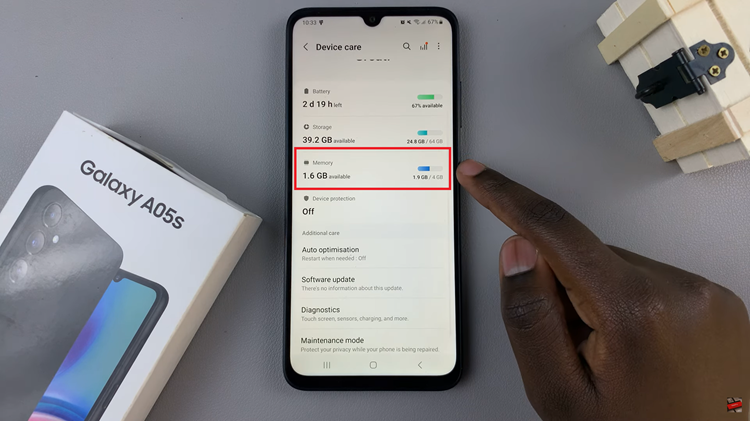
Within the Memory settings, you’ll find the option labeled “RAM Plus.” Tap on this option to access the settings related to virtual memory allocation.
Once you’re in the RAM Plus settings, you’ll see a toggle switch. Tap on the toggle to turn on RAM Plus. After enabling it, you can choose the amount of virtual memory you wish to allocate. This decision depends on your usage patterns and the specific requirements of your applications.
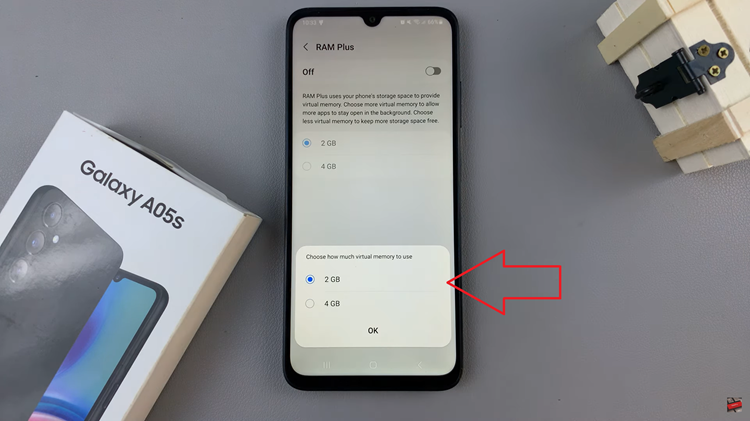
After configuring the RAM Plus settings, the final step is to confirm a restart. This is a crucial step to ensure that the changes take effect. Confirm the restart prompt and allow your Samsung Galaxy A05s to reboot.

Once your device has restarted, you’ll now enjoy the benefits of RAM Plus. The additional virtual memory will contribute to improved multitasking capabilities, faster app switching, and an overall smoother user experience.