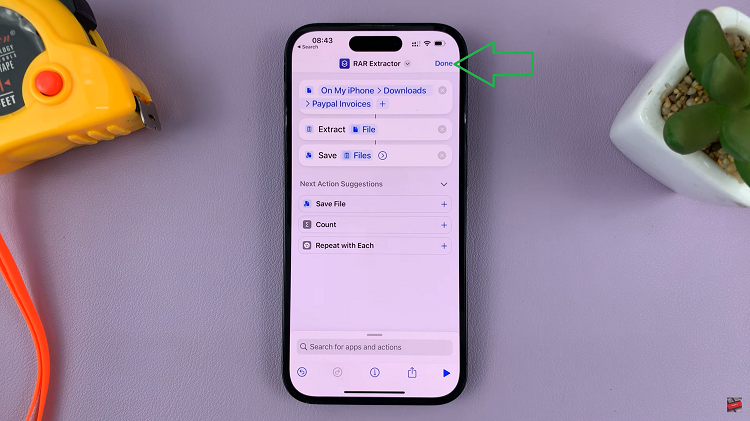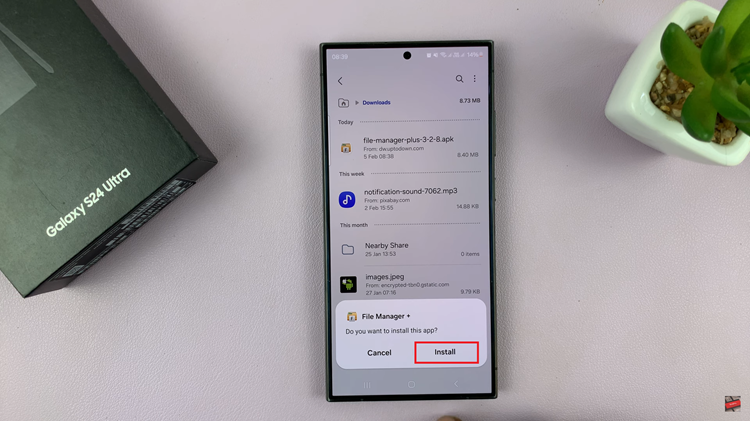The Samsung Galaxy S24, renowned for its cutting-edge features and sleek design, occasionally encounters issues that prompt users to activate Safe Mode.
While Safe Mode serves as a troubleshooting haven by restricting the device to essential system applications, it’s crucial to exit this mode once the underlying problem has been resolved.
In this guide, we’ll walk you through the comprehensive step-by-step process on how to exit Safe Mode on the Samsung Galaxy S24s.
Also Read: How To Update Samsung Galaxy S24s
How To Exit Safe Mode On Samsung Galaxy S24s
To begin, press and hold the power button on the side of your Samsung Galaxy S24 until the power off menu appears on the screen. On the power off menu, you’ll see options like Power Off, Restart, and Emergency mode. Tap on the Restart option.
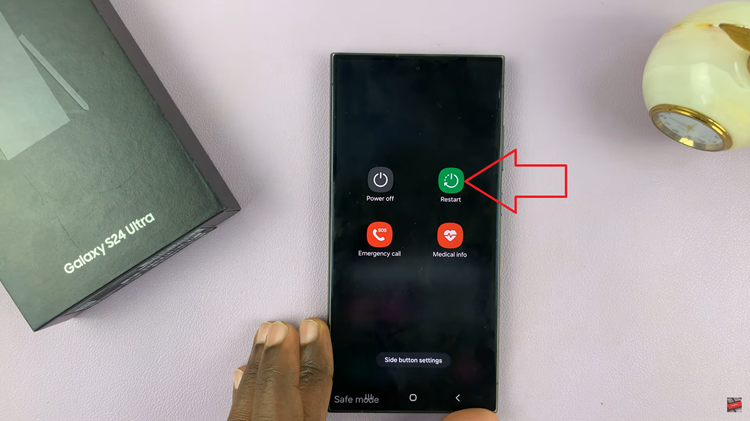
After selecting Restart, a confirmation prompt may appear. Confirm your decision to restart the device. This will initiate a normal reboot of your Samsung Galaxy S24. Once the restart is finished, your Samsung Galaxy S24 will no longer be in Safe Mode.
After the restart, check your device’s screen for any indicators of Safe Mode. If you don’t see a “Safe Mode” label in the corner of the screen, you have successfully exited Safe Mode.

Exiting Safe Mode on the Samsung Galaxy S24 is a straightforward process. By following these simple steps, you can quickly transition your device back to its regular mode, ensuring that you have access to all the features and applications on your smartphone.
Watch: Samsung Galaxy S24/ S24+/ S24 Ultra – How To Safely Eject USB Devices