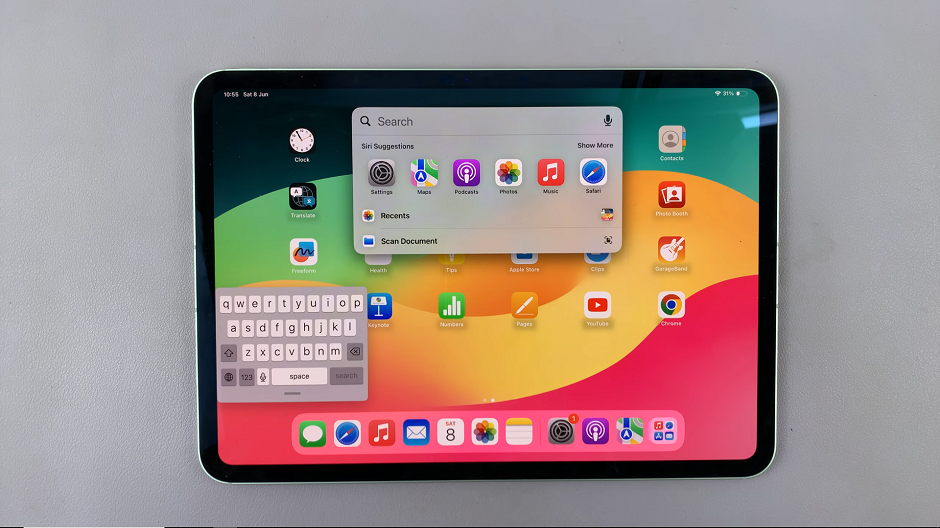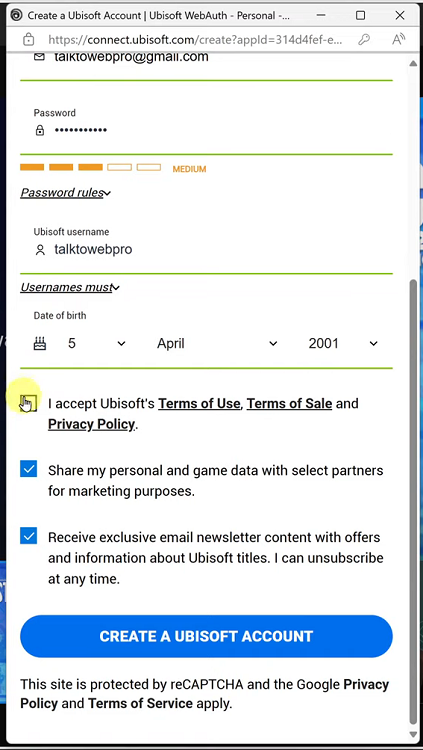In the age of digital consumption, smartphones have become our go-to devices for accessing a myriad of content. Whether it’s downloading photos, videos, documents, or applications, the Samsung Galaxy A15 offers a seamless experience for users to access their downloaded files.
However, for some users, locating these downloaded files on their devices can be a bit perplexing. If you’re one of those users, fret not, as we’ve got you covered with this comprehensive guide on how to find downloads on your Samsung Galaxy A15.
Before diving into the steps, it’s essential to understand the basic structure of file management on the Samsung Galaxy A15. Like most Android devices, the Galaxy A15 utilizes a file management system that organizes files into various folders. One of these folders is the
Watch: Samsung Galaxy A15: How To Enable / Disable 90Hz Refresh Rate
Find Downloads On Samsung Galaxy A15
Simply locate the My Files app. It will most likely be in the Samsung folder of your Galaxy A15, but if you do not find it there, you can use the search function on the apps screen and perform a search.
Just type in My Files or simply Files and the app should appear. The My Files app comes pre-installed in your Samsung Galaxy A15, so there will be no need to download another file manager.
Next, open the My Files app and tap on the Downloads option and here, all your files will be listed. They will appear in all formats; mp3, mp4, rar, docx or even pdf.
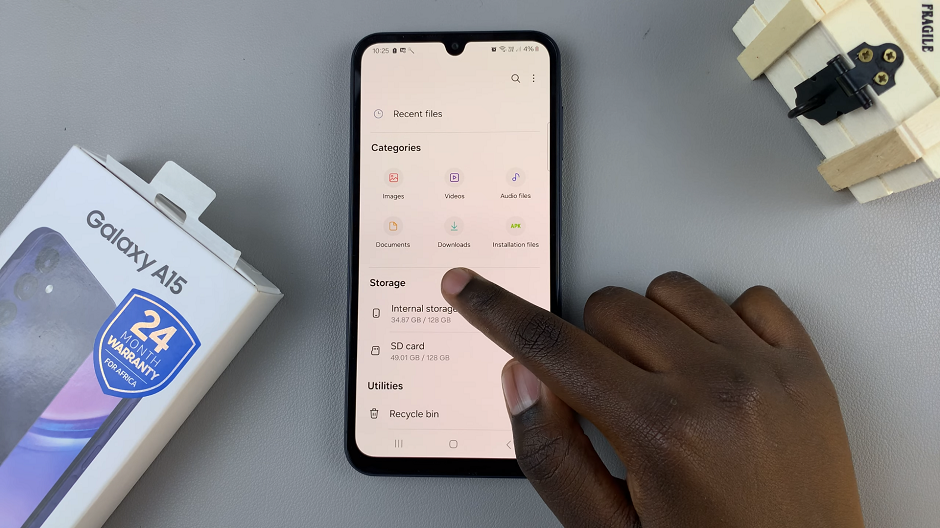
If you’re looking for specific files, you can tap on Audio for audio files, Documents for pdf or docx files, Images for photos, Videos for mp4 or video files or Installation Files for APKs.
Additional Tips
Sorting and Organizing Downloads: Within the “Downloads” folder, you can sort your files by date, name, size, or type to easily locate specific files.
Clearing Downloaded Files: Periodically clearing out your downloads folder can help free up storage space on your device. You can select and delete files you no longer need to optimize your device’s storage.
Navigating through your downloaded files on the Samsung Galaxy A15 is a straightforward process once you know where to look. By following the steps outlined in this guide, you can effortlessly locate, access, and manage your downloaded files with ease. Whether you’re looking for photos, documents, or apps you’ve downloaded, the “Downloads” folder on your Galaxy A15 has you covered. Stay organized, optimize your device’s storage, and make the most out of your Samsung Galaxy A15’s capabilities.
Read: How To Change Screen Timeout Period In Samsung Galaxy A05