In this guide, we’ll explore the process to enable/disable the “Add new apps to Home screen” feature on the Samsung Galaxy A15, empowering users to personalize their device’s behavior to suit their preferences.
Efficiently managing your apps is essential for a seamless smartphone experience. With the Samsung Galaxy A15, users have the flexibility to customize how new apps are added to their home screen.
The “Add new apps to Home screen” feature on the Samsung Galaxy A15 is designed to automatically place newly installed apps onto the home screen for easy access. While this can be convenient for some users, others may prefer to manually organize their home screen and app drawer.
Watch: Samsung Galaxy A05: How To Switch OFF | Turn OFF | Power OFF (2 Methods)
Enable ‘Add New Apps To Home Screen’
Go into Settings via the app drawer or quick settings panel. Scroll down and tap on the Home Screen option.
Locate the Lock Home Screen Layout option. If it is enabled, disable it by toggling the button to the OFF position.
The option Add new apps to home screen, should now be active. Tap on the toggle switch to the ON position to enable it.
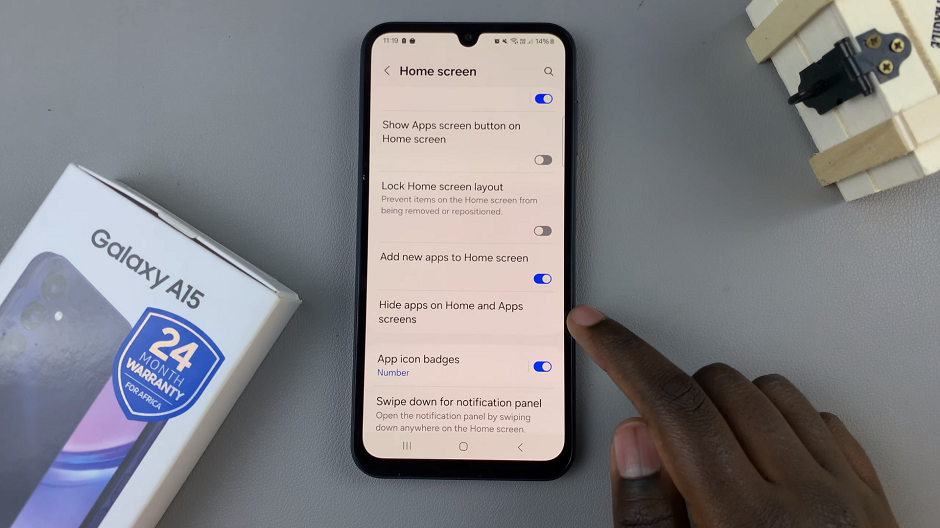
You will now see the Add To Home option when you long press on an app.
Disable ‘Add New Apps To Home Screen’ On Samsung Galaxy A15
Follow the same steps as highlighted above to get to the Home Screen option.
Locate the Lock Home Screen Layout option and turn it on, if it was off before. This will grey out the option Add new apps to home screen.
Alternatively, simply toggle the button next to Add new apps to home screen to the OFF position to disable it.
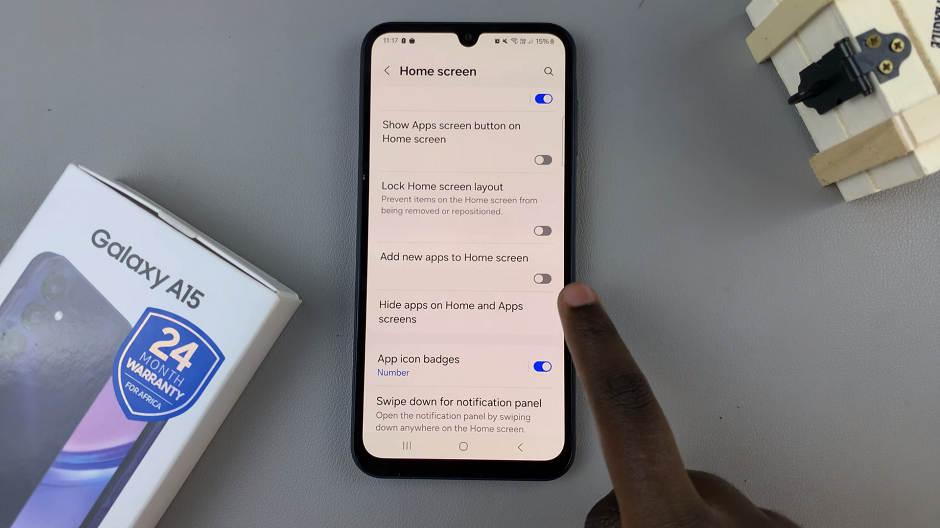
Note that this option to enable adding of new apps to the home screen will only work if the Lock Home Screen Layout is disabled. If enabled, you need to turn it off.
Benefits of Customization
Personalizing your device’s settings, including app management preferences, can enhance your overall user experience. By enabling or disabling the Add new apps to Home screen feature on the Samsung Galaxy A15, users can tailor their device to match their workflow and organization style.
Whether you prefer a clutter-free home screen or enjoy having quick access to newly installed apps, this customization option empowers users to make their device their own.
The Samsung Galaxy A15 offers users a range of customization options to suit their individual preferences. By understanding how to enable or disable the “Add new apps to Home screen” feature, users can take control of their app management experience. Whether you prefer a streamlined home screen or enjoy the convenience of automatic app placement, the Galaxy A15 empowers users to tailor their device to match their unique needs and preferences.

