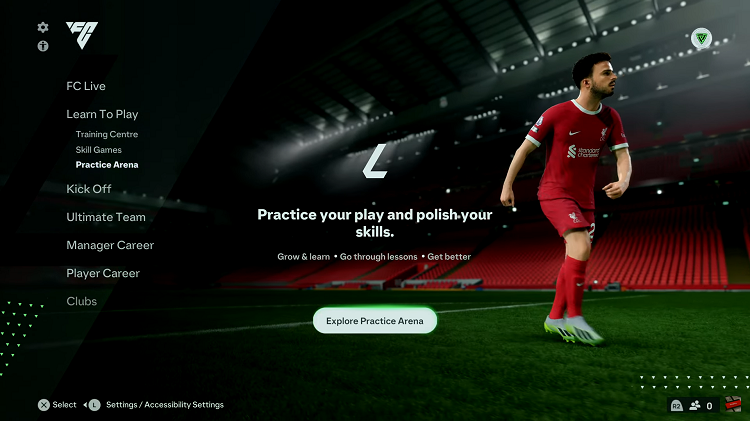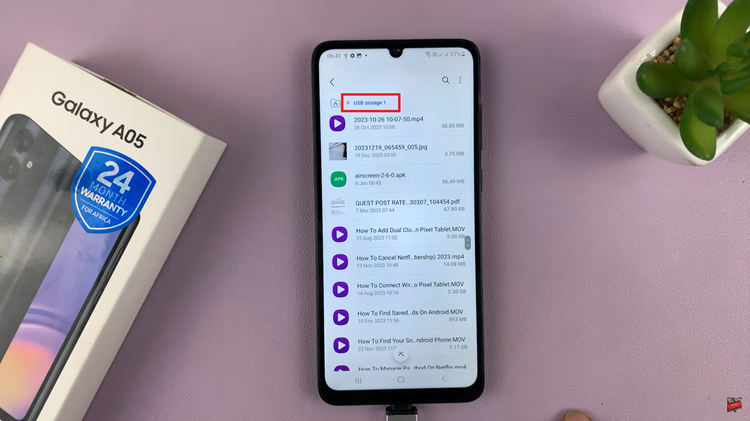The Samsung Galaxy S24 series comes packed with advanced features. They provide users with ways in which they can easily customize their user experience in way that suits their preferences.
One such feature is the “Tap to Wake Screen,” which allows users to conveniently wake up their device by simply performing a double tap on the screen.
In this guide, we’ll walk you through the comprehensive step-by-step process on how to enable & disable Tap to wake Screen on Samsung Galaxy S24s.
Also Read: How To Enable Camera Flash Notification Light On Samsung Galaxy S24s
How To Enable & Disable Tap To Wake Screen On Samsung Galaxy S24s
To begin, navigate to the ‘Settings‘ app. Once in the ‘Settings‘ menu, scroll down and look for the ‘Advanced Features‘ option. Within the ‘Advanced Features‘ section, locate and tap on ‘Motions and Gestures.’
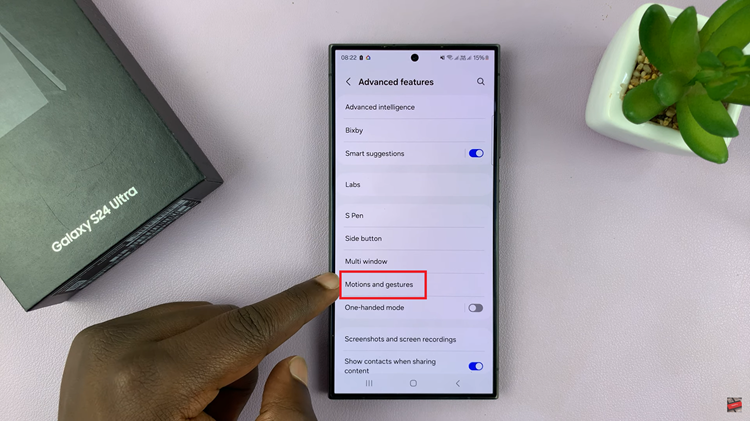
In the ‘Motions and Gestures‘ menu, you should find the ‘Double tap to turn on Screen‘ option. To enable this feature, tap on the toggle button next to it. However, if you wish to disable it, simply tap the toggle button again.
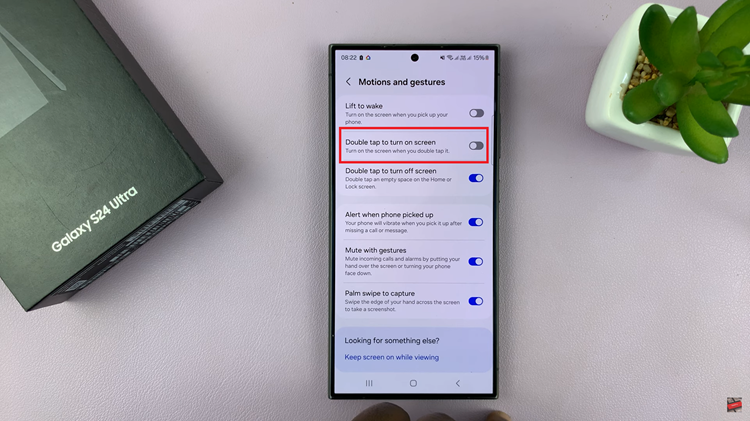
Customizing your Samsung Galaxy S24 to suit your preferences is a key aspect of enjoying the full potential of the device. By following these simple steps, you can easily enable or disable the ‘Tap to Wake Screen’ feature, adding a touch of convenience to your daily interactions with the device.
Watch: Samsung Galaxy S24/ S24 Ultra – How To Enable or Disable Tap To Turn OFF Screen