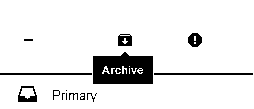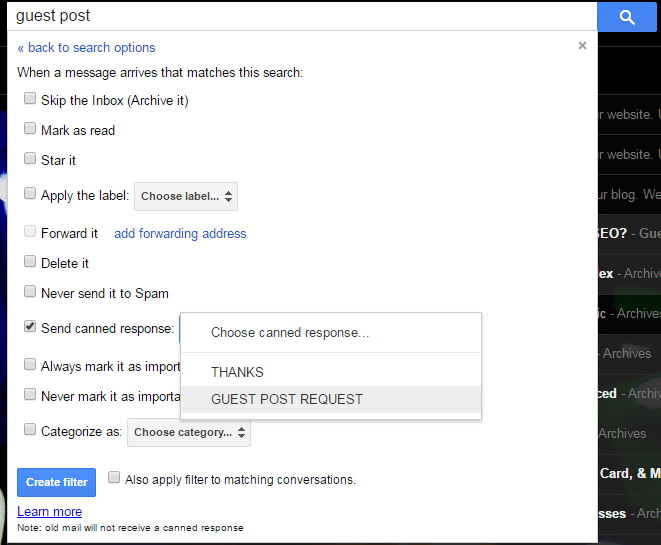If you have multiple Email accounts, for instance, your Gmail account, your school email account(@yourschool.edu), work email(@yourworkplace.company) or even multiple Gmail accounts([email protected]), you can send Emails from your main Gmail account and make it look like it was sent from one of the other accounts.
This is also useful for people who you might not want to share your main Email address with. Instead of switching to the alternative email, you can create an Alias in your main account.
Alias: a false name used to conceal one’s identity; an assumed name.
How To Set Up a Gmail Alias:
To set up an Alias in your Gmail account, log in to Gmail on your computer and navigate to your Accounts and import settings page. You’ll see the ‘Send mail as‘ option. That’s our point of interest.
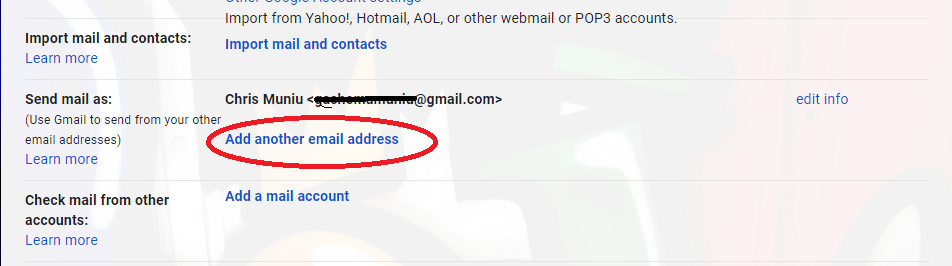
You’ll see the name and the email address that people see when you send them Emails. To create an Alias, click on the ‘Add another email address’ link.
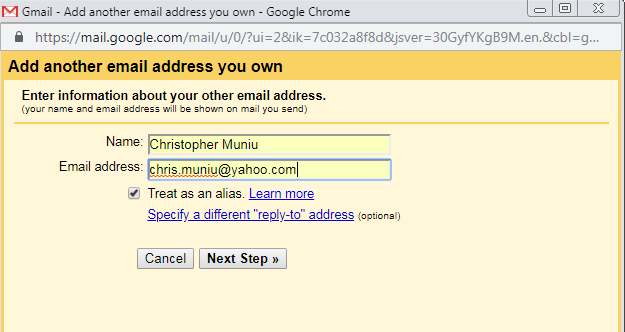
You can now add a different Email address and name as a new Alias for your account. When you finish this step, you will be required to verify this process by signing in to your ‘Alias’ email account to find the code they sent you. Then enter that code in the text box provided.
Once that’s done, your Alias Email will be added to your ‘Send mail as‘ list. Now when you compose an Email, you’ll be able to choose whether to send it as your main account or as your Gmail Alias( your Alias account). There’s a drop down menu in the ‘From’ section for you to choose.
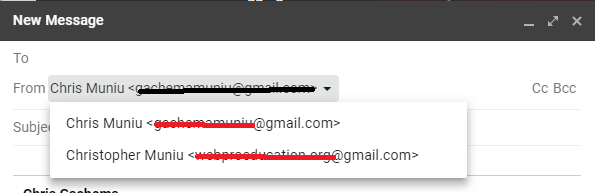
You can make default, edit or delete your Gmail Alias any time you want in the same Gmail settings page.
‘Reply to Address’ When You Use an Alias:
By default, emails you send through an alias will be replied to the account it’s thought to have been sent from; the Alias account. You can change where replies go by editing the Alias email in the same settings page.
Also Read: Gmail’s Autoresponder Automatically Replies To Your Emails.
You can set up as many Gmail aliases as you want and pick any of them when composing a new email. But only one can be set to default at a time.
Watch: Gmail Login History