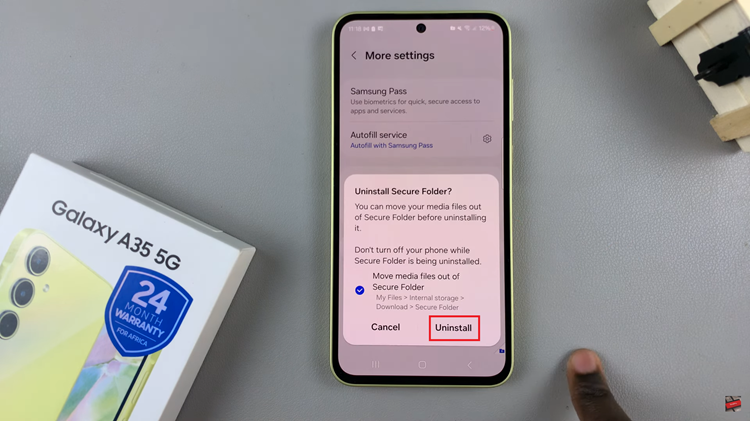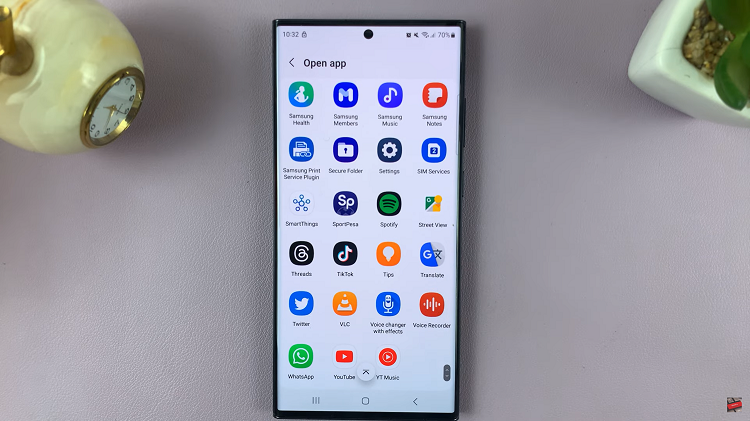In the age of seamless connectivity and instant sharing, the Samsung Galaxy S24 and S24 Ultra stand out as powerful devices that bring a myriad of features to your fingertips. One such feature is “Nearby Share,” a convenient tool that facilitates the swift and wireless exchange of files, links, and more with devices nearby.
While Nearby Share enhances collaboration and sharing, there are instances when you might prioritize privacy or wish to disable this feature for other reasons. Whether you’re safeguarding your personal space or simply looking to fine-tune your device’s settings, understanding how to control Nearby Share is an essential skill for every Galaxy S24 user.
In this guide, we will walk you through the steps to turn off Nearby Share on your Samsung Galaxy S24, S24+, or S24 Ultra.
Watch: How To Enable Data Roaming On Samsung Galaxy S24
To Turn OFF Nearby Share On Samsung Galaxy S24
Begin by unlocking your Samsung Galaxy S24, S24+, or S24 Ultra. Utilize your preferred method, such as fingerprint recognition or facial unlock. Then, open the “Settings” app on your device. Locate it either on your home screen or in the app drawer.
Within the Settings menu, find and select the “Connected Devices” option. Following this, find the “Quick Share” option and tap on it.
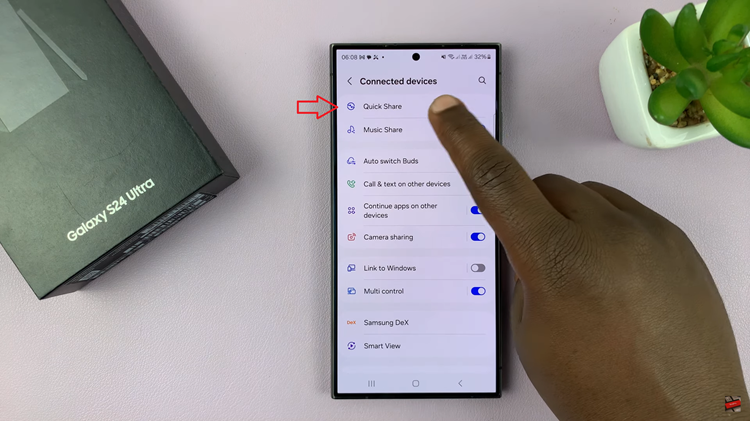
At this point, scroll and select the “Who can share with you” option under the ‘Nearby devices.’ From the menu that appears, tap on “No-One” then select “Done” to confirm the process.
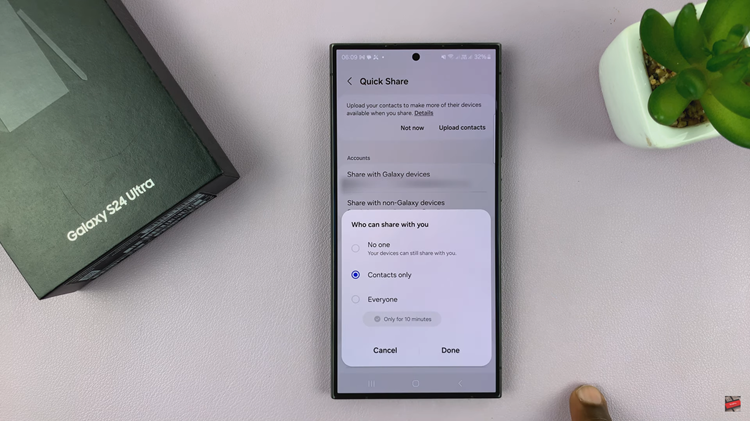
In conclusion, disabling Nearby Share on your Samsung Galaxy S24 or S24 Ultra is a straightforward process that allows you to control your device’s sharing capabilities. Whether you’re concerned about privacy or simply want to customize your device to suit your preferences, following these steps will help you turn off Nearby Share with ease.